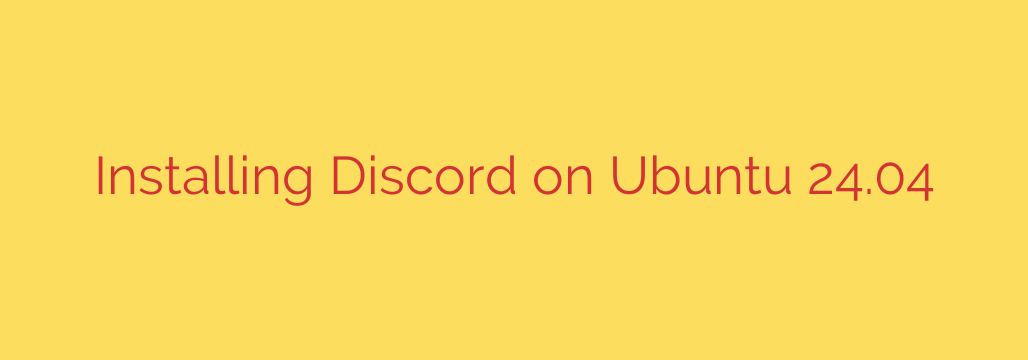
How to Install Discord on Ubuntu 24.04: A Complete Guide
Discord has become the go-to communication platform for gamers, developers, and communities of all kinds. If you’ve recently upgraded to Ubuntu 24.04 “Noble Numbat” and want to get your favorite chat client up and running, you’re in the right place. This guide will walk you through the three best methods to install Discord, ensuring you can choose the one that fits your needs perfectly.
Whether you prefer the official package, the simplicity of the Snap store, or the universality of Flatpak, we have you covered.
Method 1: Installing the Official DEB Package
This is the most straightforward and officially supported method. By downloading the package directly from Discord’s website, you ensure you’re getting the latest version straight from the source.
Step 1: Download the Discord DEB file
First, open your web browser and navigate to the official Discord website. On the download page, click the button to download the Linux version. It will provide you with a file ending in .deb.
Step 2: Install the package via the terminal
Once the download is complete, open your terminal. You can do this by pressing Ctrl + Alt + T.
Navigate to your Downloads directory, where the file was saved:
cd ~/Downloads
Now, use the dpkg command to install the package. The exact filename might vary, but you can use a wildcard (*) to make it easier:
sudo dpkg -i discord-*.deb
You will be prompted for your password. Type it in and press Enter.
Step 3: Fix any missing dependencies
It’s common for the dpkg command to report missing dependencies. This is easily fixed. Run the following command to have apt automatically find and install everything Discord needs:
sudo apt install -f
Press Y to confirm the installation, and the process will complete. Discord is now installed and can be launched from your applications menu.
Alternative GUI Method: If you prefer not to use the terminal, you can simply navigate to your Downloads folder, find the .deb file, and double-click it. The Ubuntu Software Center will open and guide you through the installation process.
Method 2: Using the Snap Store (The Easiest Method)
Ubuntu comes with Snap support pre-installed, making this an incredibly simple, one-command installation. Snaps are containerized applications that include all their dependencies, which can improve stability and security. They also update automatically in the background.
Install Discord with a single command
Open your terminal (Ctrl + Alt + T) and run the following command:
sudo snap install discord
That’s it! The Snap package manager will download, install, and configure Discord for you. Once finished, you’ll find the Discord icon in your application launcher.
The primary benefit of using the Snap version is the automated update process. You won’t need to manually download new .deb files whenever a new version of Discord is released.
Method 3: Installing with Flatpak
Flatpak is another universal package manager, similar to Snap. It’s popular across many Linux distributions and is an excellent choice if you already use Flatpak for other applications or prefer its sandboxing technology.
Step 1: Ensure Flatpak is installed
Ubuntu 24.04 does not come with Flatpak pre-installed. You can easily add it by running:
sudo apt install flatpak
Step 2: Add the Flathub repository
Flathub is the main repository where most Flatpak applications are hosted. Add it to your system with this command:
sudo flatpak remote-add --if-not-exists flathub https://flathub.org/repo/flathub.flatpakrepo
Step 3: Install Discord from Flathub
With Flatpak and the Flathub repository configured, you can now install Discord:
flatpak install flathub com.discordapp.Discord
The system will ask you to confirm the installation. Press Y and let it complete. You may need to restart your computer for the Flatpak application to appear in your app menu.
Which Method Should You Choose?
- Choose the DEB package if you want the official version directly from the developers and are comfortable with manual updates.
- Choose the Snap package for the easiest installation and automatic updates, which is the recommended path for most Ubuntu users.
- Choose the Flatpak package if you are already invested in the Flatpak ecosystem or prefer its specific sandboxing features.
Security and Usability Tips
After installation, you can launch Discord from your applications menu just like any other program.
- Screen Sharing on Wayland: Ubuntu 24.04 uses the Wayland display server by default. Sandboxed applications like the Snap and Flatpak versions of Discord may have issues with screen sharing. If you encounter problems sharing your screen or specific application windows, you may need to switch to an X11 session from the login screen.
- Benefits of Sandboxing: Both Snap and Flatpak packages run in a sandboxed environment. This means the application is isolated from the rest of your system, which significantly enhances security by limiting what the application can access.
- Updating Discord: Remember that if you installed using the
.debfile, you’ll need to periodically download and install the new version manually. Snap and Flatpak will handle updates for you automatically.
Source: https://kifarunix.com/how-to-install-discord-on-ubuntu-24-04/








