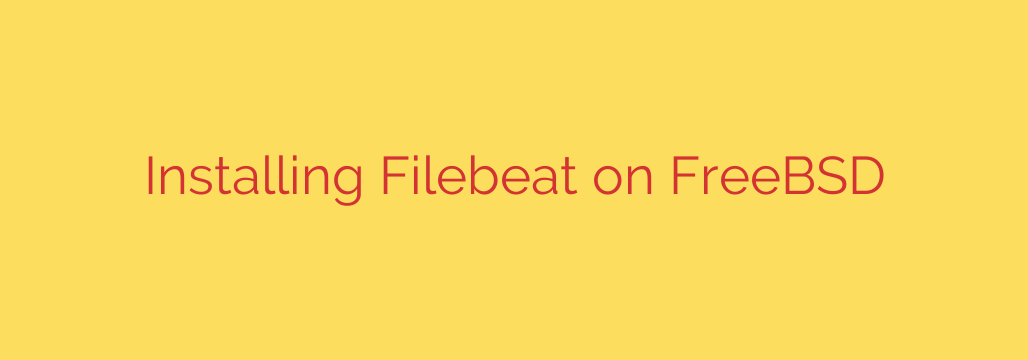
Streamlining log collection on your systems is crucial for effective monitoring, analysis, and troubleshooting. For users running FreeBSD, integrating a lightweight shipper like Filebeat is an excellent strategy to forward various types of log data to a central destination, such as Elasticsearch or Logstash. This process ensures you have a centralized view of your system and application activities.
Here’s a comprehensive guide to getting Filebeat up and running on your FreeBSD environment, designed for optimal performance and ease of management.
Before you begin, ensure your FreeBSD system is up-to-date and you have root privileges or can use sudo. Access to the internet is also required to download necessary packages.
The most straightforward method involves using the built-in package management system, pkg.
Step 1: Install Filebeat Package
Open your terminal and execute the following command:
pkg install filebeat
The package manager will fetch and install Filebeat along with any necessary dependencies. This simplifies the installation process significantly compared to manual compilation or downloading binaries.
Step 2: Configure Filebeat
After installation, the main configuration file is typically located at /usr/local/etc/filebeat/filebeat.yml. This is where you define what logs Filebeat should collect and where it should send them.
You will need to edit this file using a text editor like nano or vi:
nano /usr/local/etc/filebeat/filebeat.yml
Inside the file, focus on two main sections:
filebeat.inputs: This section defines the log files or inputs Filebeat should monitor. For example, to collect system logs, you might add configuration for paths like/var/log/messagesor/var/log/syslog. You can specify input types (likecontainerfor Docker,logfor files), paths, and optional processors.output: This section specifies the destination for your logs. The most common outputs are Elasticsearch and Logstash. You will uncomment and configure one of these sections, providing the host and port of your target system.
Example (Elasticsearch Output):
output.elasticsearch:
hosts: ["your_elasticsearch_host:9200"]
#username: "elastic"
#password: "changeme"
Example (Logstash Output):
output.logstash:
hosts: ["your_logstash_host:5044"]
Make sure to replace your_elasticsearch_host:9200 or your_logstash_host:5044 with the actual address of your Elasticsearch or Logstash instance. Properly indenting the YAML file is crucial for correct parsing.
Step 3: Load Index Templates (Recommended for Elasticsearch Output)
If you are sending data directly to Elasticsearch, loading the default Filebeat index template is highly recommended. This template provides predefined mappings and settings that optimize how your log data is indexed and searched.
You can load the template by running the following command from your terminal (ensure you point to your Elasticsearch instance if it’s not on localhost):
filebeat setup --template -E output.elasticsearch.hosts=['your_elasticsearch_host:9200']
This command uses the configuration from your filebeat.yml to connect to Elasticsearch and upload the template.
Step 4: Enable and Start Filebeat Service
To ensure Filebeat starts automatically on boot and can be managed easily, you need to enable its service in the FreeBSD rc.d system.
Add the following line to your /etc/rc.conf file:
filebeat_enable="YES"
Now, you can start the Filebeat service manually for the first time:
service filebeat start
Step 5: Verify Operation
After starting the service, check the Filebeat logs for any errors. The default log file location is typically /var/log/filebeat/filebeat.
tail /var/log/filebeat/filebeat
You should see messages indicating that Filebeat is starting, connecting to your configured output, and beginning to harvest logs.
Also, verify that data is arriving at your destination (Elasticsearch or Logstash). If sending to Elasticsearch, check for a new index (e.g., filebeat-YYYY.MM.DD) and search for documents. If sending to Logstash, check the Logstash logs to ensure it is receiving data on the configured port.
Maintaining Filebeat
- Updates: Keep Filebeat updated using
pkg upgrade filebeat. - Configuration Changes: After modifying
filebeat.yml, restart the service usingservice filebeat restart. - Monitoring: Regularly check the Filebeat logs for errors or warnings to ensure continuous data flow.
By following these steps, you will successfully install and configure Filebeat on your FreeBSD system, setting up a robust foundation for your log management strategy. This efficient setup allows you to centralize your log data, making analysis and monitoring significantly more effective.
Source: https://kifarunix.com/install-filebeat-on-freebsd/








