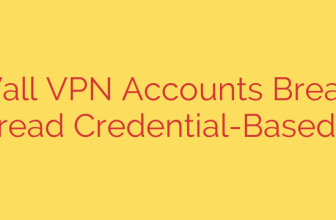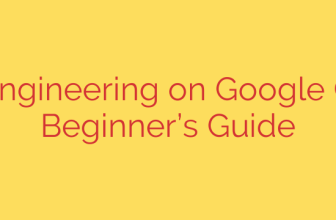How to Install FortiClient VPN on Ubuntu 20.04 & 18.04: A Step-by-Step Guide
Connecting to a corporate network from your Ubuntu machine requires a reliable and secure VPN client. FortiClient is a popular choice for many organizations, but getting it running on Linux can sometimes be tricky. This guide provides a clear, straightforward process for installing and configuring the FortiClient VPN on Ubuntu 20.04 (Focal Fossa) and 18.04 (Bionic Beaver).
By following these steps, you’ll establish a secure connection to your network in minutes.
Prerequisites
Before you begin, ensure you have the following:
- An Ubuntu 20.04 or 18.04 system.
- A user account with
sudoor root privileges. - A stable internet connection.
- Your VPN connection details (server address, username, password).
Step 1: Download the FortiClient .deb Package
First, you need to download the correct installer file for Ubuntu. For security and compatibility, always download the client directly from the official Fortinet support website.
- Navigate to the Fortinet support portal.
- Go to the “Downloads” section and find the VM/Software downloads.
- Select “FortiClient” as the product.
- In the download tab, locate the appropriate version of the installer. Look for the
.debfile designed for Ubuntu. Download the file compatible with your system architecture (typicallyamd64).
Save the downloaded .deb file to your Downloads folder or another easily accessible location.
Step 2: Install FortiClient Using the Terminal
Once the download is complete, open your terminal. You can do this by pressing Ctrl + Alt + T or searching for “Terminal” in your applications menu.
Navigate to the directory where you saved the installer. For example, if it’s in your Downloads folder, use the following command:
cd ~/Downloads
Now, use the dpkg (Debian Package Manager) command to begin the installation process. Replace forticlient.deb with the exact filename you downloaded:
sudo dpkg -i forticlient.deb
At this stage, the installation will likely fail and show errors related to missing dependencies. This is a normal and expected part of the process. The dpkg command attempts to install the package but doesn’t automatically fetch the other software packages it relies on.
Step 3: Resolve Installation Dependencies
The dependency errors are easy to fix. Ubuntu’s package manager, apt, has a built-in command to find and install any missing dependencies for an already-attempted installation.
Run the following command in your terminal:
sudo apt --fix-broken install
This command will analyze the broken dependencies from the FortiClient installation, download all the required packages, and then correctly configure FortiClient. You will be prompted to confirm the installation of the new packages; press Y and then Enter to proceed.
Once this command completes, FortiClient will be fully and correctly installed on your system.
Step 4: Launch and Configure FortiClient VPN
With the installation complete, you can now launch the graphical user interface.
- Click on the “Show Applications” icon in the bottom-left corner of your Ubuntu desktop.
- Search for “FortiClient” and click the icon to open the application.
- You will be presented with a license agreement. You must accept the terms to continue.
You are now ready to configure your VPN connection.
In the FortiClient window, navigate to the Remote Access tab.
Click the “Configure VPN” or “Add a new connection” button.
A configuration window will appear. Fill in the required details provided by your network administrator.
- VPN Type: Choose either SSL-VPN or IPsec VPN, depending on your network’s setup.
- Connection Name: Give your connection a memorable name (e.g., “Office VPN”).
- Remote Gateway: Enter the server address or IP of your VPN gateway.
- Port: Specify the port if it’s different from the default (e.g., 443 for SSL-VPN).
- Authentication: Typically, you’ll select “Prompt on login,” which will ask for your username and password each time you connect.
Click Save to store your connection settings.
Step 5: Connect to the VPN
Your VPN profile is now saved. To connect, simply enter your username and password in the login fields and click the Connect button.
Once connected, FortiClient will display the connection status, including duration and data transferred. You now have secure access to your remote network. To disconnect, simply click the Disconnect button.
Final Security Tips
- Update Regularly: Always keep your FortiClient software updated to the latest version to benefit from security patches and new features.
- Verify the Source: Only download software from official sources like the Fortinet support site to avoid malware or tampered installation files.
- Strong Passwords: Use a strong, unique password for your VPN access and enable two-factor authentication (2FA) if your organization supports it.
By following this guide, you can successfully install and manage FortiClient VPN on your Ubuntu system, ensuring a stable and secure remote connection.
Source: https://kifarunix.com/install-forticlient-vpn-client-on-ubuntu-20-04-ubuntu-18-04/