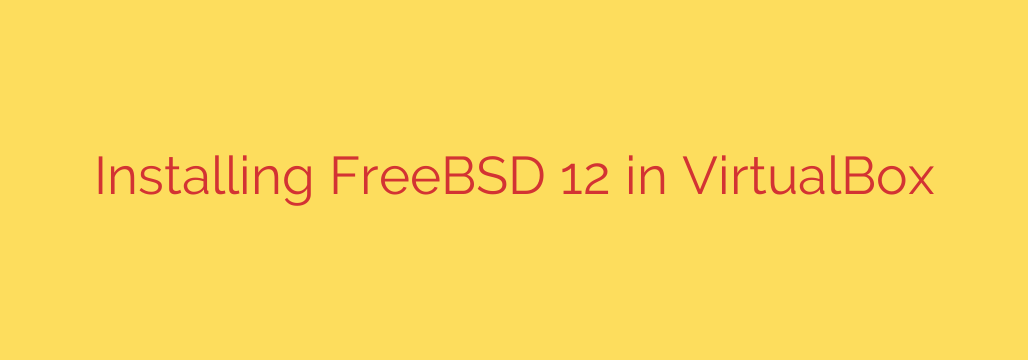
Installing FreeBSD 12 within VirtualBox allows you to explore this powerful operating system in a safe, isolated environment. This guide walks you through the process of setting up a virtual machine and performing the installation.
First, you’ll need to download the FreeBSD 12 ISO image. Visit the official FreeBSD website and locate the appropriate version for your architecture (usually AMD64 for most modern computers). Save this file to a convenient location on your computer.
Next, open VirtualBox and click the “New” button to create a new virtual machine. Give your VM a descriptive name, such as “FreeBSD 12”. For the “Type”, select BSD, and for the “Version”, choose FreeBSD (64-bit). Click “Next”.
Allocate the amount of RAM you want for your VM. A minimum of 1GB is recommended, but more is better if your host machine has sufficient memory. Then, you’ll create a virtual hard disk. Choose “Create a virtual hard disk now” and click “Create”. Select VDI (VirtualBox Disk Image) as the disk file type. It’s generally best to choose “Dynamically allocated” storage, as it only uses space on your physical hard drive as the virtual disk fills up. Specify the maximum size for your virtual disk. 20GB is a reasonable starting point for a basic installation. Click “Create”.
Before starting the VM, configure its settings. Select your new FreeBSD VM in the VirtualBox manager and click “Settings”. Go to the “Storage” section. Under the “Controller: IDE” entry, click the empty CD/DVD icon. Choose “Choose a disk file…” and browse to the FreeBSD 12 ISO image you downloaded earlier. This attaches the ISO as the virtual CD/DVD drive, allowing the VM to boot from it. In the “Network” section, you can keep the default NAT configuration, which allows the VM to access the internet through your host machine’s connection. If you need the VM to have its own IP address on your local network, you can change this to Bridged Adapter. Click “OK” to save the settings.
Now you are ready to start the installation. Select your FreeBSD 12 VM and click the “Start” button. The VM should boot from the attached ISO image, and you will see the FreeBSD boot menu. Press Enter to boot the default option. The installer will load.
When the installer presents the welcome screen, select “Install” and press Enter. Choose your keymap layout when prompted. Next, you’ll enter a hostname for your system. Select the distribution components you want to install. The default “userland” components are usually sufficient for a basic server or desktop. You can select additional sets like “ports” or “src” if needed. Navigate using the arrow keys and spacebar to select/deselect, then press Enter.
The next critical step is disk partitioning. For simplicity in a virtual machine, select “Auto (UFS)”. The installer will propose a partitioning scheme. Choose the disk you want to use (it should be the virtual hard disk you created earlier). Select “GPT” (GUID Partition Table) as the partition scheme, as it is the modern standard. Review the proposed partitions and select “Finish”. The installer will ask for final confirmation to commit the changes; select “Commit”.
The installer will now download and install the selected distribution components onto the virtual disk. This process may take some time depending on your internet connection speed (if components are downloaded) and the speed of your computer.
Once the components are installed, you’ll be guided through post-installation configuration. First, set the password for the root user. Choose a strong password. Then, configure the network interface. The installer should detect the virtual network adapter. Choose the interface (likely em0 or vtnet0) and select “Yes” to configure IPv4 and IPv6. You can usually choose “Yes” to use DHCP for automatic IP address assignment, which works well with NAT or DHCP on a bridged network. Configure DNS resolvers if needed; the installer often picks them up automatically via DHCP.
Set your timezone by navigating through the geographical regions. Confirm the correct date and time. The installer will then ask which services you want to enable at boot. You can select services like sshd if you plan to access the VM remotely via SSH. You will also have the option to add user accounts. It is highly recommended to create a non-root user account for daily tasks. Provide the necessary details like username, full name, password, and shell. Configure user membership if required.
Finally, review the configuration summary. If everything looks correct, select “Exit”. The installer will ask if you want to open a shell or reboot. Select “Reboot”.
Before the VM reboots, go back to VirtualBox‘s settings for this VM, specifically the “Storage” section. Select the virtual CD/DVD drive where the FreeBSD ISO is attached and click the CD icon. Choose “Remove Disk from Virtual Drive”. This prevents the VM from booting from the ISO again after reboot.
Now, let the VM reboot. It should boot from the virtual hard disk where FreeBSD 12 is installed. You will see the FreeBSD boot process, followed by a login prompt. You can now log in using the root user or the non-root user account you created and start using your FreeBSD 12 virtual machine.
Source: https://kifarunix.com/how-to-install-freebsd-12-on-virtualbox/








