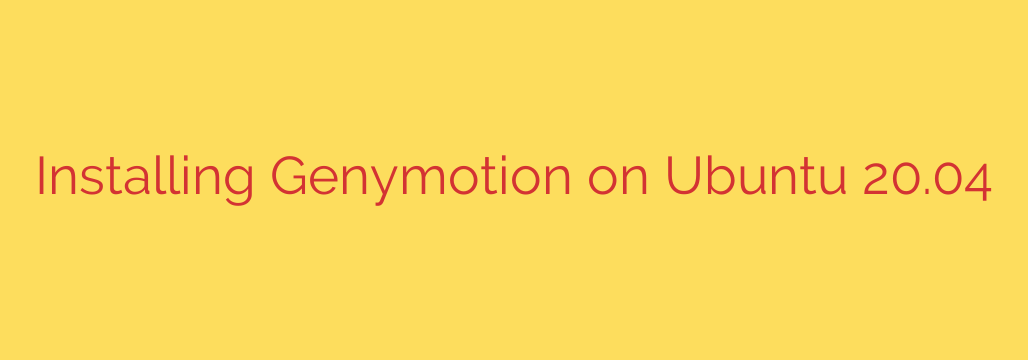
Step-by-Step Guide: Installing Genymotion on Ubuntu 20.04
For Android developers and testers using Linux, a fast and reliable emulator is essential. Genymotion stands out as a top-tier Android emulator, renowned for its high performance, sensor emulation features, and seamless integration with development environments. This guide provides a clear, step-by-step process for installing Genymotion on Ubuntu 20.04 LTS.
Before we begin, it’s crucial to understand that Genymotion relies on a virtualization platform to run its Android virtual devices. The most common and recommended choice for this is Oracle’s VirtualBox.
Step 1: Install VirtualBox as a Prerequisite
Genymotion is essentially a user-friendly interface that manages and runs virtual machines powered by VirtualBox. Therefore, installing VirtualBox is a mandatory first step.
You can easily install the version of VirtualBox available in the official Ubuntu repositories. Open your terminal by pressing Ctrl+Alt+T and execute the following command:
sudo apt update && sudo apt install virtualbox
Enter your password when prompted and confirm the installation. Once the process is complete, you can verify that VirtualBox is installed correctly by searching for it in your applications menu.
Step 2: Download the Genymotion Installer
Next, you need to download the Genymotion installer file for Linux.
- Navigate to the official Genymotion website.
- You will need to create a free personal-use account to access the download links.
- Once logged in, go to the download section and get the installer file for Linux. It will typically be a
.binfile, such asgenymotion-3.X.X-linux_x64.bin. - Save the file to a memorable location, such as your
~/Downloadsdirectory.
Step 3: Make the Installer Executable
By default, files downloaded from the internet do not have execute permissions for security reasons. We need to grant this permission to the Genymotion installer.
Open your terminal and navigate to the directory where you saved the file. If it’s in your Downloads folder, use this command:
cd ~/Downloads
Now, make the file executable using the chmod command. Replace the filename with the exact name of the file you downloaded.
chmod +x genymotion-3.2.1-linux_x64.bin
This command grants execute (+x) permissions to the file, allowing you to run it as a program.
Step 4: Run the Genymotion Installer
With the file now executable, you can run the installer. For system-wide installation, it’s best to run it with superuser privileges using sudo. This ensures it can be installed in a standard directory like /opt/genymobile.
In the same terminal window, execute the following command:
sudo ./genymotion-3.2.1-linux_x64.bin
The installer will ask for the installation path. The default location (/opt/genymobile/genymotion) is a good choice for most users. Press Enter to confirm or specify a different path if you prefer. The installer will then extract all necessary files to the specified location.
Step 5: Launch and Configure Genymotion
Once the installation is complete, you can launch Genymotion. A launcher icon should now be available in your applications menu. If you can’t find it, you can also launch it directly from the terminal:
/opt/genymobile/genymotion/genymotion
On the first launch, Genymotion will prompt you to:
- Accept the License Agreement: Read and accept the terms for personal use.
- Sign In: Use the same account credentials you created in Step 2 to sign in. This is required to access the virtual device library.
After signing in, you will be presented with the main window. To get started, you need to add an Android virtual device.
- Click the large
+icon to open the virtual device creation wizard. - Select an Android version and device model from the extensive list (e.g., Google Pixel, Samsung Galaxy).
- Confirm your selection, and Genymotion will download and deploy the virtual device for you.
Once deployed, simply double-click the device in the main window to start it. You now have a fully functional, high-performance Android emulator running on your Ubuntu 20.04 system.
Common Troubleshooting Tip: VirtualBox Kernel Modules
A frequent issue on Linux systems occurs when a system kernel update causes VirtualBox to stop working. If Genymotion fails to start a virtual device and mentions a VirtualBox error, it’s likely due to the kernel modules being out of sync.
You can typically fix this by running the following command in your terminal, which re-compiles the necessary VirtualBox kernel modules:
sudo /sbin/vboxconfig
After the command completes, try starting your virtual device again. This resolves the majority of post-update issues with VirtualBox and Genymotion.
Source: https://kifarunix.com/install-genymotion-android-emulator-on-ubuntu/








