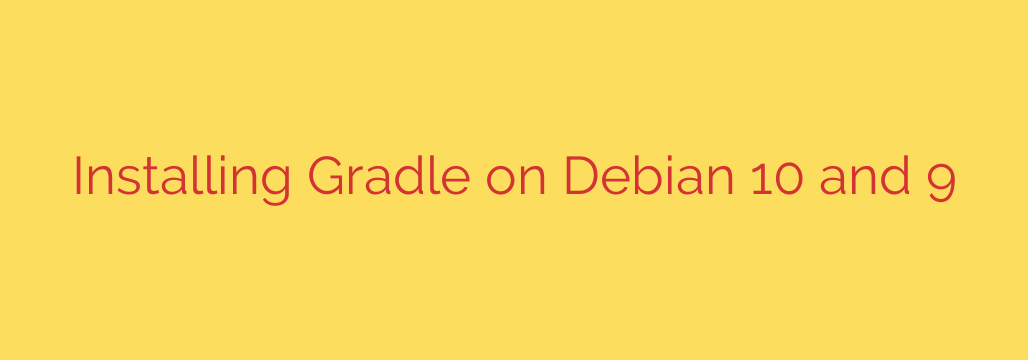
How to Install Gradle on Debian 11, 10, and 9: A Step-by-Step Guide
Gradle is a powerful and flexible open-source build automation tool that is essential for modern software development, particularly within the Java, Kotlin, and Android ecosystems. It manages project dependencies and automates the process of compiling, testing, and packaging your code. If you’re developing on a Debian system, getting Gradle set up is a straightforward process.
This guide will walk you through two effective methods for installing Gradle on Debian 11 (Bullseye), Debian 10 (Buster), and Debian 9 (Stretch).
Prerequisites
Before you begin, you’ll need two things:
- A running Debian system.
- A user account with
sudoprivileges.
Most importantly, Gradle requires a Java Development Kit (JDK), version 8 or higher, to be installed on your system. You can easily install the recommended default JDK from the Debian repositories.
First, update your package index:
sudo apt update
Next, install the default JDK package:
sudo apt install default-jdk
Once the installation is complete, you can verify that Java is correctly installed by checking its version:
java -version
You should see output confirming the OpenJDK version. With Java ready, you can now proceed to install Gradle.
Method 1: Installing Gradle from the Debian Repository (APT)
The simplest way to install Gradle is by using the apt package manager. This method is quick and easy, but it may not provide the very latest version of Gradle. If you need the newest features, we recommend using Method 2.
Step 1: Install Gradle
Since you’ve already updated your package list, you can install Gradle with a single command:
sudo apt install gradle
Step 2: Verify the Installation
After the installation finishes, verify that Gradle is working by checking its version:
gradle -v
The output will show the installed Gradle version, confirming that it’s ready to use. This method is perfect for users who prioritize simplicity and stability over having the absolute latest release.
Method 2: Installing the Latest Gradle Version Manually (Recommended)
For developers who want the latest features and bug fixes, installing Gradle manually is the best approach. This method gives you full control over the version you install.
Step 1: Download the Gradle Binary
First, navigate to the official Gradle releases page to find the latest version available. We’ll download the “binary-only” zip file. You can use wget to download it directly from your terminal.
Replace X.Y.Z in the command below with the latest version number (e.g., 8.5).
wget https://services.gradle.org/distributions/gradle-X.Y.Z-bin.zip -P /tmp
This command downloads the specified version’s zip file into the /tmp directory.
Step 2: Extract the Archive
Next, unzip the downloaded file. We’ll extract it to the /opt/gradle directory, a standard location for optional software.
sudo unzip -d /opt/gradle /tmp/gradle-X.Y.Z-bin.zip
This creates a directory like /opt/gradle/gradle-X.Y.Z.
Step 3: Configure System Environment Variables
To run Gradle from any location in your terminal, you need to add its bin directory to the system’s PATH environment variable. The cleanest way to do this for all users is to create a new script file in the /etc/profile.d/ directory.
Create and open a new file named gradle.sh using a text editor like nano:
sudo nano /etc/profile.d/gradle.sh
Now, add the following lines to the file. Remember to replace X.Y.Z with the version number you downloaded.
export GRADLE_HOME=/opt/gradle/gradle-X.Y.Z
export PATH=${GRADLE_HOME}/bin:${PATH}
export GRADLE_HOMEsets a dedicated environment variable for the Gradle installation directory.export PATHadds Gradle’s executable directory to the beginning of your system’s PATH.
Save the file and exit the editor (in nano, press Ctrl+X, then Y, then Enter).
Step 4: Make the Script Executable
For the system to use this new script, you must grant it execute permissions:
sudo chmod +x /etc/profile.d/gradle.sh
Step 5: Load the Environment Variables
Finally, load the new environment variables into your current shell session using the source command:
source /etc/profile.d/gradle.sh
These variables will now be automatically loaded for all users upon their next login.
Verifying Your Gradle Installation
Whether you used the APT method or the manual installation, the final step is to verify that everything is configured correctly. Run the following command:
gradle --version
You should see a detailed output displaying your newly installed Gradle version, along with the versions of Kotlin, Groovy, and the JVM it’s using.
Congratulations! You now have a fully functional Gradle installation on your Debian system, ready to build and manage your next great project. You can now start using Gradle to automate your compilation, testing, and deployment workflows.
Source: https://kifarunix.com/install-gradle-on-debian-10-9/








