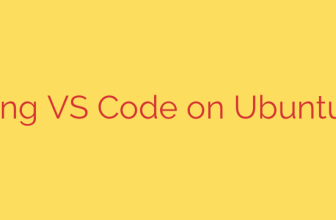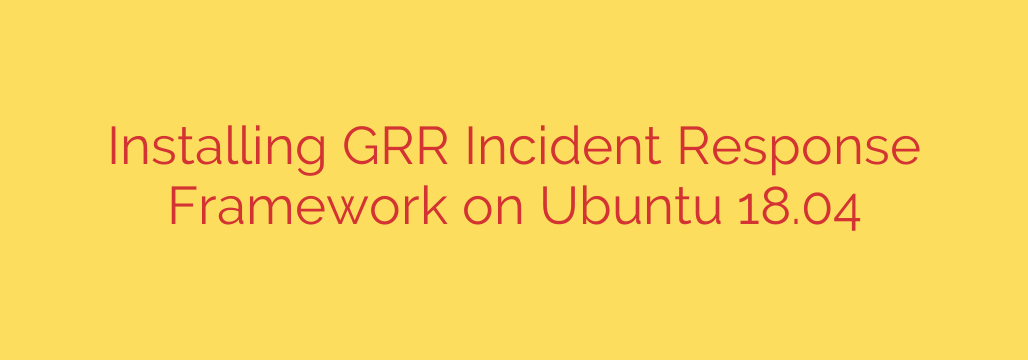
A Comprehensive Guide to Installing the GRR Incident Response Framework
In the world of cybersecurity, speed is everything. When an incident occurs, security teams need the ability to investigate endpoints quickly and efficiently, often across a vast and distributed network. This is where a powerful remote forensics tool becomes indispensable. The Google Rapid Response (GRR) framework is an open-source tool designed specifically for this purpose, enabling live forensics and incident response at scale.
This guide will walk you through the complete process of installing and configuring the GRR server on an Ubuntu system, deploying a client, and establishing a foundation for your incident response operations.
What is the GRR Incident Response Framework?
GRR is a powerful client-server application built for remote digital forensics and incident response (DFIR). It allows investigators to:
- Triage and analyze endpoints (laptops, servers, workstations) in real-time.
- Search for indicators of compromise (IOCs) across an entire fleet of machines.
- Collect critical artifacts like memory dumps, registry keys, files, and browser history without direct machine access.
- Manage investigations through a centralized web-based console.
The framework consists of a central GRR server that manages the investigation and a lightweight GRR client (or agent) that is installed on each endpoint you wish to monitor and investigate.
Prerequisites for Installation
Before beginning the installation, ensure you have the following ready:
- A dedicated server running a modern Ubuntu LTS release (e.g., 20.04 or 22.04). While older versions may work, using a supported release is highly recommended.
- Root or sudo privileges on the server.
- An open network path for the clients to communicate with the server. By default, GRR uses port 8080 for client communication and port 8000 for the admin UI.
Step-by-Step GRR Server Installation
Follow these steps carefully to set up your central GRR server.
Step 1: Download the GRR Server Package
First, you need to download the latest server package from the official GRR releases page on GitHub. It’s best to check for the most recent stable version. You can use wget to download the .deb file directly to your server.
Replace vX.Y.Z with the latest version number.
wget https://github.com/google/grr-releases/releases/download/vX.Y.Z/grr-server_X.Y.Z_amd64.deb
Step 2: Install and Initialize the GRR Server
Once the download is complete, use the dpkg package manager to install the server.
sudo dpkg -i grr-server_*.deb
The installation may fail due to missing dependencies. This is normal. Run the following command to automatically fix and install all required dependencies:
sudo apt-get -f install
After the package and its dependencies are successfully installed, you must initialize the GRR server configuration. This critical step sets up the database, generates security keys, and prompts you to create an administrative user.
Run the interactive initialization script:
sudo grr_config_updater initialize
Follow the on-screen prompts carefully. You will be asked to set passwords and confirm configuration details. This is the only time you will set your initial admin user and password, so be sure to store these credentials securely.
Step 3: Start and Enable the GRR Services
With the configuration complete, you can now start all the necessary GRR services and enable them to launch automatically on boot.
sudo systemctl start grr-server.target
sudo systemctl enable grr-server.target
You can verify that all services are running correctly with the status command:
sudo systemctl status grr-server.target
If everything is configured correctly, you should now be able to access the GRR Admin UI by navigating to http://<your-server-ip>:8000 in your web browser.
Deploying the GRR Client (Agent)
Your server is running, but it’s not useful until clients are deployed to your endpoints. GRR makes this easy by allowing you to build client installers directly from the server’s web interface.
- Log into the GRR Admin UI using the credentials you created during the
initializestep. - Navigate to the settings menu (gear icon) and select “Manage Binaries.”
- Select the appropriate operating system for your target endpoint (e.g., “Linux amd64 deb”).
- Click “Build” to generate a new client installer. This process may take a few moments.
- Once built, download the client
.debfile to your local machine. - Transfer this file to your target endpoint and install it using
dpkg, just as you did for the server.
# On the target client machine
sudo dpkg -i grr-client_*.deb
The client will automatically start and begin communicating with the server address that was baked into the installer.
Verifying the Installation
To confirm that your new client is successfully connected, go back to the GRR web UI. Use the search bar at the top to search for the hostname of the client machine you just installed the agent on.
Once you find the client, you can begin your first investigation. A simple way to test functionality is to start a “Flow”—GRR’s term for a remote action. Try running the GetClientInfo flow to retrieve basic system details and confirm that two-way communication is working perfectly.
Essential Security Best Practices for Your GRR Deployment
Deploying a powerful tool like GRR requires a strong security posture. Here are some critical tips to protect your incident response infrastructure:
- Secure the Web UI: Never expose the GRR admin interface directly to the internet. Place it behind a VPN or restrict access to a trusted management network.
- Use TLS/SSL Encryption: Configure a reverse proxy like Nginx or Apache in front of the GRR UI and client-facing ports to enforce HTTPS. This encrypts all traffic between the server, clients, and investigators.
- Network Segmentation: Place your GRR server in a secure, isolated network segment. Use firewall rules to strictly control which machines can communicate with the server on its required ports.
- Regularly Update GRR: The GRR team frequently releases updates with new features and important security patches. Keep both your server and clients updated to protect against known vulnerabilities.
By following this guide, you have successfully deployed a robust framework for remote forensics. GRR gives your security team the visibility and control needed to respond to threats decisively, turning a complex, manual process into a streamlined and scalable operation.
Source: https://kifarunix.com/install-grr-incident-response-framework-on-ubuntu-18-04/