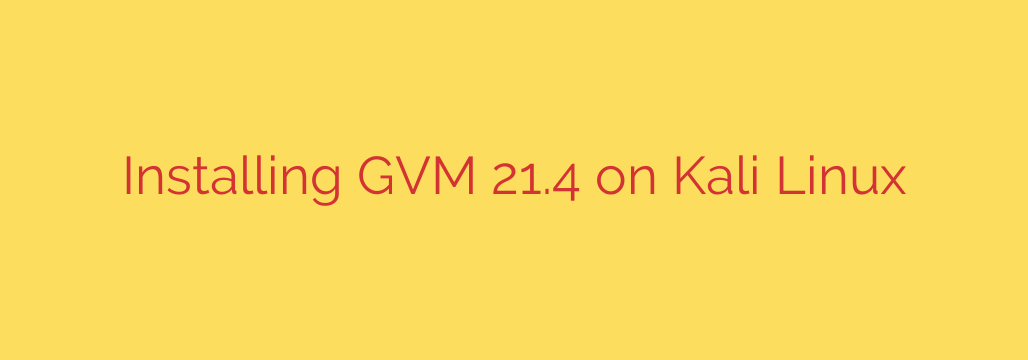
Getting Greenbone Vulnerability Management (GVM) set up on Kali Linux involves a series of crucial steps to establish a powerful vulnerability scanning platform. This process is essential for penetration testers and security professionals looking to perform comprehensive security assessments.
To begin, it’s vital to ensure your Kali Linux system is fully updated. This provides the necessary foundation and helps avoid compatibility issues with the GVM packages. Running the standard update commands in your terminal is the first critical step.
The primary method for installing GVM on Kali Linux is through the official repositories. Kali provides pre-packaged versions of GVM, making the installation significantly simpler compared to compiling from source. You will use the package manager to install the main GVM package, which typically pulls in all necessary dependencies, including the OpenVAS scanner, the Greenbone Security Assistant (GSA), and the underlying frameworks like the Greenbone Vulnerability Manager (GVMd) and Redis.
Once the installation command is executed, the system will download and install numerous packages. This can take some time depending on your internet connection and system speed. After the packages are installed, initial setup scripts often need to be run. These scripts handle tasks such as creating database users, synchronizing vulnerability feeds, and setting up required system services.
A key part of the setup involves synchronizing the vulnerability feeds. These feeds contain the latest vulnerability tests (NVTs), security checks (SCAP), and compliance policies. Synchronizing these feeds is crucial for GVM to be effective and identify current vulnerabilities. This synchronization process can be lengthy and requires a stable internet connection. It’s important to wait for this process to complete before attempting to use GVM for scanning.
After the feeds are synchronized, you typically need to create an administrative user for the Greenbone Security Assistant web interface. This user will be used to log in and manage scans, targets, and reports. Instructions for creating this user are usually provided during or after the installation and initial setup phase.
Finally, you will need to ensure the GVM services are running. This includes the scanner service (OpenVAS), the manager service (GVMd), and the web interface service (GSA). Checking the status of these services and starting them if necessary is the last step before you can access the GSA web interface through your web browser and begin configuring and running your vulnerability scans. Troubleshooting steps might be required if services fail to start or if you encounter errors during feed synchronization. Common issues often relate to database permissions, service dependencies, or incomplete feed updates. Following official documentation or community guides can help resolve these problems efficiently.
Source: https://kifarunix.com/install-gvm-21-4-on-kali-linux/








