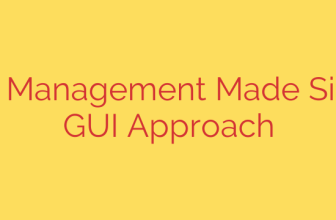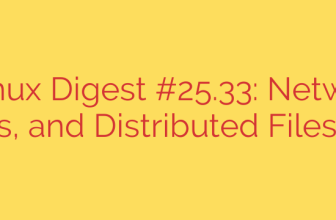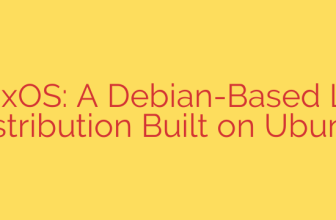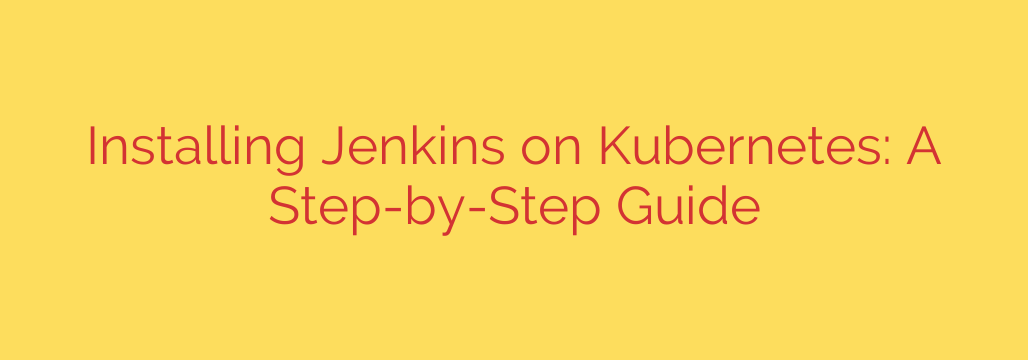
Deploying Jenkins on Kubernetes offers significant advantages, providing a resilient, scalable, and dynamic CI/CD platform. Instead of managing Jenkins on traditional infrastructure, leveraging Kubernetes allows you to treat your CI/CD system as just another application workload within your container orchestration environment.
The process typically involves using the official Jenkins Helm chart, which simplifies the deployment and configuration considerably. Before starting, ensure you have a functional Kubernetes cluster, the kubectl command-line tool configured to interact with your cluster, and Helm installed.
Begin by adding the necessary Helm repository that contains the Jenkins chart. Once added, update your local Helm repositories to fetch the latest chart information. It’s a good practice to deploy Jenkins within its own namespace to keep your cluster organized. Create a dedicated namespace using kubectl.
Next, execute the Helm install command, specifying a name for your Jenkins release and the chart name within the repository. The Helm chart is highly configurable using a values.yaml file. This file is crucial for customizing settings like the amount of CPU and memory requested, enabling persistent storage for Jenkins home directory (absolutely essential to prevent data loss upon pod restarts or upgrades), configuring service types (like NodePort or LoadBalancer), and setting up Ingress for external access. Deploying without persistent storage means losing all configuration and job data if the Jenkins pod is ever recreated.
After the Helm installation completes, verify that the Jenkins pods are running and the service is created in the specified namespace using kubectl get pods and kubectl get services.
To access your Jenkins instance for the initial setup, you’ll typically need to get the initial admin password. This password is often stored in a Kubernetes secret created by the Helm chart. Retrieve the password using kubectl get secret and decoding the relevant field.
Depending on your service configuration, you might use kubectl port-forward to temporarily access Jenkins locally, or if you configured a NodePort, LoadBalancer, or Ingress, you can access it via the assigned IP address or hostname.
Once you access the Jenkins UI, you’ll be prompted to enter the initial admin password. Follow the steps to install suggested plugins or select specific ones, and create the first admin user.
Key considerations for a production deployment include:
- Ensuring persistent storage is correctly configured and provisioned (e.g., using Persistent Volumes and Persistent Volume Claims) so job history, plugins, and configurations survive pod lifecycle events.
- Setting up secure access using an Ingress controller configured with TLS/SSL certificates.
- Planning for Jenkins agent management on Kubernetes, often utilizing the Kubernetes plugin to dynamically provision agents as pods.
- Resource requests and limits should be set appropriately in the
values.yamlto ensure performance and prevent resource starvation in the cluster.
By following these steps and paying close attention to configuration, particularly storage and security, you can successfully deploy a robust and scalable Jenkins instance on your Kubernetes cluster.
Source: https://www.linuxtechi.com/install-jenkins-on-kubernetes-cluster/