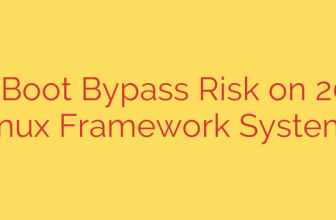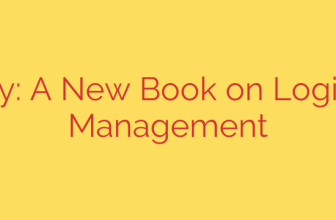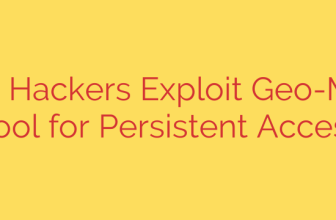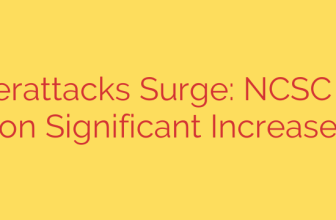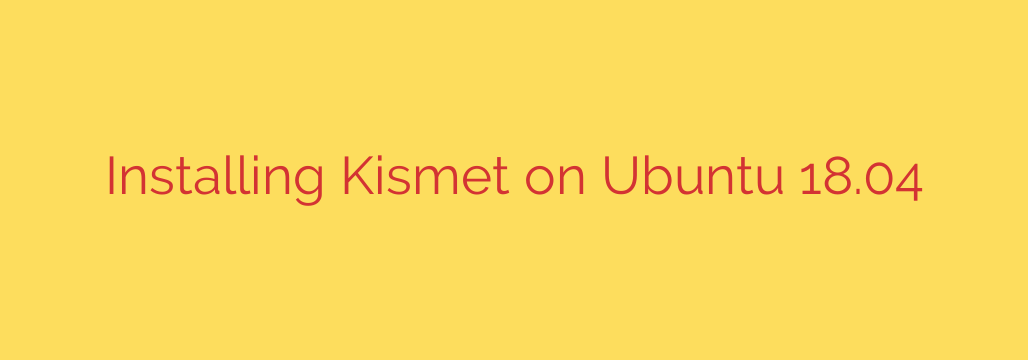
How to Install Kismet on Ubuntu: A Comprehensive Guide
Understanding your local network environment is a cornerstone of modern cybersecurity and network administration. Whether you’re a security professional performing a wireless audit, a network administrator troubleshooting connectivity, or a hobbyist exploring the radio frequency (RF) spectrum, you need powerful tools. Kismet is a premier wireless network detector, sniffer, and intrusion detection system, and this guide will provide a clear, step-by-step process for installing it on Ubuntu.
While this guide specifically mentions Ubuntu 18.04, the steps are largely identical for newer versions like Ubuntu 20.04 and 22.04.
What is Kismet?
Before we dive in, it’s important to understand what makes Kismet so effective. Unlike many other wireless tools that only focus on Wi-Fi, Kismet is a passive scanner. This means it doesn’t transmit any packets to discover networks, making it stealthy and capable of detecting both configured networks and hidden ones (non-beaconing SSIDs). It can identify and collect data on:
- Wi-Fi networks (802.11)
- Bluetooth devices
- Certain proprietary wireless protocols
- Other radio signals
This makes it an incredibly versatile tool for comprehensive wireless environment analysis.
Step 1: Prepare Your System with Prerequisites
First, you need to ensure your system has all the necessary tools and libraries to build and run Kismet. Open your terminal and run the following command to install the essential packages.
sudo apt update
sudo apt install build-essential git libwebsockets-dev pkg-config zlib1g-dev libnl-3-dev libnl-genl-3-dev libpcap-dev libnm-dev libdw-dev libsqlite3-dev libprotobuf-dev libprotobuf-c-dev protobuf-compiler protobuf-c-compiler libsensors4-dev libusb-1.0-0-dev python3 python3-setuptools python3-websockets python3-serial python3-usb python3-dev
This command installs the core components required for compiling software, managing packages, and handling the specific network and library dependencies Kismet relies on.
Step 2: Add the Official Kismet Repository
The most reliable way to install Kismet and keep it updated is by using the official software repository. This ensures you get the latest stable version directly from the developers.
First, add the Kismet GPG key to your system’s trusted keys. This cryptographic key verifies that the software you are downloading is authentic.
curl -1sLf 'https://www.kismetwireless.net/repos/kismet-release.gpg.key' | sudo gpg --dearmor -o /usr/share/keyrings/kismet-archive-keyring.gpg
Next, add the Kismet repository to your system’s list of software sources.
echo 'deb [signed-by=/usr/share/keyrings/kismet-archive-keyring.gpg] https://www.kismetwireless.net/repos/apt/git/bionic bionic main' | sudo tee /etc/apt/sources.list.d/kismet.list
Note: If you are using a newer version of Ubuntu, replace bionic with your version’s codename (e.g., focal for 20.04, jammy for 22.04).
Step 3: Install Kismet
With the repository added, you can now install Kismet using the apt package manager.
First, update your package list to include the new Kismet repository.
sudo apt update
Now, install Kismet.
sudo apt install kismet
During the installation process, you will be prompted with a configuration screen. It will ask if non-root users should be allowed to capture packets. It is highly recommended to select “Yes”. This will create a kismet user group and allow you to run the software without needing full root privileges, which is a significant security improvement.
Step 4: Critical Post-Installation Configuration
For Kismet to function correctly, your user account must be part of the kismet group. This grants you the necessary permissions to control wireless interfaces and capture data.
Run the following command, replacing your_username with your actual Ubuntu username:
sudo usermod -aG kismet your_username
This is a critical step. For the group changes to take effect, you must log out of your session and log back in. A full system reboot will also work. If you skip this, Kismet will likely fail with permission errors.
Step 5: Configure Your Wireless Interface
Kismet requires a wireless network card capable of monitor mode. This special mode allows the card to listen to all wireless traffic in the air, not just the traffic addressed to it.
First, identify the name of your wireless interface. You can do this with the ip a or iwconfig command. The interface name is typically something like wlan0 or wlp3s0.
Before starting Kismet, you need to add your interface as a data source. Edit the Kismet configuration file:
sudo nano /etc/kismet/kismet_site.conf
Find the line that says #source=... and add a new line below it specifying your wireless interface. For example, if your interface is wlan0, add:
source=wlan0
Save the file (Ctrl+O) and exit (Ctrl+X).
Step 6: Launch Kismet and Access the Web UI
You are now ready to run Kismet. Simply open a terminal and type:
kismet
The first time you run it, Kismet will prompt you to set a login username and password for the web interface. Be sure to remember these credentials.
Once Kismet is running, it will display status information in your terminal. You can access the powerful, user-friendly web interface by opening a web browser and navigating to:
http://localhost:2501
Log in with the credentials you just created. You will now see a dashboard displaying all detected wireless networks, clients, and data in real-time.
Security and Ethical Considerations
Kismet is a professional-grade tool that provides deep insight into wireless environments. With this power comes responsibility.
- Legal Compliance: Always ensure you are complying with local and national laws regarding network monitoring. Unauthorized packet sniffing can have serious legal consequences.
- Ethical Use: Only use Kismet to monitor networks you own or for which you have explicit, written permission to audit.
- Data Protection: The data Kismet collects can be sensitive. Be sure to secure the logs and data files it generates to prevent unauthorized access.
By following this guide, you have successfully installed and configured a powerful tool for wireless network analysis. Take the time to explore its features and use it responsibly to enhance your network security posture.
Source: https://kifarunix.com/install-kismet-on-ubuntu-18-04/