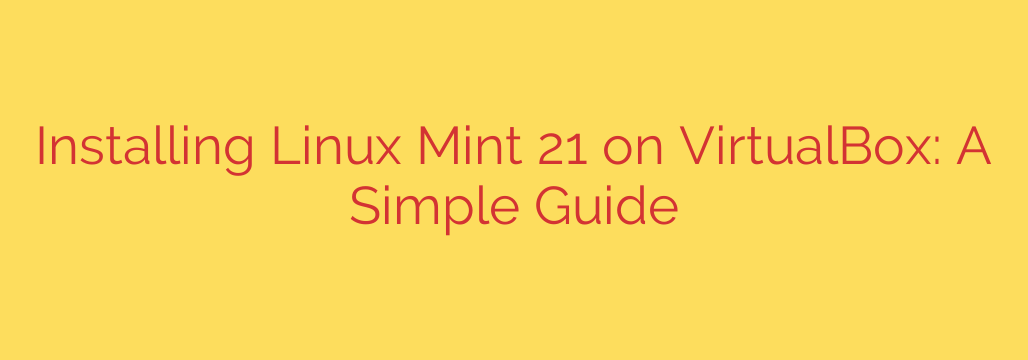
Your Complete Guide to Installing Linux Mint 21 in VirtualBox
Thinking about trying Linux but not ready to commit to a full installation on your main computer? You’re in the right place. Using a virtual machine is the perfect way to explore a new operating system in a safe, sandboxed environment that won’t affect your primary setup. This guide will walk you through every step of installing Linux Mint, one of the most user-friendly and popular Linux distributions, inside Oracle’s free and powerful VirtualBox software.
By following these instructions, you’ll have a fully functional Linux Mint desktop running as a simple application on your Windows, macOS, or even another Linux machine.
Before You Begin: The Prerequisites
To get started, you’ll need to download two essential pieces of software.
- Oracle VM VirtualBox: This is the virtualization software that will host our Linux Mint system. If you don’t already have it, download the latest version directly from the official VirtualBox website. Install it just like any other application.
- The Linux Mint 21 ISO File: An ISO file is a disk image, which is a digital copy of an installation DVD. You’ll need to download the official Linux Mint 21 “Vanessa” ISO. You’ll see a few desktop environment options—we recommend the Cinnamon edition for its modern, polished, and intuitive interface, which is especially welcoming for users coming from Windows or macOS.
With those two files downloaded, you’re ready to create your virtual machine.
Step 1: Creating Your New Virtual Machine
First, we need to create a new “virtual computer” inside VirtualBox where Linux Mint will live.
- Open VirtualBox and click the blue “New” button.
- Name and Operating System: In the “Name” field, type “Linux Mint”. VirtualBox is smart and will likely automatically detect the Type and Version as “Linux” and “Ubuntu (64-bit),” which is correct, as Mint is based on Ubuntu.
- Memory Size (RAM): This is how much of your computer’s RAM the virtual machine can use. The minimum for Mint is 2GB (2048 MB), but for a smooth experience, we strongly recommend allocating at least 4GB (4096 MB) if your host computer has 8GB or more.
- Hard Disk: Select “Create a virtual hard disk now” and click “Create.”
- Hard Disk File Type: Choose “VDI (VirtualBox Disk Image)” and click “Next.”
- Storage on Physical Hard Disk: Select “Dynamically allocated.” This is the best option for most users, as the virtual hard disk file will only take up space on your actual hard drive as it fills up, rather than reserving the entire amount at once.
- File Location and Size: Linux Mint requires a minimum of 20GB of space. To give yourself room for applications and files, it’s best to set the size to at least 25GB. Then, click “Create.”
You’ve successfully created the virtual machine’s “hardware.” Now, let’s configure it.
Step 2: Configuring Virtual Machine Settings
Before we install the operating system, a few quick tweaks will dramatically improve performance.
- Select your newly created “Linux Mint” VM in the main VirtualBox window and click the “Settings” button.
- System: Go to the “Processor” tab. If your computer has a multi-core CPU (most modern computers do), increase the allocated processors from 1 to at least 2. If you have 8 or more cores, giving it 4 is even better.
- Display: In the “Screen” tab, slide the “Video Memory” slider all the way to the right (usually 128 MB). This will ensure a smoother graphical experience.
- Storage: This is the most critical step. In the Storage settings, you’ll see a “Controller: IDE” section with an “Empty” CD icon.
- Click on the “Empty” disk.
- On the right-hand side, click the small CD icon next to “Optical Drive.”
- Select “Choose a disk file…” and navigate to the Linux Mint 21 ISO file you downloaded earlier.
This process is the virtual equivalent of putting an installation DVD into a physical computer. Click “OK” to save your settings.
— A placeholder for where a screenshot would go, illustrating the “Choose a disk file” step.
Step 3: Installing the Linux Mint Operating System
Now for the main event. It’s time to boot up your new virtual machine and install Linux Mint.
- With your Linux Mint VM selected, click the green “Start” button.
- A new window will open, and the VM will boot from the ISO file. On the first menu, select “Start Linux Mint 21 Cinnamon” and press Enter.
- You will be booted into a “live” desktop environment. This is a fully functional version of Linux Mint running from the virtual DVD drive. You can explore it now if you wish, but nothing you do will be saved.
- To begin the permanent installation, double-click the “Install Linux Mint” icon on the desktop.
- Follow the on-screen installer prompts:
- Select your language and keyboard layout.
- On the “Multimedia codecs” screen, check the box to install third-party software. This is highly recommended for playing common video and audio formats.
- Installation Type: This is the most important step for beginners. You will be asked how you want to install the OS. Choose the option “Erase disk and install Linux Mint.”
- Security Note: Do not be alarmed! This option will only erase the virtual hard disk we created in Step 1. It will have absolutely no effect on your main computer’s hard drive or your personal files.
- Confirm the changes to the virtual disk partitions.
- Select your time zone.
- Create your user account. Choose a username and a computer name (hostname). Crucially, create a strong password, as this will be your administrative (sudo) password for installing software and making system changes.
The installer will now copy files and set up your system. Once it’s finished, you’ll be prompted to restart.
Step 4: Finalizing the Setup with Guest Additions
After restarting, Linux Mint is installed! But there is one final, essential step for the best experience: installing VirtualBox Guest Additions. This software package improves performance and enables key features.
Guest Additions enables:
- Automatic screen resizing to fit the window.
- A shared clipboard between your main OS and Linux Mint.
- Drag-and-drop file sharing between the host and guest.
Here’s how to install it:
- After you’ve booted into your newly installed Linux Mint desktop, click on the “Devices” menu in the VirtualBox window bar at the top of your screen.
- Select “Insert Guest Additions CD Image…”
- A virtual CD will be mounted, and you should see a CD icon appear on your Mint desktop. Open it.
- Right-click in the empty white space of the file manager window and select “Open in Terminal.”
- In the terminal window that appears, type the following command exactly and press Enter:
sudo ./VBoxLinuxAdditions.run - You will be prompted for the password you created during installation. Type it in (you won’t see any characters, this is normal) and press Enter.
- The installation will run in the terminal. Once it’s complete, reboot your virtual machine one last time.
Congratulations! You now have a fully operational, high-performance Linux Mint 21 virtual machine. You can now explore the Software Manager, customize your desktop, and safely learn the ins and outs of Linux without any risk to your primary operating system. Enjoy your new setup
Source: https://kifarunix.com/easy-way-to-install-linux-mint-21-on-virtualbox/








