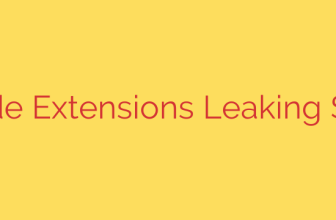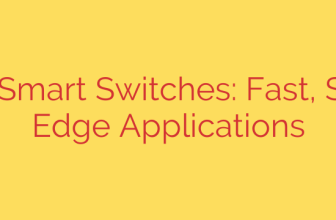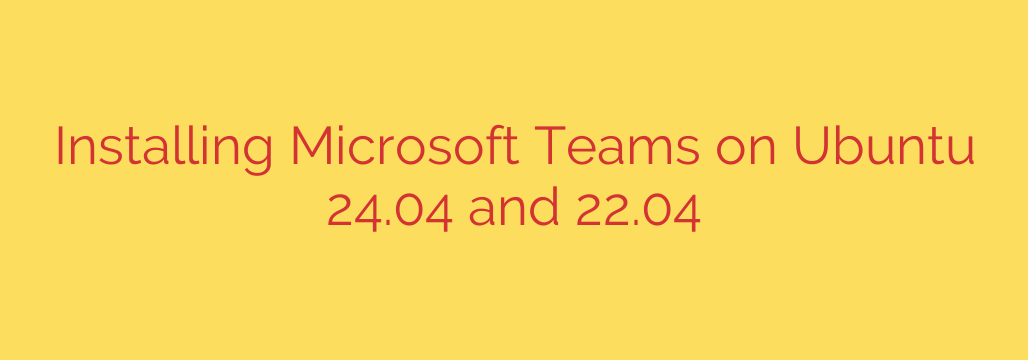
How to Install Microsoft Teams on Ubuntu 24.04 & 22.04: A Step-by-Step Guide
Microsoft Teams has become an indispensable tool for collaboration, communication, and productivity in modern workplaces. While often associated with Windows and macOS, running Microsoft Teams on Linux, particularly on popular distributions like Ubuntu, is a straightforward process. This guide provides clear, step-by-step instructions for installing Microsoft Teams on Ubuntu 24.04 Noble Numbat and Ubuntu 22.04 Jammy Jellyfish.
We will cover the two most common and effective installation methods: using the official Microsoft APT repository via the command line and manually installing the DEB package.
Method 1: Install Teams via the Command Line (Recommended)
This is the highly recommended method because it adds the official Microsoft repository to your system. This ensures that Microsoft Teams will receive automatic updates whenever you run a standard system update, keeping your application secure and up-to-date without any manual intervention.
Step 1: Update Your System Packages
First, open your terminal (Ctrl+Alt+T) and run the following commands to ensure your package list and installed packages are current. This is a crucial first step to prevent potential dependency conflicts.
sudo apt update
sudo apt upgrade
Step 2: Add the Microsoft GPG Key
Next, you need to import Microsoft’s GPG key. This key is used to cryptographically sign the software packages, allowing your system to verify that the software you are downloading is authentic and has not been tampered with.
sudo apt install curl gpg
curl -fsSL https://packages.microsoft.com/keys/microsoft.asc | sudo gpg --dearmor -o /usr/share/keyrings/microsoft-prod.gpg
This command downloads the key and stores it in the appropriate directory for your system to use.
Step 3: Add the Microsoft Teams Repository
With the key in place, you can now add the official Microsoft software repository to your system’s sources list. This tells the APT package manager where to find the Microsoft Teams package.
echo "deb [arch=amd64 signed-by=/usr/share/keyrings/microsoft-prod.gpg] https://packages.microsoft.com/repos/edge stable main" | sudo tee /etc/apt/sources.list.d/microsoft-teams.list
Step 4: Install Microsoft Teams
Finally, update your package list again to include the packages from the newly added repository, and then install Microsoft Teams.
sudo apt update
sudo apt install teams
Once the installation completes, Microsoft Teams is ready to use.
Method 2: Install Teams Using the DEB Package
If you prefer a more graphical approach or only need to install Teams as a one-off without configuring repositories, you can download and install the official DEB package directly.
Step 1: Download the DEB Package
Navigate to the official Microsoft Teams download page in your web browser. The website will automatically detect that you are on a Linux system and offer the appropriate package.
- Click the button to download the Linux DEB (64-bit) package.
- Save the file to your
Downloadsfolder.
Step 2: Install the Package
You can install the downloaded package using either the graphical software center or the command line.
Option A: Using the Ubuntu Software Center (GUI)
- Open your file manager and navigate to the
Downloadsdirectory. - Find the
.debfile you just downloaded (e.g.,teams_..._amd64.deb). - Right-click on the file and select “Open With Other Application” -> “Software Install”.
- The Ubuntu Software Center will open. Click the “Install” button and enter your password when prompted.
Option B: Using the Command Line
- Open your terminal (Ctrl+Alt+T).
- Navigate to the directory where you saved the file.
bash
cd ~/Downloads
- Use the
dpkgcommand to install the package. Make sure to replaceteams_..._amd64.debwith the actual filename.
bash
sudo dpkg -i teams_..._amd64.deb
Important Security Tip: If the installation fails due to missing dependencies, you can easily fix it by running the following command. It will automatically find and install any required packages.
sudo apt --fix-broken install
Launching and Using Microsoft Teams
After a successful installation, you can launch Microsoft Teams by:
- Clicking on the “Show Applications” icon in the bottom-left corner of your screen (the nine dots).
- Typing “Microsoft Teams” into the search bar.
- Clicking the application icon to start it.
The first time you launch Teams, you will be prompted to sign in with your Microsoft account credentials.
How to Update and Uninstall Microsoft Teams
Managing your Teams installation is simple.
Updating Teams
- If you used Method 1 (APT Repository), Teams will be updated automatically along with your other system software whenever you run
sudo apt update && sudo apt upgrade. - If you used Method 2 (DEB Package), you will need to manually download the latest DEB file from the Microsoft website and reinstall it to get new versions.
Uninstalling Teams
To completely remove Microsoft Teams from your system, open a terminal and run the following command:
sudo apt purge teams
Using purge instead of remove ensures that all associated configuration files are also deleted, providing a clean and complete uninstallation.
Source: https://kifarunix.com/install-microsoft-teams-app-on-ubuntu/