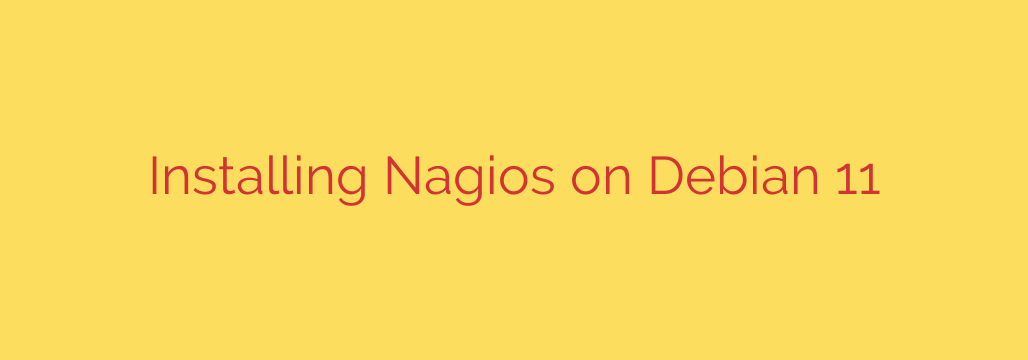
A Step-by-Step Guide to Installing Nagios on Debian 11 (Bullseye)
In the world of system administration, effective monitoring is not just a best practice—it’s a necessity. Nagios Core is a powerful, open-source monitoring tool that has been a cornerstone of IT infrastructure management for years. It provides a centralized view of your entire network, allowing you to monitor hosts, services, and network devices to ensure everything is running smoothly.
This comprehensive guide will walk you through the entire process of installing and configuring Nagios Core on a Debian 11 (Bullseye) server. By following these steps, you’ll have a robust monitoring system ready to keep a vigilant eye on your critical infrastructure.
Prerequisites
Before we begin, ensure you have the following:
- A server running a fresh installation of Debian 11.
- Root or sudo access to the server.
- A static IP address configured on your server.
Step 1: Update Your System and Install Dependencies
First, it’s crucial to start with an up-to-date system. Open your terminal and run the following commands to update your package lists and upgrade existing packages:
sudo apt update
sudo apt upgrade -y
Next, we need to install the necessary dependencies for Nagios to compile and run correctly. This includes a web server (Apache), PHP for the web interface, and various build tools.
sudo apt install -y autoconf gcc libc6 make wget unzip apache2 php libapache2-mod-php libgd-dev
Step 2: Create a Dedicated Nagios User and Group
For security purposes, Nagios should run under its own dedicated user and group, not as root. This isolates the Nagios processes and limits potential security risks.
Create the nagios user and nagcmd group with these commands:
sudo useradd nagios
sudo groupadd nagcmd
sudo usermod -a -G nagcmd nagios
We also need to add the Apache user (www-data) to the nagcmd group to allow it to interact with Nagios via the web interface.
sudo usermod -a -G nagcmd www-data
Step 3: Download and Compile Nagios Core
We will now download the latest stable version of Nagios Core directly from the official repository. It’s always a good idea to check the Nagios website for the most recent version number.
cd /tmp
wget https://assets.nagios.com/downloads/nagioscore/releases/nagios-4.4.7.tar.gz
Once the download is complete, extract the archive:
tar xzf nagios-4.4.7.tar.gz
cd nagios-4.4.7
Now, we will compile and install Nagios. The ./configure command prepares the build, and you must specify the Apache configuration directory.
sudo ./configure --with-httpd-conf=/etc/apache2/sites-enabled
sudo make all
sudo make install
sudo make install-init
sudo make install-commandmode
sudo make install-config
Finally, install the Apache configuration file for Nagios and enable the necessary Apache modules.
sudo make install-webconf
sudo a2enmod rewrite
sudo a2enmod cgi
Step 4: Secure the Nagios Web Interface
To access the Nagios web interface, you need to create an administrative user. The default username is nagiosadmin. It is critical to choose a strong, unique password for this account.
Use the htpasswd command to create the user and set a password. You will be prompted to enter and confirm the new password.
sudo htpasswd -c /usr/local/nagios/etc/htpasswd.users nagiosadmin
For this to take effect, restart the Apache web server:
sudo systemctl restart apache2
Step 5: Install the Nagios Plugins
Nagios Core is the engine, but the Nagios Plugins are the tools that perform the actual checks on hosts and services. Without them, Nagios cannot monitor anything.
Return to your temporary directory, download the latest plugins, and then compile and install them.
cd /tmp
wget https://nagios-plugins.org/download/nagios-plugins-2.4.0.tar.gz
tar xzf nagios-plugins-2.4.0.tar.gz
cd nagios-plugins-2.4.0
Now, compile and install the plugins:
sudo ./configure
sudo make
sudo make install
Step 6: Verify and Start the Nagios Service
Before starting the Nagios service, it’s wise to verify its configuration file for any errors. This can save you significant troubleshooting time.
sudo /usr/local/nagios/bin/nagios -v /usr/local/nagios/etc/nagios.cfg
If the command runs without any errors, you are ready to start the Nagios service. We will use systemctl to start the service and enable it to launch automatically on boot.
sudo systemctl start nagios
sudo systemctl enable nagios
You can check the status of the service to ensure it’s running correctly:
sudo systemctl status nagios
Step 7: Accessing the Nagios Web Interface
Congratulations! Your Nagios installation is now complete. To access the web-based dashboard, open your web browser and navigate to your server’s IP address followed by /nagios.
http://your_server_ip_or_domain/nagios
You will be prompted for a username and password. Enter nagiosadmin and the secure password you created in Step 4.
You should now see the Nagios Core dashboard, where you can view the status of your monitored services. Initially, it will only be monitoring the local machine (localhost).
Final Thoughts and Next Steps
You have successfully installed a powerful monitoring solution on your Debian 11 server. This initial setup provides a solid foundation for building a comprehensive monitoring strategy.
From here, your next steps will involve:
- Configuring Hosts and Services: Begin adding your servers, network devices, and critical applications to Nagios for monitoring.
- Setting Up Notifications: Configure email or other alert mechanisms to be notified immediately when a problem is detected.
- Exploring Advanced Plugins: Expand your monitoring capabilities by exploring the vast library of third-party plugins available for Nagios.
By actively monitoring your infrastructure with Nagios, you can proactively identify and resolve issues before they impact your users, ensuring higher availability and performance across your network.
Source: https://kifarunix.com/install-nagios-on-debian-11/








