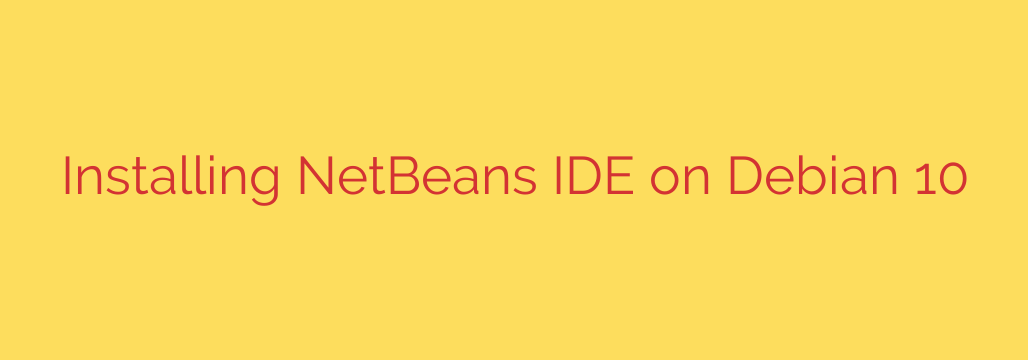
How to Install NetBeans IDE on Debian 10: A Step-by-Step Guide
Apache NetBeans is a powerful and popular Integrated Development Environment (IDE) loved by developers for its extensive support for Java, PHP, C++, and other programming languages. Its rich set of features, including a sophisticated code editor, debugger, and GUI builder, makes it an excellent choice for any development project.
If you’re running Debian 10 “Buster” and want to set up this versatile IDE, this guide will walk you through the entire process, from installing the necessary prerequisites to launching the application.
Prerequisite: Installing the Java Development Kit (JDK)
Before you can install NetBeans, your system needs the Java Development Kit (JDK), as the IDE itself is a Java application. The recommended approach is to install OpenJDK, the open-source implementation of the Java Platform.
Update Your System’s Package List: First, open your terminal and run the following command to ensure you have the latest information on available packages.
sudo apt updateInstall the Default JDK: Debian 10’s repositories include a simple package to install a recommended version of OpenJDK. This is the easiest and most reliable method for most users.
sudo apt install default-jdkThe system will prompt you to confirm the installation; press
Yand then Enter.Verify the JDK Installation: Once the process is complete, you can confirm that Java is installed correctly by checking its version.
java -versionYou should see output detailing the OpenJDK version now running on your system, confirming that the prerequisite is successfully in place.
Step 1: Download the Apache NetBeans Installer
With the JDK installed, the next step is to download the official NetBeans installer script. It’s best practice to always get the latest stable version directly from the source.
Navigate to the Downloads Directory: Open a web browser and go to the official Apache NetBeans downloads page. Find the latest release and copy the download link for the Linux installer script (the file ending in
.sh).Download the File: Use the
wgetcommand in your terminal to download the installer. Replace the URL in the example below with the link you copied.wget https://dlcdn.apache.org/netbeans/netbeans-installers/19/Apache-NetBeans-19-bin-linux-x64.shNote: The version number (e.g., “19”) in the URL will change over time. Always use the link for the latest stable release.
Step 2: Run the NetBeans Installer
The file you just downloaded is a shell script that needs to be made executable before it can be run.
Make the Script Executable: In your terminal, use the
chmodcommand to add execute permissions to the installer file. You can use a wildcard*to avoid typing the full file name.sudo chmod +x Apache-NetBeans-*-bin-linux-x64.shExecute the Installer Script: Now, run the installer with superuser privileges. This will launch a graphical installation wizard.
sudo ./Apache-NetBeans-*-bin-linux-x64.shFollow the Graphical Wizard:
- On the welcome screen, click Next.
- Accept the terms of the license agreement and click Next.
- The installer will automatically detect your previously installed JDK. Confirm the path is correct and choose your desired installation directory for NetBeans. The default location is usually fine.
- Click Install to begin the installation process.
- Once finished, click Finish.
Step 3: Launching Apache NetBeans
You have now successfully installed NetBeans on your Debian 10 system. To launch the IDE, navigate to your application menu, find the Apache NetBeans icon, and click it. The IDE will start, and you can begin creating new projects or importing existing ones.
Important Security and Maintenance Tips
- Run as a Regular User: While the installation required
sudo, you should always run the NetBeans IDE as a regular user, not as root. Launching graphical applications with root privileges is a significant security risk. - Keep Your System Updated: Regularly update your system’s packages to receive important security patches and software updates. You can do this with the command:
sudo apt update && sudo apt upgrade. - Stay Informed: Periodically check the Apache NetBeans website for new versions, as updates often include performance improvements, new features, and critical bug fixes.
Source: https://kifarunix.com/install-netbeans-ide-on-debian-10/








