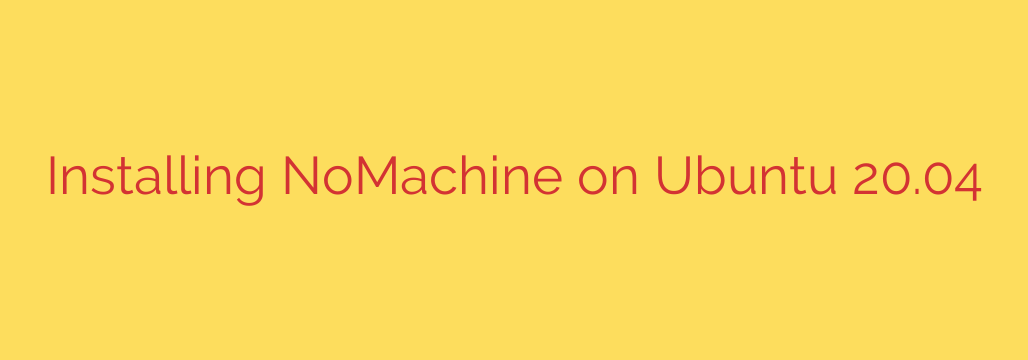
Unlock Seamless Remote Access: A Guide to Installing NoMachine on Ubuntu 20.04
For developers, system administrators, and anyone needing high-performance remote desktop access, finding the right tool is critical. While solutions like VNC and RDP are common, NoMachine offers a compelling alternative renowned for its speed, responsiveness, and rich feature set. Leveraging its proprietary NX protocol, NoMachine provides a fluid and near-local experience, even over high-latency connections.
This comprehensive guide will walk you through the entire process of installing and configuring NoMachine on an Ubuntu 20.04 LTS system, enabling you to securely and efficiently access your desktop from anywhere.
Prerequisites
Before you begin, ensure you have the following:
- An installed instance of Ubuntu 20.04.
- A user account with
sudoor root privileges. - A stable internet connection to download the software.
Step 1: Download the NoMachine Package
The first step is to obtain the correct installation package directly from the NoMachine website. It is always recommended to use the official source to ensure you have the latest, most secure version.
- Open your web browser and navigate to the NoMachine for Linux download page.
- Locate the package for Ubuntu, DEB, 64-bit (amd64).
- Click the download button to save the
.debfile to your computer. By default, this will be saved in your~/Downloadsdirectory.
Step 2: Install NoMachine via the Terminal
Installing a .deb package is a straightforward process using the terminal. This method is efficient and provides clear feedback on the installation progress.
Open your terminal by pressing
Ctrl + Alt + Tor by searching for it in your applications menu.Navigate to the directory where you saved the file.
bash
cd ~/Downloads
Use the
dpkg(Debian Package Manager) command withsudoto install the package. Remember to replace the filename in the command below with the exact name of the file you downloaded. You can use theTabkey for auto-completion.sudo dpkg -i nomachine_8.2.3_4_amd64.deb
The installer will handle all dependencies and configure the NoMachine server automatically. Upon completion, the NoMachine server service will start immediately.
Step 3: Verify the NoMachine Server Status
After the installation is complete, it’s a good practice to verify that the server is running correctly. The nxserver service should be active and listening for incoming connections.
You can check its status using the following systemctl command:
sudo systemctl status nxserver
If the service is running properly, the output will show active (running) highlighted in green. This confirms that your Ubuntu machine is now ready to accept NoMachine connections. The server is configured to start automatically on system boot, so you won’t need to manually start it again.
Step 4: Configure Your Firewall (Crucial Security Step)
For your remote machine to connect, you must ensure that your firewall allows traffic on the port NoMachine uses. By default, NoMachine listens on TCP port 4000. If you are using UFW (Uncomplicated Firewall), which is standard on Ubuntu, you can open the port with a simple command.
To allow connections on the default NoMachine port, execute:
sudo ufw allow 4000
After running the command, you should see the output Rule added. This step is essential; without it, incoming connection attempts will be blocked by the firewall.
Step 5: Find Your Local IP Address and Connect
To connect to your Ubuntu machine, you will need its local IP address. You can find this with several terminal commands. One of the easiest is:
hostname -I
This command will display the local IP address of your machine (e.g., 192.168.1.105). Note this address down.
Now, on the separate computer you wish to connect from, install the NoMachine client software. Launch the application, and it will automatically scan your network for available NoMachine servers. If it finds your Ubuntu machine, simply select it. If not, you can manually create a new connection using the IP address you just found. You will then be prompted for the username and password of your user account on the Ubuntu machine to establish the remote desktop session.
Source: https://kifarunix.com/install-nomachine-on-ubuntu/








