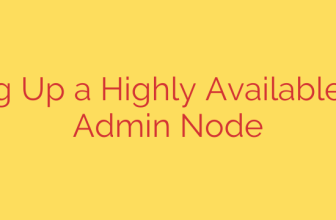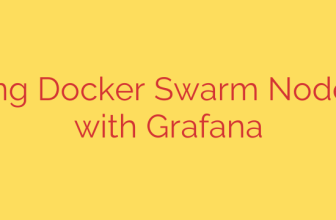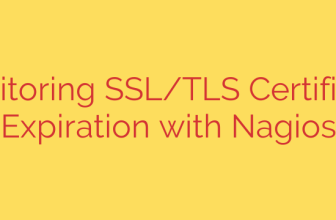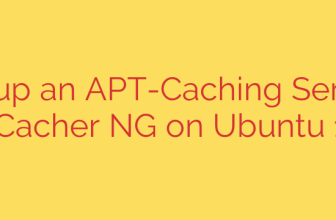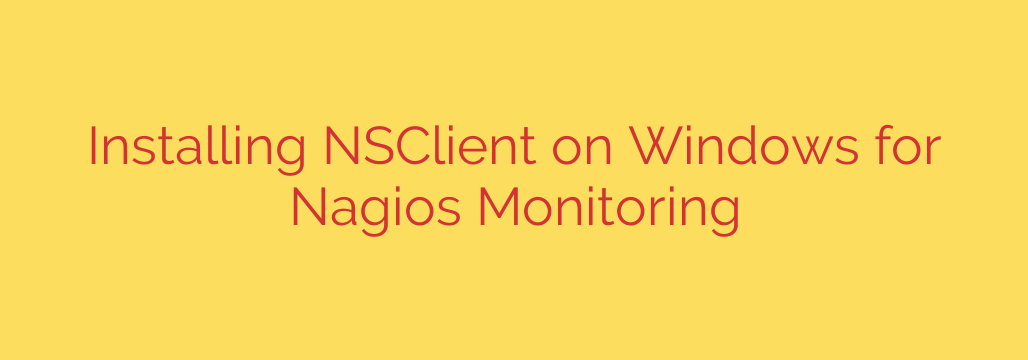
Monitor Windows with Nagios: The Ultimate NSClient++ Installation Guide
Integrating Windows machines into a Nagios monitoring environment is essential for achieving a complete, centralized view of your IT infrastructure. While Nagios runs natively on Linux, monitoring Windows hosts is straightforward with the right agent. The most powerful and widely used agent for this task is NSClient++.
This comprehensive guide will walk you through every step of installing and configuring NSClient++ on a Windows machine, enabling your Nagios server to effectively monitor its health and performance.
What is NSClient++?
NSClient++ is a flexible and secure monitoring agent designed specifically to bridge the gap between Nagios and Windows. It acts as a daemon on the Windows host, listening for check requests from the Nagios server. It can execute scripts, query performance counters, check service states, and report the results back, allowing you to monitor critical metrics like CPU load, memory usage, disk space, running processes, and service status.
Step 1: Download the NSClient++ Agent
First, you need to obtain the latest stable version of the agent.
- Navigate to the official NSClient++ downloads page.
- Choose the appropriate version for your system. For most modern Windows servers, this will be the 64-bit (x64) version.
- Download the .msi installer package, as it provides a guided setup process.
Step 2: Running the NSClient++ Installer
With the installer downloaded to your Windows host, run it as an administrator to begin the installation.
- Launch the Installer: Double-click the .msi file and proceed through the initial welcome screens.
- Choose Setup Type: You will be presented with a choice of setup types. For most standard Nagios implementations, select “Generic”.
- Configuration: This is the most critical stage of the installation.
- Allowed hosts: In this field, you must enter the IP address of your Nagios monitoring server. This is a crucial security measure that ensures only your authorized server can query the agent. You can add multiple addresses separated by commas if you have a distributed monitoring setup.
- Modules to install: To ensure compatibility with standard Nagios checks, enable the following modules:
- Enable common check plugins (This is the default and should be kept).
- Enable NRPE server: This is the listener that allows Nagios to execute checks using the
check_nrpecommand. This is mandatory for most Nagios setups. - Enable NSClient server (NSClient++): This enables the original protocol and is good to have for backward compatibility.
- Install: Click through the final prompts to complete the installation process. The NSClient++ service (nscp) will be installed and started automatically.
Step 3: Fine-Tuning the nsclient.ini Configuration
While the installer handles the basic setup, you may need to make manual adjustments for security and functionality. The primary configuration file is located at: C:\Program Files\NSClient++\nsclient.ini.
Open this file in a text editor like Notepad++ (run as Administrator to save changes).
Key Sections to Review:
/settings/default
- Verify that the
allowed hostsdirective contains the correct IP address for your Nagios server. For security, never use0.0.0.0/0or leave this blank in a production environment.
- Verify that the
/modules
- Ensure that
NRPEServer = enabledis present and not commented out (prefixed with a semicolon).
- Ensure that
/settings/NRPE/server
allow arguments = true: Many Nagios checks require passing arguments (like drive letters or service names). You must set this totruefor those checks to work.allow nasty characters = true: Some complex checks might use special characters like|,&,>, or$. Enabling this allows them to be passed as arguments. Be aware of the security implications, and only enable this if your checks require it.insecure = true: This is required for compatibility with older versions of thecheck_nrpeplugin.
After making any changes to nsclient.ini, you must restart the NSClient++ service for them to take effect. You can do this from the Windows Services console (services.msc) by restarting the “nscp” service, or by running the following commands in an administrative Command Prompt:
net stop nscp
net start nscp
Step 4: Configure the Windows Firewall
A common reason for failed connections is the Windows Firewall blocking communication. You must create a rule to allow incoming traffic from your Nagios server.
- Open Windows Defender Firewall with Advanced Security.
- Go to Inbound Rules and click New Rule…
- Select Port and click Next.
- Select TCP and specify the local port as 5666 (the default NRPE port).
- Select Allow the connection.
- Apply the rule to the appropriate network profile (Domain, Private, or Public). For servers, this is typically Domain.
- Give the rule a descriptive name, such as “Nagios NRPE Access”.
- Security Tip: For enhanced security, go to the rule’s properties, select the Scope tab, and under “Remote IP address,” add the specific IP address of your Nagios server. This ensures only that server can communicate on this port.
Step 5: Test the Connection from the Nagios Server
The final step is to verify that your Nagios server can successfully communicate with the newly configured NSClient++ agent. Log in to your Nagios server’s command line and run the following command, replacing <windows_host_ip> with the IP of your Windows machine:
/usr/local/nagios/libexec/check_nrpe -H <windows_host_ip>
If the connection is successful, you should receive a response from the agent, such as:
I seem to be doing fine...
If you get a timeout error or “Connection refused,” double-check your firewall rules and the allowed hosts setting in your nsclient.ini file.
With the connection verified, you are now ready to add host and service definitions in your Nagios configuration to begin actively monitoring your Windows machine.
Source: https://kifarunix.com/how-to-install-nsclient-nagios-monitoring-agent-on-windows-system/