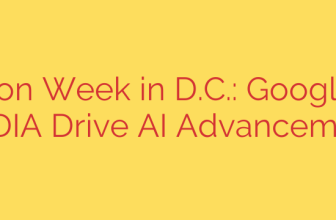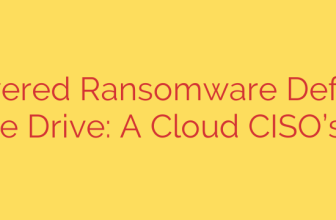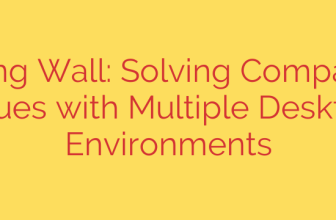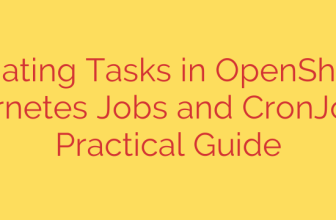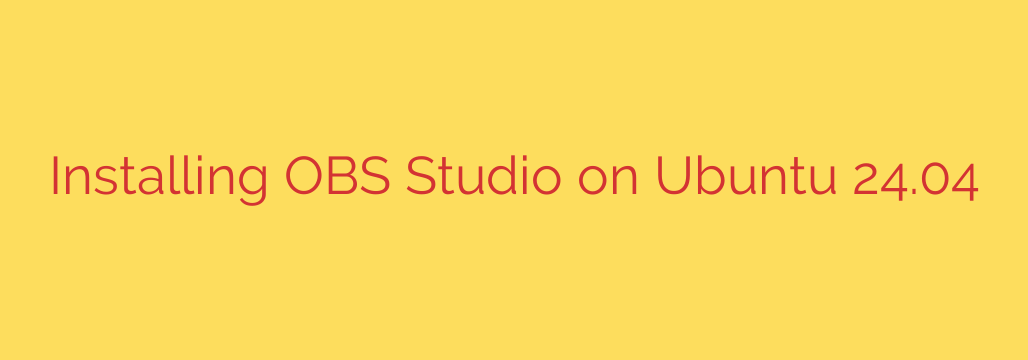
How to Install OBS Studio on Ubuntu 24.04 LTS (4 Easy Methods)
Whether you’re a seasoned content creator or just starting, Open Broadcaster Software (OBS) Studio is the gold standard for free, open-source streaming and recording. Its powerful features make it a top choice for gamers, educators, and professionals alike. If you’re running the latest Ubuntu 24.04 LTS (Noble Numbat), getting OBS Studio installed is a straightforward process.
This guide will walk you through four different methods to install OBS Studio on your Ubuntu 24.04 system. We’ll cover the recommended official PPA, the standard Ubuntu repository, Flatpak, and Snap, so you can choose the method that best fits your needs.
Prerequisites
Before we begin, ensure you have two things:
- A system running Ubuntu 24.04 LTS.
- Access to the terminal with sudo (administrator) privileges.
It’s also a great practice to ensure your system is up-to-date. You can do this by opening a terminal and running:
sudo apt update && sudo apt upgrade
Method 1: Install via the Official OBS Project PPA (Recommended)
This is the highly recommended method for most users. A PPA (Personal Package Archive) is a repository maintained by the software developers themselves. Using the official OBS PPA ensures you receive the latest features, bug fixes, and performance improvements directly from the source as soon as they are released.
Step 1: Add the OBS Project PPA
First, you need to add the official OBS PPA to your system’s software sources. This tells Ubuntu where to find the package.
Open your terminal and enter the following command:
sudo add-apt-repository ppa:obsproject/obs-studio
Press Enter when prompted to confirm the addition of the repository.
Step 2: Update Your Package List and Install OBS
After adding the PPA, you must update your local package index to include the new software from the PPA. Then, you can proceed with the installation.
sudo apt update
sudo apt install obs-studio
This command will download and install OBS Studio along with all of its necessary dependencies.
Method 2: Install from the Standard Ubuntu Repository
If you prefer to stick with software that has been vetted and included in Ubuntu’s official repositories, this is the simplest method. The version available here might not be the absolute latest, but it is guaranteed to be stable and compatible with your system.
To install the version of OBS from the default Ubuntu 24.04 repository, simply run this command:
sudo apt install obs-studio
That’s it! It’s a single command, making it incredibly quick and easy.
Method 3: Install OBS Studio as a Flatpak
Flatpak is a universal package management system that runs applications in a sandboxed environment, isolated from the rest of your system. This can improve security and prevent dependency conflicts. The OBS Flatpak is typically kept very up-to-date.
Step 1: Ensure Flatpak is Installed
Ubuntu 24.04 comes with Flatpak support, but it’s good to ensure it’s fully set up.
sudo apt install flatpak
sudo flatpak remote-add --if-not-exists flathub https://flathub.org/repo/flathub.flatpakrepo
You may need to restart your system after this step for Flatpak applications to appear in your software center.
Step 2: Install the OBS Flatpak
Now you can install OBS Studio from Flathub, the main Flatpak app store.
flatpak install flathub com.obsproject.Studio
Method 4: Install OBS Studio via Snap
Snap is another universal package format, developed by Canonical (the creators of Ubuntu). Like Flatpak, Snaps are containerized, offering enhanced security and easy, automatic updates. The Snap Store is often a reliable source for the latest software.
To install OBS Studio using Snap, run the following command in your terminal:
sudo snap install obs-studio
The Snap package will be downloaded and installed automatically.
Launching and Configuring OBS Studio
Once the installation is complete, you can launch OBS Studio. Simply click the “Show Applications” button in the bottom-left corner of your screen and search for “OBS”. Click the icon to start the program.
On the first launch, OBS will present an Auto-Configuration Wizard. It’s highly recommended to run this wizard. It will test your system’s capabilities (like your graphics card and CPU) and automatically apply the best settings for either streaming or recording, giving you a great starting point.
Which Installation Method Should You Choose?
- Official PPA: Best for most users who want the absolute latest version with seamless system integration.
- Ubuntu Repository: Best for users who prioritize stability over the newest features and prefer the simplest installation.
- Flatpak/Snap: Excellent choices if you value sandboxing for security or want to manage applications separately from your core system files. Both are generally well-maintained and up-to-date.
By following these steps, you now have the powerful OBS Studio installed on your Ubuntu 24.04 machine, ready to create high-quality content for your audience. Happy recording and streaming
Source: https://kifarunix.com/how-to-install-obs-studio-on-ubuntu-24-04/