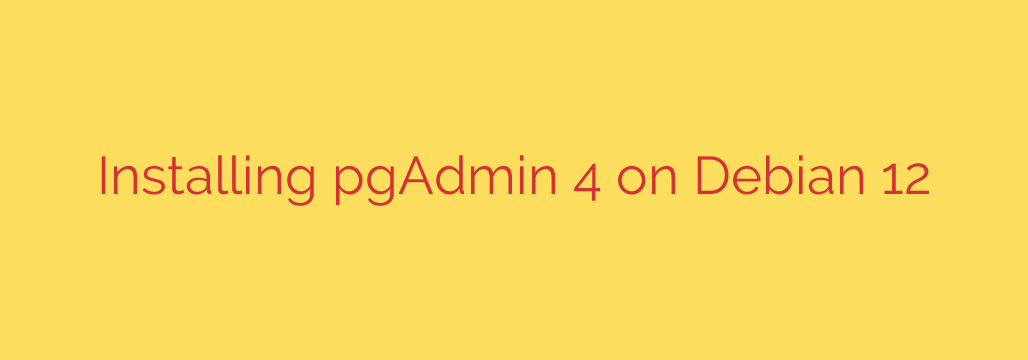
A Step-by-Step Guide to Installing pgAdmin 4 on Debian 12 (Bookworm)
Managing PostgreSQL databases from the command line is powerful, but for complex tasks, visualization, and easier administration, a graphical user interface (GUI) is indispensable. pgAdmin 4 is the leading open-source management tool for PostgreSQL, offering a feature-rich web-based interface that simplifies everything from writing SQL queries to monitoring server performance.
This guide provides a comprehensive walkthrough for installing and configuring the pgAdmin 4 web interface on a fresh Debian 12 (Bookworm) server. By following these steps, you will have a secure and functional platform for managing your PostgreSQL databases remotely.
Prerequisites
Before you begin, ensure you have the following:
- A server running Debian 12 (Bookworm).
- A user account with
sudoprivileges. - An active internet connection to download the required packages.
Step 1: Update System and Install Prerequisites
First, it’s always a best practice to ensure your system’s package list and installed packages are up to date. This prevents potential conflicts and ensures you have the latest security patches.
Open your terminal and run the following commands:
sudo apt update
sudo apt upgrade -y
Next, we need to install a few essential packages that are required to add third-party repositories, including curl and gpg.
sudo apt install curl gpg -y
Step 2: Add the Official PostgreSQL Repository
pgAdmin 4 is not included in the default Debian 12 repositories. To install it, we must first add the official PostgreSQL repository, which contains the pgAdmin 4 packages.
First, import the repository’s GPG signing key. This key verifies the authenticity of the packages you are about to install.
curl -fsSL https://www.pgadmin.org/static/packages_pgadmin_org.pub | sudo gpg --dearmor -o /usr/share/keyrings/packages_pgadmin_org.gpg
With the key imported, you can now add the repository source to your system’s APT configuration. This command creates a new source list file specifically for pgAdmin 4, which is the recommended way to add repositories.
sudo sh -c 'echo "deb [signed-by=/usr/share/keyrings/packages_pgadmin_org.gpg] https://ftp.postgresql.org/pub/pgadmin/pgadmin4/apt/$(lsb_release -cs) pgadmin4 main" > /etc/apt/sources.list.d/pgadmin4.list'
Step 3: Install pgAdmin 4 Web Package
Now that the repository is configured, update your package list one more time to include the packages from the newly added source.
sudo apt update
You can now install the pgAdmin 4 package. This guide focuses on the web interface, which is ideal for server environments. The package pgadmin4-web installs pgAdmin and configures it to run with an Apache web server.
sudo apt install pgadmin4-web -y
This command will install pgAdmin 4 along with Apache2 and other necessary dependencies.
Step 4: Configure the pgAdmin 4 Web Interface
After the installation completes, you must run the included configuration script. This script sets up the initial pgAdmin user account, which you will use to log in to the web dashboard.
Execute the following command to begin the setup:
sudo /usr/pgadmin4/bin/setup-web.sh
The script will prompt you for the following information:
- Email address: This will serve as your login username for the pgAdmin 4 web interface. Enter a valid email address.
- Password: Create a strong, secure password for this administrative user. You will be asked to confirm it.
- The script will then automatically configure Apache to serve the pgAdmin 4 application. When it asks if you want to restart Apache to apply the changes, type
yand press Enter.
Once the script finishes, your pgAdmin 4 instance is running and ready to be accessed.
Step 5: Access and Secure Your pgAdmin 4 Dashboard
Your pgAdmin 4 instance is now accessible via your web browser. You can reach it by navigating to:
http://your_server_ip/pgadmin4
Replace your_server_ip with your server’s public IP address. You will be greeted by the pgAdmin login screen. Use the email address and password you created during the configuration script to log in.
Essential Security Recommendations
For a production environment, running on plain HTTP is not secure. Here are some critical next steps:
Configure a Firewall: If you have a firewall enabled (like UFW), you must allow traffic to the webserver. For a basic setup, you can allow HTTP and HTTPS traffic.
# For UFW (Uncomplicated Firewall) sudo ufw allow 'Apache Full' sudo ufw enableSet Up SSL (HTTPS): It is highly recommended to secure your pgAdmin 4 instance with an SSL certificate. This encrypts the traffic between your browser and the server, protecting your database credentials. You can achieve this using a free certificate from Let’s Encrypt with Certbot or by configuring a reverse proxy with Nginx or Apache.
Restrict Access: If possible, restrict access to the pgAdmin URL to specific, trusted IP addresses using firewall rules or your web server’s configuration. This adds a powerful layer of security.
By successfully completing these steps, you now have a powerful and flexible tool for managing all your PostgreSQL servers from a centralized, user-friendly web interface.
Source: https://kifarunix.com/install-pgadmin-4-on-debian/








