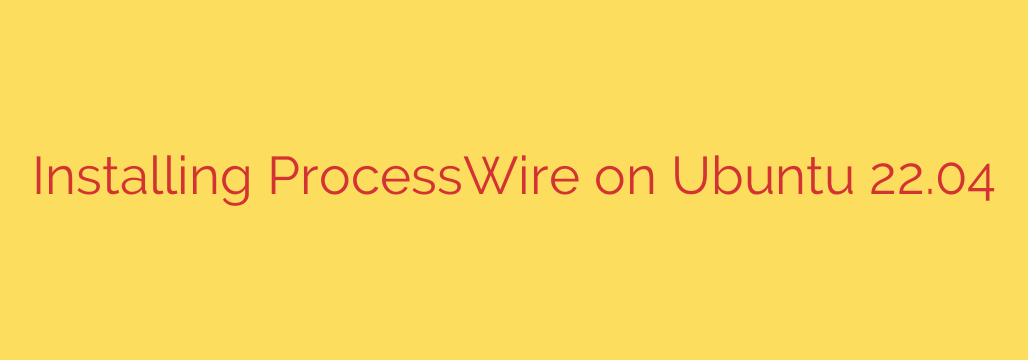
How to Install ProcessWire on Ubuntu 22.04: A Step-by-Step Guide
ProcessWire is a powerful and flexible open-source Content Management System (CMS) and Content Management Framework (CMF) favored by developers for its simplicity and robust API. Unlike more opinionated systems, ProcessWire gives you complete control over your markup and structure.
This comprehensive guide will walk you through every step of installing ProcessWire on a fresh Ubuntu 22.04 server, from setting up the server environment to completing the final installation.
Prerequisites
Before we begin, ensure you have the following:
- A server running Ubuntu 22.04.
- A user account with
sudoor root privileges. - A domain name pointed to your server’s IP address (optional but recommended for a production environment).
Step 1: Update Your System and Install the LAMP Stack
First, it’s crucial to ensure your system’s packages are up to date. This enhances security and compatibility. Open your terminal and run the following command:
sudo apt update && sudo apt upgrade -y
ProcessWire runs on a standard LAMP (Linux, Apache, MySQL, PHP) stack. We can install the necessary components with a single command.
sudo apt install apache2 mariadb-server php libapache2-mod-php php-mysql php-gd php-mbstring php-xml php-curl -y
This command installs the Apache web server, the MariaDB database server, PHP, and the essential PHP extensions that ProcessWire requires to function correctly, including gd for image processing and mbstring for multi-byte string support.
Once the installation is complete, start and enable the Apache and MariaDB services to ensure they launch automatically on boot.
sudo systemctl start apache2
sudo systemctl enable apache2
sudo systemctl start mariadb
sudo systemctl enable mariadb
Step 2: Secure Your Database Server
A fresh MariaDB installation is not secure by default. We need to run the included security script to set a root password and remove insecure defaults.
Run the following command and follow the on-screen prompts:
sudo mysql_secure_installation
You will be asked to:
- Set a root password (highly recommended).
- Remove anonymous users.
- Disallow root login remotely.
- Remove the test database.
- Reload privilege tables.
Answer “Y” (yes) to all prompts for a secure configuration.
Step 3: Create a Dedicated Database for ProcessWire
Next, we will create a dedicated database and user for your ProcessWire installation. This is a critical security practice that isolates your site’s data.
Log in to the MariaDB shell as the root user:
sudo mysql -u root -p
Enter the root password you just created. Now, execute the following SQL commands. Be sure to replace processwire_db, pw_user, and YourStrongPasswordHere with your own secure credentials.
CREATE DATABASE processwire_db;
CREATE USER 'pw_user'@'localhost' IDENTIFIED BY 'YourStrongPasswordHere';
GRANT ALL PRIVILEGES ON processwire_db.* TO 'pw_user'@'localhost';
FLUSH PRIVILEGES;
EXIT;
Remember to save these credentials, as you will need them during the web-based installation step.
Step 4: Configure Apache for Your ProcessWire Site
To serve your ProcessWire site, you need to create an Apache virtual host file. This file tells Apache where to find your website’s files and how to handle requests for your domain.
Create a new configuration file. Replace your_domain.com with your actual domain name.
sudo nano /etc/apache2/sites-available/your_domain.com.conf
Paste the following configuration into the file. Again, remember to replace your_domain.com with your domain.
<VirtualHost *:80>
ServerAdmin webmaster@your_domain.com
ServerName your_domain.com
ServerAlias www.your_domain.com
DocumentRoot /var/www/your_domain.com
<Directory /var/www/your_domain.com>
Options Indexes FollowSymLinks
AllowOverride All
Require all granted
</Directory>
ErrorLog ${APACHE_LOG_DIR}/error.log
CustomLog ${APACHE_LOG_DIR}/access.log combined
</VirtualHost>
Save the file and exit the editor (Ctrl+X, then Y, then Enter).
Now, enable the new virtual host and the essential Apache rewrite module, which ProcessWire uses for clean, SEO-friendly URLs.
sudo a2ensite your_domain.com.conf
sudo a2enmod rewrite
Finally, restart Apache to apply all the changes:
sudo systemctl restart apache2
Step 5: Download and Set Up ProcessWire
With the server configured, it’s time to download and prepare the ProcessWire files.
First, create the document root directory you specified in the Apache configuration:
sudo mkdir -p /var/www/your_domain.com
Navigate to the /tmp directory, download the latest stable version of ProcessWire, and unzip it.
cd /tmp
wget https://github.com/processwire/processwire/archive/master.zip
unzip master.zip
Move the extracted files into your website’s document root:
sudo mv processwire-master/* /var/www/your_domain.com/
The final and most important preparation step is to set the correct file ownership and permissions. This allows the web server to write to the necessary files during installation and operation.
sudo chown -R www-data:www-data /var/www/your_domain.com/
sudo chmod -R 755 /var/www/your_domain.com/
Step 6: Run the Web-Based Installer
You are now ready to complete the installation through your web browser.
Navigate to your domain name in your browser: http://your_domain.com
You will be greeted by the ProcessWire installation screen.
- Compatibility Check: The installer will first check if your server environment meets all requirements. Thanks to the previous steps, all checks should pass. Click “Continue”.
- Database Configuration: Enter the database details you created in Step 3 (database name, username, and password).
- Admin Panel and User: Configure the timezone, default admin URL, and create your primary admin user account. Choose a strong, unique password for your admin account.
- Finalize: The installer will complete the setup. Once finished, you will be prompted to log in to the admin panel.
Post-Installation Security Tip
For enhanced security, ProcessWire’s installer will automatically rename the install.php file. It’s a good practice to verify this or remove the file entirely from your server after a successful installation.
Additionally, we strongly recommend securing your site with an SSL certificate. You can get a free certificate from Let’s Encrypt using Certbot, which is a crucial step for protecting user data and improving your SEO ranking.
Congratulations! You have successfully installed ProcessWire on your Ubuntu 22.04 server. You can now log in to your powerful new CMS and start building your project.
Source: https://kifarunix.com/install-processwire-on-ubuntu-22-04/








