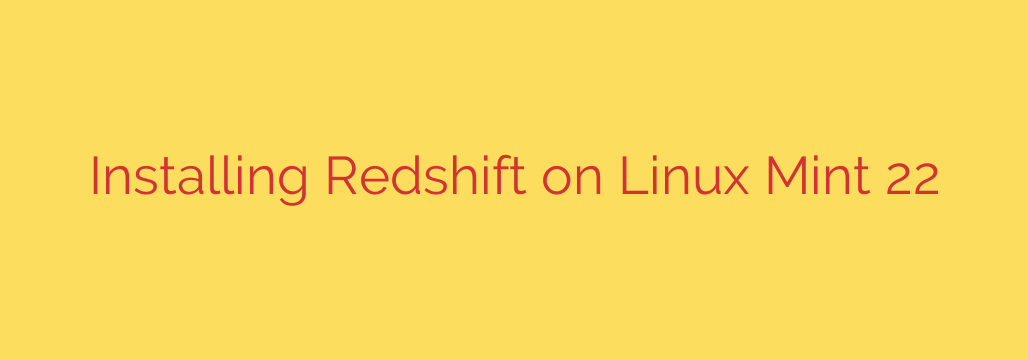
Give your eyes a break and improve your sleep patterns by adjusting your screen’s color temperature. Just like your phone automatically shifts to warmer colors in the evening, your computer can do the same with a tool called Redshift. It’s a fantastic utility that adjusts your display based on the time of day, reducing the amount of blue light emitted at night. This guide will show you how to easily install Redshift on your Linux Mint 22 system.
Step 1: Update Your Package List
Before installing any new software, it’s always a good practice to update your system’s package list. This ensures you download the latest version of the software and its dependencies. Open your terminal (you can usually find it in the applications menu or by pressing Ctrl + Alt + T) and run the following command:
sudo apt update
Press Enter and enter your password if prompted. This command connects to the software repositories and refreshes the list of available packages.
Step 2: Install Redshift and its GTK Frontend
Redshift comes in a few forms. The core redshift package is a command-line tool, but the redshift-gtk package provides a convenient graphical interface that sits in your system tray. It’s highly recommended to install the GTK version for ease of use.
In the same terminal window, enter the following command:
sudo apt install redshift-gtk
Press Enter. You will likely be asked to confirm the installation and the amount of disk space it will use. Type Y and press Enter to proceed.
The system will now download and install Redshift and its graphical interface, along with any necessary dependencies.
Step 3: Launch Redshift
Once the installation is complete, you can launch Redshift. You should find it in your applications menu, likely under “Accessories” or “Utilities”. Search for Redshift-GTK.
Clicking on Redshift-GTK will launch the application. You won’t see a main window, but you should notice a new icon appear in your system tray (usually near the clock). This icon represents Redshift running in the background.
Step 4: Configure Redshift (Optional but Recommended)
By default, Redshift tries to guess your location based on your IP address to determine sunrise and sunset times. While this often works, it might not always be accurate. For precise control, you can configure Redshift manually.
Click on the Redshift icon in the system tray. You’ll see a menu with options like “Quit”, “Status”, and potentially “Configure”. If you see “Configure”, click it. If not, Redshift often uses a configuration file.
The configuration file is typically located at ~/.config/redshift/redshift.conf. If this file doesn’t exist, you can create it. You’ll need to find your geographic coordinates (latitude and longitude). Many websites allow you to find these by entering your address or clicking on a map.
Here’s an example of what the redshift.conf file might look like:
[redshift]
temp-day=6500
temp-night=3700
transition=1
gamma=0.8:0.7:0.8
location-provider=manual
[manual]
lat=YOUR_LATITUDE
lon=YOUR_LONGITUDE
Replace YOUR_LATITUDE and YOUR_LONGITUDE with your actual coordinates.
temp-dayandtemp-nightcontrol the color temperature in Kelvin (lower numbers are warmer/more orange).transitionmakes the change gradual (1 is enabled).gammaadjusts gamma levels (optional).location-provider=manualtells Redshift to use the coordinates you provide.
Save the file and restart Redshift-GTK for the changes to take effect.
Step 5: Set Redshift to Start Automatically
You’ll want Redshift to start every time you log in. The Redshift-GTK application usually handles this automatically or provides an option in its tray menu (look for a “Autostart” or “Start on Login” option). If it doesn’t, you can manually add it to your startup applications.
Search for “Startup Applications” in your applications menu and open it. Click the Add button.
- Name:
Redshift(or anything you like) - Command:
redshift-gtk - Comment:
Adjust screen temperature
Click Add. Redshift will now start automatically every time you log in.
That’s it! You’ve successfully installed and configured Redshift on your Linux Mint 22 system. Enjoy the more comfortable viewing experience, especially during the evening hours.
Source: https://linuxways.net/mint/how-to-install-redshift-on-linux-mint-22/








