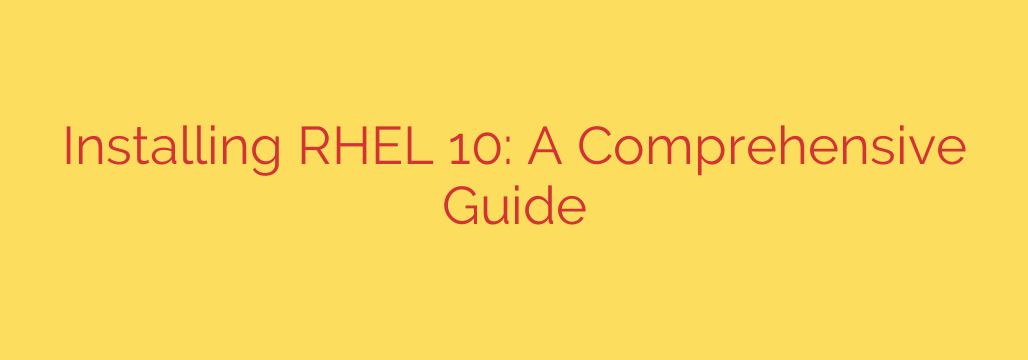
A Complete Guide to Installing RHEL 10
Red Hat Enterprise Linux (RHEL) stands as a cornerstone of the modern data center, trusted by enterprises worldwide for its stability, security, and performance. With the release of RHEL 10, system administrators and developers gain access to the latest advancements in open-source technology, backed by Red Hat’s world-class support.
This guide provides a comprehensive, step-by-step walkthrough for installing RHEL 10, ensuring you have a solid foundation for your server environment.
Phase 1: Pre-Installation Checklist
Before you begin the installation process, a little preparation goes a long way. Ensuring you have everything in order will guarantee a smooth and successful setup.
System Requirements
First, verify that your hardware meets the minimum requirements for RHEL 10. While specific needs may vary based on your workload, a general baseline includes:
- Processor: A 64-bit x86 or ARM processor
- Memory (RAM): A minimum of 4 GB, but 8 GB or more is highly recommended for a graphical interface and typical server loads.
- Disk Space: At least 20 GB of free disk space. For production systems, 40 GB or more is a realistic starting point.
Obtain the Installation Media
You will need the official RHEL 10 ISO image. This can be downloaded from the Red Hat Customer Portal. An active Red Hat subscription is required to access official releases, updates, and support. If you are just getting started, you can often use a no-cost Developer Subscription for individual use.
Create a Bootable USB Drive
Once you have the ISO file, you must create a bootable USB drive to start the installation.
- Get a USB Drive: You’ll need a drive with at least 8 GB of capacity. Note that this process will erase all data on the drive.
- Use a Flashing Tool: Tools like Fedora Media Writer, Etcher, or the command-line utility
ddcan be used to write the ISO image to the USB drive.
For example, using dd on a Linux or macOS system, the command would look something like this (be extremely careful to select the correct device name):
sudo dd if=/path/to/rhel-10.iso of=/dev/sdX bs=4M status=progress
Phase 2: The Step-by-Step Installation Process
With your bootable USB ready, insert it into the target machine and reboot. You may need to enter your system’s BIOS/UEFI menu to configure it to boot from the USB drive.
Step 1: Boot and Select Language
After booting from the media, you will be greeted by the initial RHEL 10 installer screen. Select your preferred language and keyboard layout to proceed.
Step 2: The Installation Summary Hub
The next screen is the Installation Summary, which acts as the central hub for configuring your entire system. You must resolve any items marked with a warning icon before you can proceed.
![Image of the RHEL Anaconda Installer Summary Screen]
Let’s break down the most critical sections.
Step 3: Configure Installation Destination (Disk Partitioning)
This is one of the most important steps. Click on “Installation Destination” to select the disk where RHEL 10 will be installed.
- Automatic Partitioning: For most users, selecting Automatic storage configuration is the safest and easiest option. The installer will intelligently create the necessary partitions (
/,/home,swap). - Custom Partitioning: Advanced users can select Custom to manually define partitions, sizes, and file systems (e.g., XFS, ext4). This provides maximum control but requires a solid understanding of Linux partitioning schemes.
Once you have selected your disk and partitioning scheme, click “Done”.
Step 4: Software Selection
Click on “Software Selection” to choose the base environment for your server. This determines which software packages are installed by default.
- Minimal Install: This is a bare-bones installation with only the essential services needed for a functioning system. It is the recommended choice for production servers as it reduces the attack surface.
- Server with GUI: This option installs a full graphical desktop environment, which can be helpful for those less comfortable with the command line.
- Other Options: You can choose other pre-configured roles or add additional software from the list on the right.
Security Tip: Always start with a minimal installation and only add the packages you absolutely need.
Step 5: Network & Host Name
It is crucial to configure your network settings during installation. Click on “Network & Host Name”.
- Select your network interface (e.g.,
enp1s0). - Toggle the switch in the top-right corner to ON. If you have a DHCP server on your network, it should automatically acquire an IP address.
- For a static IP, click “Configure…” and manually enter the IP address, netmask, gateway, and DNS servers.
- Set a unique, fully qualified domain name (FQDN) in the Host Name field at the bottom.
- Click “Done”.
Step 6: User Settings
Back on the summary screen, you will need to configure user accounts.
- Root Password: Click to set a password for the
rootuser, which is the system’s superuser. Choose a long, complex, and unique password. The root account has unlimited privileges, so securing it is paramount. - User Creation: Create a standard, non-root user account for daily administrative tasks. Grant this user administrator privileges by checking the box “Make this user administrator.” This adds the user to the
wheelgroup, allowing them to use thesudocommand.
Actionable Advice: Avoid logging in as root for routine work. Always use your standard administrative account and elevate your privileges with sudo when necessary.
Step 7: Begin Installation
Once all items on the Installation Summary screen are configured and free of warnings, the “Begin Installation” button will become active. Click it to start the installation process. The installer will now partition the disks, format them, and copy the system files. This may take some time.
Phase 3: Post-Installation Essentials
After the installation completes, the system will prompt you to reboot. Remove the USB drive and let the system boot into your new RHEL 10 environment.
First Login and System Registration
Log in with the standard user account you created. The first and most critical post-installation step is to register your system with Red Hat. This connects your server to your subscription and grants you access to official software repositories, updates, and security patches.
Open a terminal and run the following command:
sudo subscription-manager register --username YOUR_USERNAME --password YOUR_PASSWORD --auto-attach
Update Your System
Once registered, you should immediately update all packages to their latest versions to ensure you have all security and bug fixes.
sudo dnf update -y
Your RHEL 10 server is now installed, registered, and fully updated. You have a secure, stable, and enterprise-ready platform on which to build and deploy your applications.
Source: https://www.linuxtechi.com/how-to-install-rhel-10-step-by-step/








