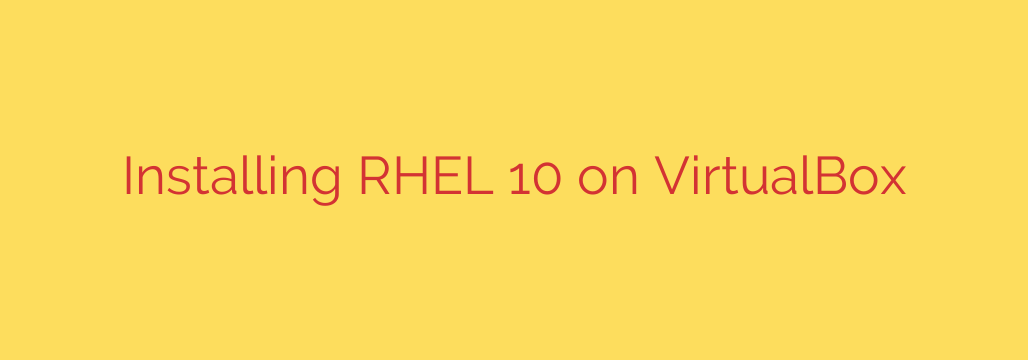
How to Install RHEL 10 on VirtualBox: A Step-by-Step Guide
Red Hat Enterprise Linux (RHEL) is a cornerstone of the enterprise server world, known for its stability, security, and performance. With the release of RHEL 10, developers and system administrators are eager to explore its new features. A virtual machine is the perfect, risk-free environment for this, and Oracle’s VirtualBox provides a powerful, free solution for running RHEL 10 on your existing computer.
This comprehensive guide will walk you through every step of installing Red Hat Enterprise Linux 10 on VirtualBox, from initial setup to post-installation configuration.
Prerequisites: What You’ll Need
Before we begin, ensure you have the following ready:
- Oracle VirtualBox: Download and install the latest version of VirtualBox appropriate for your operating system (Windows, macOS, or Linux).
- RHEL 10 ISO Image: You will need the RHEL 10 installation ISO file. This is available through the Red Hat Developer program, which offers a free subscription for individual developers. You must register for an account to download the necessary files.
- System Resources: A host machine with at least 8 GB of RAM and 30 GB of free disk space is recommended for a smooth experience.
Step 1: Create the RHEL 10 Virtual Machine
First, we need to create and configure the virtual machine that will house our RHEL 10 installation.
- Open the VirtualBox Manager and click the New button.
- Name and Operating System:
- Name: Give your VM a descriptive name, such as
RHEL 10 Server. - Type: Select Linux.
- Version: Choose Red Hat (64-bit).
- Name: Give your VM a descriptive name, such as
- Memory Size: Allocate RAM for your virtual machine. A minimum of 2 GB (2048 MB) is required, but 4 GB (4096 MB) or more is highly recommended for running the graphical user interface (GUI) without performance issues.
- Hard Disk:
- Select Create a virtual hard disk now and click Create.
- For the hard disk file type, choose VDI (VirtualBox Disk Image).
- Select Dynamically allocated. This option saves space on your host machine by only using disk space as it’s needed by the VM.
- Set the virtual hard disk size. We recommend at least 25 GB to ensure you have enough space for the OS and future applications. Click Create to finish.
Step 2: Configure VM Settings and Mount the ISO
With the virtual machine created, we need to make a few crucial adjustments before starting the installation.
- Select your newly created
RHEL 10 ServerVM in the VirtualBox Manager and click Settings. - Navigate to the System > Processor tab. If your host machine has multiple CPU cores, it’s a good idea to assign at least 2 CPUs to the VM for better performance.
- Go to the Storage tab. This is the most important step in this section.
- Under the “Storage Devices” list, click on the Empty CD icon under the “Controller: IDE” section.
- On the right-hand side, click the blue CD icon and select Choose a disk file….
- Browse to and select the RHEL 10 ISO file you downloaded earlier.
Click OK to save your settings. The virtual machine is now ready to boot from the installation media.
Step 3: Run the RHEL 10 Installation
Now we will start the VM and walk through the Red Hat installer.
Select the VM and click Start.
The VM will boot from the ISO. Use your arrow keys to select Install Red Hat Enterprise Linux 10.0 and press Enter.
Language Selection: Choose your preferred language and click Continue.
You will now see the Installation Summary screen. This is the central hub for configuring your installation. We need to address any items marked with a warning icon.
- Installation Destination: Click this option. Select the VirtualBox virtual disk we created (it should be the only one available). Leave the “Storage Configuration” set to Automatic and click Done.
- Software Selection: This determines which software packages are installed. For a desktop experience, choose Server with GUI. For a command-line-only system, select Minimal Install. Click Done.
- Root Password: It is a critical security practice to set a strong password for the root user. Enter a complex password twice. For enhanced security, you can also check the “Lock root account” box, which forces all administrative tasks to be performed via
sudoby a regular user. - User Creation: Do not rely on the root account for daily use. Click User Creation to create a standard user account. Provide a full name, a username, and a strong password. Crucially, check the box “Make this user administrator” to grant
sudoprivileges. Click Done.
Once all items on the Installation Summary screen are configured, the Begin Installation button will become active. Click it to start the installation process.
The installer will now partition the disk and copy the system files. Once complete, you will be prompted to reboot the system.
Step 4: Post-Installation Finalization
After the system reboots, there are a few final steps to get your RHEL 10 environment fully operational.
- System Registration: On the first boot, you will be guided through an initial setup, including accepting the license agreement. You may also be prompted to connect your system to your Red Hat account to enable software repositories and updates.
- Log In: Log in with the standard user account you created during installation.
- Install VirtualBox Guest Additions (Highly Recommended): For the best experience, you must install Guest Additions. This provides better display resolution, mouse pointer integration, and shared folders.
- First, install the necessary dependencies. Open a terminal and run the following command:
bash
sudo dnf install kernel-devel kernel-headers dkms gcc make bzip2 perl
- From the VirtualBox menu at the top of the VM window, go to Devices > Insert Guest Additions CD Image….
- A CD icon will appear on your RHEL desktop. Open it, then right-click in the window and select “Open in Terminal.”
- Run the installation script as root:
bash
sudo ./VBoxLinuxAdditions.run
- After the script finishes, reboot your virtual machine for the changes to take effect.
- First, install the necessary dependencies. Open a terminal and run the following command:
- Update Your System: Finally, it’s always a good security practice to ensure your new system is fully up to date. Open a terminal and run:
bash
sudo dnf update -y
You now have a fully functional and optimized installation of Red Hat Enterprise Linux 10 running in VirtualBox. This powerful, isolated environment is perfect for testing applications, learning system administration, or developing on one of the industry’s leading Linux platforms.
Source: https://kifarunix.com/how-to-install-rhel-10-on-virtualbox/








