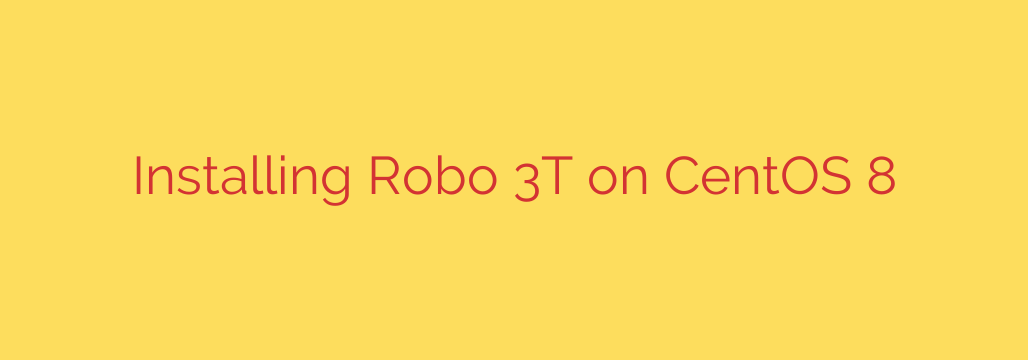
How to Install Robo 3T on CentOS 8: A Step-by-Step Guide
Managing MongoDB databases from the command line is powerful, but a good graphical user interface (GUI) can dramatically speed up your workflow, improve visualization, and make complex tasks more intuitive. Robo 3T (formerly Robomongo) is a lightweight, open-source, and cross-platform GUI that has become a favorite among developers for its simplicity and direct access to the MongoDB shell.
This guide provides a clear, step-by-step process for installing Robo 3T on a CentOS 8 system. Whether you’re a database administrator, a developer, or just getting started with MongoDB, this tutorial will have you up and running in minutes.
Prerequisites
Before we begin, ensure you have the following:
- A system running CentOS 8.
- A user account with
sudoor root privileges. - A stable internet connection to download the necessary files.
Important Note: CentOS 8 reached its End of Life (EOL) on December 31, 2021. For production environments, it is highly recommended to migrate to a supported distribution like Rocky Linux or AlmaLinux. The steps in this guide will generally work on these systems as well.
Step 1: Download the Robo 3T Archive
First, we need to download the official Linux version of Robo 3T. You can find the latest version on the official website, but using the command line with wget is often faster and more efficient.
Open your terminal and use the wget command to download the compressed archive. As of this writing, a recent stable version can be downloaded as follows:
wget https://download.studio3t.com/robomongo/robo-3t-1.4.4-linux-x86_64-e6ac9ec.tar.gz
If this link is outdated, please visit the Robo 3T download page to get the link for the latest version.
Step 2: Extract the Archive
Once the download is complete, you will have a .tar.gz file in your current directory. We need to extract its contents using the tar command.
tar -xzf robo-3t-1.4.4-linux-x86_64-e6ac9ec.tar.gz
This command will create a new directory containing all the Robo 3T application files. The directory name will typically match the version you downloaded, for example, robo-3t-1.4.4-linux-x86_64-e6ac9ec.
Step 3: Move the Application Files
For better organization and system-wide access, it’s best practice to move third-party applications to the /opt directory. This directory is reserved for optional or add-on software packages.
Use the mv command with sudo to move the extracted folder:
sudo mv robo-3t-1.4.4-linux-x86_64-e6ac9ec /opt/robo3t
Here, we’ve not only moved the folder but also renamed it to a simpler name, robo3t, for easier access.
Step 4: Create a Symbolic Link
To run Robo 3T easily from the terminal without typing the full path every time, we can create a symbolic link (or symlink) to its executable file in a directory that is part of your system’s PATH, such as /usr/local/bin.
sudo ln -s /opt/robo3t/bin/robo3t /usr/local/bin/robo3t
Now, you can launch Robo 3T from any location in your terminal just by typing robo3t.
Step 5: Create a Desktop Launcher
For a true desktop experience, you’ll want an application icon in your Activities menu. To do this, we need to create a .desktop file in the /usr/share/applications/ directory.
Create and open a new file using a text editor like nano:
sudo nano /usr/share/applications/robo3t.desktop
Paste the following content into the file. This configuration tells your desktop environment the application’s name, how to execute it, and where to find its icon.
[Desktop Entry]
Name=Robo 3T
Comment=MongoDB GUI
Exec=/opt/robo3t/bin/robo3t
Icon=/opt/robo3t/bin/robo3t.png
Terminal=false
Type=Application
Encoding=UTF-8
Categories=Development;Database;
Save the file and exit the editor (in nano, press Ctrl+X, then Y, then Enter).
Launching Robo 3T
With the installation complete, you can now launch Robo 3T in two ways:
- From the Terminal: Simply type
robo3tand press Enter. - From the GUI: Click on “Activities” in the top-left corner of your screen, search for “Robo 3T,” and click the icon to launch it.
The first time you run Robo 3T, it will prompt you to accept the license agreement and then open the main connection manager window, where you can configure your connections to MongoDB instances.
Actionable Security and Management Tips
- Secure Your Connections: When setting up a new connection in Robo 3T, always use the SSL/TLS protocol if your MongoDB server supports it. This encrypts the data in transit between Robo 3T and your database, preventing eavesdropping.
- Keep Robo 3T Updated: Periodically check the official website for new versions. Updates often include important security patches, bug fixes, and new features.
- Use Strong Credentials: Never connect to a production database with a user that has no password or a weak password. Ensure your MongoDB users have strong, unique passwords and are assigned roles with the minimum necessary permissions.
Conclusion
You have successfully installed Robo 3T on CentOS 8, creating a more efficient and user-friendly environment for managing your MongoDB databases. By following these steps, you have not only installed the application but also integrated it properly into your system with a command-line shortcut and a desktop launcher. You are now equipped with a powerful tool to explore, manage, and optimize your data with ease.
Source: https://kifarunix.com/install-robo-3t-mongodb-gui-tool-on-centos-8/








