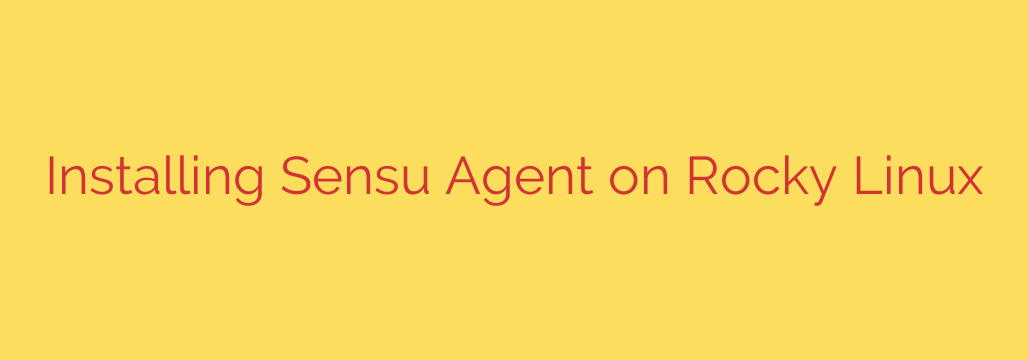
Enhance Monitoring on Rocky Linux: A Step-by-Step Guide to Installing the Sensu Agent
Effective server monitoring is crucial for maintaining the health, performance, and security of your IT infrastructure. For systems running Rocky Linux, integrating a robust monitoring agent like Sensu Go can provide deep insights into your server’s operations. This guide walks you through the process of installing the Sensu Agent on your Rocky Linux machines, connecting them to your monitoring backend.
The Sensu Agent is a lightweight process deployed on your servers that executes monitoring checks, collects metrics, and sends event data back to the Sensu Go backend. This distributed architecture makes it highly scalable and efficient for monitoring large environments.
Why Monitor Rocky Linux with Sensu?
Rocky Linux, as a community-driven, enterprise-grade operating system, is a popular choice for reliable server deployments. Adding Sensu Go monitoring allows you to:
- Gain Real-time Visibility: Understand the current state of your servers.
- Automate Checks: Define checks for service status, resource usage, logs, and more.
- Respond Quickly: Trigger alerts and automated actions based on monitoring events.
- Collect Metrics: Gather performance data for historical analysis and capacity planning.
Integrating Sensu Agent on Rocky Linux is a straightforward process that significantly enhances your monitoring capabilities.
Prerequisites
Before you begin the installation, ensure you have the following:
- A Rocky Linux server with internet connectivity.
- Root access or sudo privileges on the server.
- Access to your Sensu Go backend (Sensu Cluster) information, including its address and the port the agent should connect to (typically 8081 or 8080).
Installing the Sensu Agent
The Sensu Agent package is not included in the default Rocky Linux repositories. You’ll need to add the official Sensu repository before installation.
1. Add the Sensu Repository:
Create a new repository file for Sensu. You can typically do this by creating a file like /etc/yum.repos.d/sensu.repo and adding the appropriate configuration lines. The exact configuration depends on the Sensu Go version, but it will define the base URL for the package repository and GPG keys for verification.
Add the official Sensu repository configuration to your system.
2. Install the Sensu Agent Package:
Once the repository is configured, you can install the Sensu Go agent package using your system’s package manager, dnf (or yum):
Execute the installation command:
sudo dnf install sensu-go-agent -y
This command downloads and installs the Sensu Agent package along with any necessary dependencies.
3. Configure the Sensu Agent:
The agent needs to know how to connect to your Sensu backend and how to identify itself. The primary configuration file is usually located at /etc/sensu/agent.yml.
Edit the agent configuration file:
sudo nano /etc/sensu/agent.yml
You will need to configure at least the following parameters:
name: A unique name for this agent (e.g.,rocky-server-01).backend-url: The WebSocket URL of your Sensu backend (e.g.,ws://sensu-backend.example.com:8081). If you have multiple backends for high availability, list them as a YAML array.subscriptions: A list of topics (strings) that this agent should subscribe to. Checks defined in the backend that match these subscriptions will be sent to this agent.- (Optional)
api-key: If your backend requires API key authentication for agents, configure it here.
Ensure the configuration matches your Sensu backend setup and save the file.
4. Start and Enable the Sensu Agent Service:
After configuring the agent, start the systemd service and enable it to launch automatically on boot.
Start the Sensu Agent service:
sudo systemctl start sensu-agent
Enable the Sensu Agent service to start on boot:
sudo systemctl enable sensu-agent
Verifying the Installation
To confirm that the Sensu Agent is running and connected, you can check its status and logs.
Check the service status:
sudo systemctl status sensu-agent
Look for output indicating the service is active (running).
View the agent logs:
sudo journalctl -u sensu-agent -f
This command shows the agent’s log output in real-time (-f follows the log). Look for messages indicating a successful connection to the backend.
What’s Next?
With the Sensu Agent successfully installed and connected on your Rocky Linux server, you can now leverage the power of Sensu Go monitoring.
- Confirm the entity appears in your Sensu Go web UI or using the
sensuctlcommand-line tool. - Define checks and handlers in your Sensu backend configuration that utilize the subscriptions you assigned to this agent.
- Explore Sensu’s ecosystem of plugins (checks and handlers) to monitor various aspects of your Rocky Linux system.
By following these steps, you can seamlessly integrate your Rocky Linux servers into your Sensu Go monitoring environment, gaining essential visibility and control over your infrastructure. Start building your comprehensive monitoring solution today!
Source: https://kifarunix.com/install-sensu-agent-on-rocky-linux/








