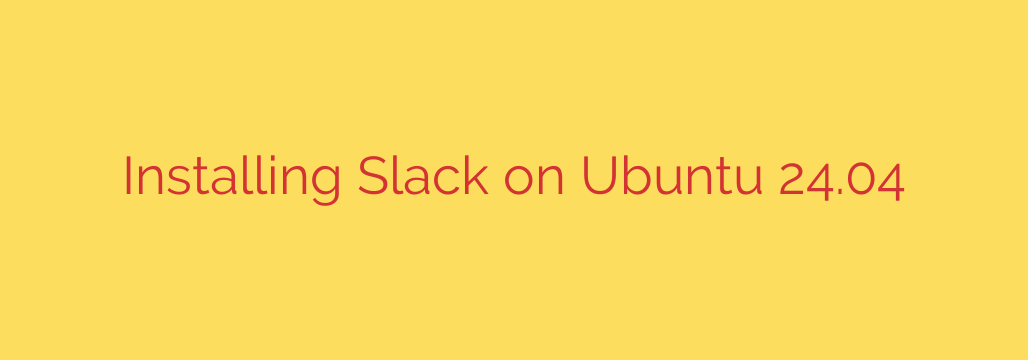
How to Install Slack on Ubuntu 24.04: A Step-by-Step Guide
Slack has become an indispensable tool for team communication and collaboration across the globe. For users of the latest Long-Term Support release, Ubuntu 24.04 “Noble Numbat,” integrating this powerful platform into your workflow is a simple process. Whether you prefer using the official package, a sandboxed Snap, or a Flatpak, this guide will walk you through the best methods to get Slack up and running on your system.
Method 1: Installing Slack with the Official DEB Package
This is the most common and officially supported method for installing Slack on Debian-based systems like Ubuntu. It involves downloading the .deb package directly from Slack and installing it using the apt package manager, which automatically handles any necessary dependencies.
Step 1: Download the Slack DEB Package
First, you need to download the latest version of the Slack client. You can do this easily from the terminal using the wget command.
Open your terminal (Ctrl+Alt+T) and run the following command:
wget https://downloads.slack-edge.com/releases/linux/4.38.125/prod/x64/slack-desktop-4.38.125-amd64.deb
Note: The version number may change over time. You can always find the latest link on the official Slack for Linux download page.
Step 2: Install the Package
Once the download is complete, you can install the package using apt. Using apt is recommended over a tool like dpkg because it will automatically fetch and install any required dependencies.
In the same terminal window, run:
sudo apt install ./slack-desktop-*.deb
The ./ is important as it tells apt to look for the file in the current directory. You will be prompted for your password to authorize the installation. During this process, the official Slack repository will be added to your system’s software sources. This is a significant advantage, as it allows you to receive future Slack updates automatically through the standard system updater.
Method 2: Installing Slack with Snap
For users who prefer containerized applications with automatic updates and enhanced security, installing Slack via Snap is an excellent choice. Snap comes pre-installed on most modern Ubuntu versions, making this method incredibly straightforward.
To install Slack using Snap, simply open your terminal and execute this single command:
sudo snap install slack
That’s it. Snap will handle the download, installation, and configuration. Applications installed as Snaps are sandboxed from the rest of your system, which can be a major security benefit. Furthermore, Snaps automatically update in the background, ensuring you are always running the latest version of Slack without any manual intervention.
Launching and Using Slack
Regardless of the installation method you chose, you can now launch Slack.
- Click on the “Show Apps” button in the bottom-left corner of your screen (the grid icon).
- Type “Slack” into the search bar.
- Click on the Slack icon to launch the application.
On the first launch, you will be prompted to sign in to your workspace or create a new one.
How to Update and Uninstall Slack
Keeping your software current is crucial for security and functionality. Here’s how to manage your Slack installation.
Updating Slack:
- If you used the DEB package method: The Slack repository was added to your system. You can update Slack along with all your other system packages using the standard update commands.
bash
sudo apt update && sudo apt upgrade
- If you used the Snap method: The Snap daemon handles updates automatically. However, you can manually trigger a refresh for all your Snaps with:
bash
sudo snap refresh
Uninstalling Slack:
Removing Slack is just as simple as installing it.
- To remove the DEB package version:
bash
sudo apt remove slack-desktop
- To remove the Snap version:
bash
sudo snap remove slack
By following these steps, you can efficiently install, manage, and maintain Slack on your Ubuntu 24.04 desktop, ensuring you stay connected and productive.
Source: https://kifarunix.com/how-to-install-slack-on-ubuntu-24-04/








