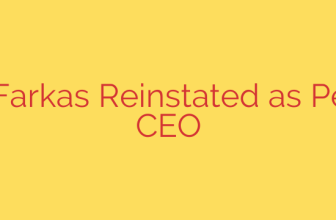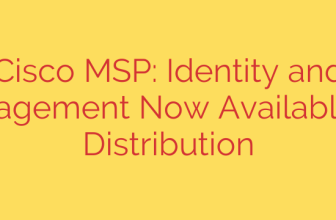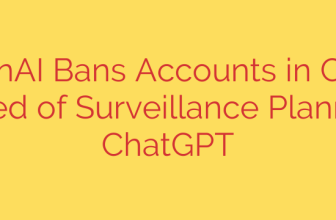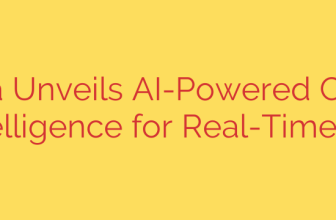Streamline Your Workflow: How to Install Software with PowerShell
Manually installing software across multiple machines is a time-consuming and error-prone process. For IT professionals and system administrators, the familiar cycle of downloading an installer, clicking through setup wizards, and selecting options is a significant drain on productivity. Fortunately, there’s a powerful, built-in solution on every modern Windows system: PowerShell.
By leveraging PowerShell scripts, you can automate software installation, ensuring consistency, speed, and scalability. This guide will walk you through the process of creating scripts to silently install applications, turning a tedious manual task into an efficient, repeatable workflow.
Why Use PowerShell for Software Installation?
Automating software deployment with PowerShell offers several distinct advantages over manual methods:
- Efficiency: Run a single script to install an application on one or one hundred machines without user intervention.
- Consistency: Every installation uses the exact same settings, eliminating configuration drift and user error.
- Scalability: Deploying new software or updating existing applications across an entire network becomes a manageable task.
- Documentation: A well-written script serves as clear documentation for how an application was installed and configured.
The Core Process: A Step-by-Step Guide
The fundamental process involves two main steps: downloading the installer and then executing it with specific parameters that suppress any graphical user interface (GUI).
Step 1: Find the Installer and Its Silent Switches
Before you can write a script, you need two key pieces of information: the direct download link for the installer and the “silent switch” required to run it without prompts.
Most enterprise-grade software uses MSI installers, which have standardized silent installation arguments. However, many applications use EXE installers, which can have unique switches.
Here’s how to find them:
- Check the Vendor’s Documentation: The most reliable source is the software developer’s official website. Look for deployment guides or enterprise installation resources.
- Use the
/?" or "/help"Switch: Open a Command Prompt or PowerShell terminal, navigate to the installer’s location, and run it with a help flag (e.g.,installer.exe /?). This often reveals a list of available command-line arguments. - Common Silent Switches: Look for arguments like /S (for case-sensitive switches), /q, /quiet, /s, or /qn.
Pro Tip: Whenever possible, choose MSI installers over EXE files. They offer more standardized and predictable installation behavior, making automation much more reliable.
Step 2: Crafting the PowerShell Script
Once you have the download URL and the silent install switch, you can build your script. We will primarily use two core PowerShell cmdlets: Invoke-WebRequest and Start-Process.
1. Downloading the Installer
The Invoke-WebRequest cmdlet (aliased as iwr) is used to download files from the internet. You’ll specify the URL of the installer and the location where you want to save it.
# Define variables for the download URL and the destination path
$Url = "https://www.example.com/installer/software.msi"
$OutputPath = "C:\Temp\software.msi"
# Download the file
Invoke-WebRequest -Uri $Url -OutFile $OutputPath
2. Running the Installer Silently
Next, use the Start-Process cmdlet to execute the downloaded file. This is where you’ll use the silent switch you found earlier.
-FilePath: The path to the installer you just downloaded.-ArgumentList: This is where you pass the silent switches.-Wait: This crucial parameter forces PowerShell to wait for the installation process to complete before moving to the next line in the script.
Here is an example of installing an MSI file silently:
# Define the path to the installer and the arguments
$InstallerPath = "C:\Temp\software.msi"
$Arguments = "/i `"$InstallerPath`" /qn /norestart"
# Start the installation process and wait for it to complete
Start-Process msiexec.exe -ArgumentList $Arguments -Wait
Note: For MSI files, we call msiexec.exe directly and pass the path to the MSI file as part of the argument list.
For an EXE installer, the command would look slightly different:
# Define path and arguments for an EXE installer
$InstallerPath = "C:\Temp\software.exe"
$Arguments = "/S" # This switch will vary per application
# Start the installation process
Start-Process -FilePath $InstallerPath -ArgumentList $Arguments -Wait
Crucial Security Considerations
Running scripts, especially those that download and execute files from the internet, carries inherent risks. Always follow these security best practices.
Set the Execution Policy: PowerShell’s Execution Policy protects you from running untrusted scripts. By default, it’s often set to
Restricted. To run scripts you’ve written yourself, a balanced policy isRemoteSigned, which allows local scripts to run but requires scripts downloaded from the internet to be digitally signed. You can set this by running PowerShell as an Administrator and executing:
Set-ExecutionPolicy RemoteSignedVerify File Hashes: To ensure the file you downloaded hasn’t been corrupted or tampered with, compare its checksum (or hash) with the one provided by the official source. You can generate a file’s hash in PowerShell using
Get-FileHash.Download from Official Sources Only: Never download installers from third-party websites. Always use the official vendor’s download page to minimize the risk of malware.
Taking It to the Next Level: Package Managers
While writing your own scripts is a powerful skill, dedicated package managers like Chocolatey and the built-in Windows Package Manager (Winget) can simplify this process even further. These tools manage a vast repository of software, automatically handling the tasks of finding the correct download URL, using the right silent switches, and managing dependencies.
Learning to script your own installations, however, provides a deep understanding of the automation process and gives you full control when a package manager isn’t an option. Mastering this skill is a valuable investment for any IT professional looking to operate more efficiently.
Source: https://www.fosslinux.com/126152/how-to-install-software-using-powershell-script.htm