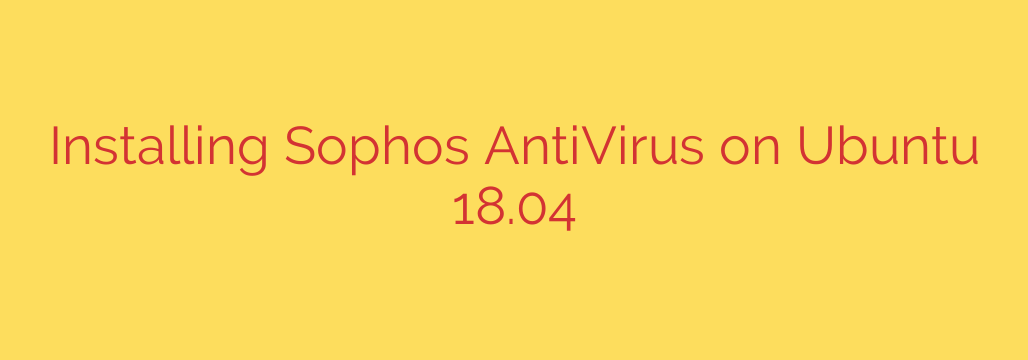
A Comprehensive Guide to Installing Sophos Antivirus on Ubuntu
While the Linux operating system is renowned for its robust security architecture, no system is entirely immune to threats. For servers or desktops that interact with other operating systems, running an antivirus scanner is a crucial layer of a defense-in-depth security strategy. Sophos provides a powerful, free-for-personal-use antivirus solution for Linux that offers excellent protection against malware, trojans, and other digital threats.
This guide provides a step-by-step walkthrough for installing Sophos Antivirus on an Ubuntu system directly from the terminal.
A Note on System Versions: This guide is often sought for versions like Ubuntu 18.04. It’s important to recognize that older, unsupported operating systems present a significant security risk. We strongly recommend upgrading to a currently supported Ubuntu LTS release. However, if you must work with an older version, securing it with an antivirus is a necessary step.
Prerequisites
Before you begin the installation, ensure you have the following:
- Sudo or Root Access: You will need administrative privileges to install the software.
- An Internet Connection: The installer needs to be downloaded from the Sophos website.
- Essential Build Tools: Sophos requires certain packages to compile its on-access scanning kernel module.
You can install the necessary dependencies by running the following command:
sudo apt update && sudo apt install build-essential
Step 1: Download the Sophos Antivirus Installer
First, you need to obtain the installation package. Sophos requires a quick registration to download their free Sophos Home edition for Linux.
- Navigate to the official Sophos website and find the download page for their free Linux antivirus solution.
- Complete the registration form. You will receive a download link for a compressed file, typically named something like
sav-linux-free-9.tgz. - Use
wgetor your browser to download this file to your home directory or a dedicated/tmpfolder.
Step 2: Extract the Installation Files
Once the download is complete, open your terminal and navigate to the directory where you saved the file. Use the tar command to extract the contents of the archive.
tar -xzvf sav-linux-free-9.tgz
This command will create a new directory, typically named sophos-av, containing the installation script and other necessary files.
Step 3: Run the Installation Script
Navigate into the newly created directory and execute the installer with superuser privileges.
cd sophos-av
sudo ./install.sh
The script will now guide you through the installation process. You will be prompted to:
- Press Enter to continue: Read the initial welcome message and proceed.
- Accept the License Agreement: Use the spacebar to scroll through the license agreement and type ‘Y’ to accept the terms.
- Choose the Installation Directory: The default location is
/opt/sophos-av. It is highly recommended to accept the default by pressing Enter. - Enable On-Access Scanning: The installer will ask if you want to enable real-time file scanning. This is one of the most powerful features of any antivirus. Type ‘Y’ to enable it.
- Select Update Source: You can choose to receive updates directly from Sophos or from your own local server if you have one. For most users, selecting ‘Sophos’ is the correct choice.
- Configure a Proxy (Optional): If you are behind a proxy server, you can configure it here. Otherwise, you can skip this step.
- Install Sophos Free or a Paid Version: The script will ask if you are using the free version. Type ‘f’ for free.
The installation will then proceed automatically. The script will compile the necessary kernel modules for on-access scanning and configure the service.
Step 4: Verify the Installation
After the installation is complete, it’s important to verify that the Sophos service is running correctly. You can check the status of the Sophos Anti-Virus daemon (savd) with the following command:
sudo /opt/sophos-av/bin/savdstatus
If everything is working, you should see a message indicating that “Sophos Anti-Virus is active.”
How to Use Sophos from the Command Line
With Sophos installed, you can perform manual scans and updates directly from the terminal.
- To run a manual scan: Use the
savscancommand followed by the directory you want to check. For example, to scan your entire home directory, run:
bash
sudo /opt/sophos-av/bin/savscan /home
- To manually update the virus definitions: Although updates are automatic, you can trigger one manually with:
bash
sudo /opt/sophos-av/bin/savupdate
Final Security Recommendations
Installing an antivirus is just one part of maintaining a secure system. Remember these essential practices:
- Keep Your System Updated: Regularly run
sudo apt update && sudo apt upgradeto apply the latest security patches to your operating system and all installed software. - Enable the Firewall: Ubuntu comes with Uncomplicated Firewall (UFW). Ensure it’s active to control network traffic. You can enable it with
sudo ufw enable. - Practice the Principle of Least Privilege: Avoid using the root account for daily tasks. Use
sudoonly when necessary for specific administrative commands.
By following this guide, you have successfully added a powerful layer of malware protection to your Ubuntu system, enhancing its overall security posture.
Source: https://kifarunix.com/how-to-install-sophos-antivirus-on-ubuntu-18-04/








