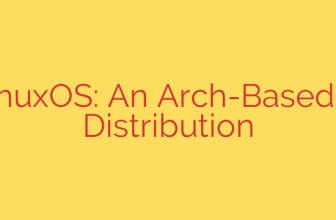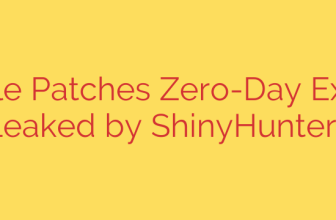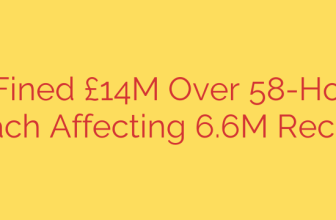Unlock Container Insights: How to Use the Docker Resource Usage Extension
Managing containerized applications means keeping a close eye on performance. A single resource-hungry container can slow down your entire system, leading to performance bottlenecks, instability, and even unexpected costs. Fortunately, Docker Desktop includes a powerful tool to give you the visibility you need: the Resource Usage extension.
This guide will walk you through what this extension is, why it’s essential for any developer using Docker, and how you can install and use it to optimize your container environment.
What is the Docker Resource Usage Extension?
The Resource Usage extension is a free, official add-on for Docker Desktop that provides a real-time, graphical overview of how your containers are consuming system resources. Instead of relying on complex command-line tools like docker stats, this extension offers an intuitive dashboard right inside the Docker Desktop interface.
It allows you to instantly see critical performance metrics for all your running containers, including:
- CPU Usage: The percentage of your system’s processing power being used.
- Memory Consumption: How much RAM each container is occupying.
- Disk I/O: The amount of data being read from and written to your disk.
- Network I/O: The volume of data being sent and received over the network.
By centralizing this information, you can quickly identify which containers are working the hardest and pinpoint potential issues before they escalate.
Why You Need to Monitor Container Resources
Monitoring resource consumption isn’t just for system administrators; it’s a crucial practice for developers looking to build efficient and reliable applications. Here’s why it matters:
- Performance Optimization: Identify and fix performance bottlenecks. Is a specific service consistently maxing out its CPU? The extension makes it easy to spot the culprit.
- Troubleshooting and Debugging: When an application behaves unexpectedly, high memory or CPU usage is often the first clue. This tool helps you correlate resource spikes with application errors.
- Cost Management: In cloud environments, resources equal money. By understanding the typical consumption of your containers, you can avoid over-provisioning and reduce infrastructure costs.
- Capacity Planning: Tracking resource trends over time helps you make informed decisions about scaling your applications and allocating hardware.
How to Install the Docker Resource Usage Extension
Getting started is simple and takes only a minute. The extension is available directly from the Docker Extensions Marketplace.
Prerequisites: You must have a recent version of Docker Desktop installed and running on your Windows, macOS, or Linux machine.
Installation Steps:
- Open Docker Desktop: Launch the Docker Desktop application.
- Navigate to Extensions: In the left-hand sidebar, click on the “Extensions” icon (it looks like a puzzle piece).
- Find the Extension: In the Extensions Marketplace, use the search bar to type “Resource Usage“.
- Click Install: The official extension will appear in the search results. Simply click the “Install” button.
The installation process is fully automated and usually completes within a few seconds. Once finished, the extension will be added to your sidebar, ready to use.
A Practical Guide to Using the Extension
After installation, click on the “Resource Usage” tab in your Docker Desktop sidebar. You’ll be presented with a clean, easy-to-read dashboard.
The main view provides a high-level summary of all active containers, showing their combined and individual consumption of CPU, memory, and disk I/O. You can sort the list by any metric by clicking on the column headers. This is incredibly useful for quickly finding the most resource-intensive containers.
When you click on a specific container from the list, you get a more detailed view with historical graphs for each resource. This allows you to:
- Analyze trends over time: See if a memory leak is causing consumption to steadily increase.
- Observe CPU spikes: Correlate CPU activity with specific tasks or requests being processed by the container.
- Monitor disk activity: Understand how your application interacts with the filesystem, which is critical for database containers or services that handle large files.
Actionable Security and Performance Tips
The Resource Usage extension is more than just a monitoring tool—it’s a diagnostic utility that empowers you to take action. Here are some best practices to implement based on its insights:
Set Resource Limits: If you discover a container that periodically consumes excessive resources, define explicit CPU and memory limits in your
docker runcommand ordocker-compose.ymlfile. This is a critical security and stability measure that prevents a single faulty container from crashing the entire host system.Example in Docker Compose:
services: my-app: image: my-custom-app deploy: resources: limits: cpus: '0.50' memory: 512MOptimize Your Dockerfiles: If a container consistently uses high memory, investigate its base image and application code. Switching to a lightweight base image like Alpine Linux can significantly reduce the baseline resource footprint.
Investigate I/O Bottlenecks: For containers with heavy disk I/O, consider optimizing how your application handles data. This could involve using more efficient data formats, implementing caching strategies, or moving temporary files to a memory-backed volume (
tmpfs).
Final Thoughts
The Docker Resource Usage extension is an indispensable tool for anyone serious about container development. It demystifies resource consumption and transforms complex performance data into actionable insights. By integrating it into your regular workflow, you can build more efficient, stable, and cost-effective applications. Take a moment to install it today and gain a deeper understanding of what’s truly happening inside your containers.
Source: https://kifarunix.com/how-to-install-docker-resource-usage-extension/