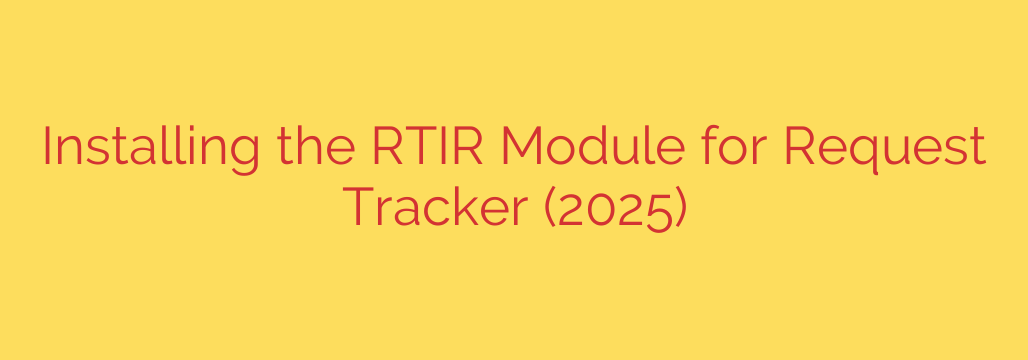
Mastering Incident Response: A Step-by-Step Guide to Installing RTIR
In today’s complex cybersecurity landscape, having a structured and efficient incident response system is no longer optional—it’s essential. For organizations already leveraging the power of Request Tracker (RT) for ticketing and workflow management, extending its capabilities for security incidents is a logical next step. This is where Request Tracker for Incident Response (RTIR) comes in.
RTIR is a powerful extension that transforms a standard RT instance into a specialized platform for managing security events, from initial reports to final resolution. It provides the custom queues, roles, and workflows necessary to handle sensitive incidents with the rigor and process they demand.
This guide provides a comprehensive, up-to-date walkthrough for installing and configuring the RTIR module, empowering your security team to manage threats more effectively.
Before You Begin: Essential Prerequisites
A successful installation starts with proper preparation. Before diving into the RTIR setup, ensure your environment meets the following requirements:
- A Fully Functional Request Tracker Instance: You must have a stable, working installation of Request Tracker. RTIR is a plugin, not a standalone product. Always check the RTIR documentation for version compatibility to ensure it works with your specific version of RT.
- Administrative Access: You will need root or sudo privileges on the server hosting your RT instance to install software packages and manage system files.
- Perl and CPAN: Request Tracker is built on Perl. You must have a properly configured Perl environment and the CPAN (Comprehensive Perl Archive Network) client available for installing dependencies.
- System Backup: This cannot be overstated. Before making any changes to your production environment, perform a complete backup of your RT database and your configuration files.
The Core Installation Process: A Step-by-Step Walkthrough
Once your prerequisites are in place, you can proceed with the installation. Follow these steps carefully to integrate RTIR into your Request Tracker system.
1. Download the RTIR Module
First, obtain the latest stable version of the RTIR source code. It’s recommended to download the official release package from the Best Practical Solutions website to ensure you have a secure and supported version. Unpack the downloaded archive into a temporary directory on your server.
2. Run the Dependency Checker
RTIR, like RT itself, relies on a number of Perl modules to function correctly. The installation package includes a tool to automatically check for and identify missing dependencies.
Navigate into the RTIR source directory and run the following command:
perl Makefile.PL
This command will inspect your system and report any missing Perl modules that are required for RTIR. Pay close attention to the output.
3. Install All Required Dependencies
The easiest way to install the missing modules is by using the built-in dependency installer. This is the most critical step of the installation process. If dependencies are missed, the application will fail to start or behave unpredictably.
Run the following command from the same directory:
make testdeps
And then to install them:
make fixdeps
This will use CPAN to download and install all the required modules. This process may take some time, depending on how many modules are missing.
4. Install the RTIR Module
After all dependencies have been successfully installed, you are ready to install the RTIR module itself. This is accomplished with a standard make install command.
make install
This command will copy the RTIR files into the appropriate directories within your Request Tracker installation, making the module available for use.
5. Enable the Plugin in Your RT Configuration
Simply installing the files is not enough; you must explicitly tell Request Tracker to load the new RTIR plugin. To do this, edit your primary RT configuration file, which is typically located at /opt/rt5/etc/RT_SiteConfig.pm.
Add the following line to the file:
Plugin('RT::IR');
This configuration change is the final step that activates the module. Without it, RT will not be aware of the RTIR installation.
6. Clear the Mason Cache and Restart Your Web Server
To ensure that all changes are loaded correctly, you must clear RT’s cached template files. Failure to do so can result in old interface components being served, leading to errors.
Run the following command:
rm -rf /opt/rt5/var/mason_data/obj/*
Finally, restart your web server (e.g., Apache or Nginx) and the rt-server process if you are using it. This will load the new configuration and officially complete the installation.
Post-Installation: Verification and Initial Setup
After restarting, log in to your Request Tracker instance with an administrative account. You should now see new RTIR-specific menu items and functionality, often accessible through a new “RTIR” tab or menu in the top navigation bar.
Your immediate next steps should include:
- Configuring RTIR Queues: RTIR automatically creates several queues, such as
Incident Reports,Incidents, andInvestigations. You will need to configure the permissions and workflows for these queues. - Setting Up User Roles: Properly configuring user rights is essential for security and operational integrity. Assign users to RTIR-specific roles like
Incident Reporter,Incident Handler, andIncident Managerto control access according to the principle of least privilege. - Customizing Workflows: Explore the custom fields, scrips, and templates that RTIR provides to tailor the incident response process to your organization’s specific needs.
By carefully following this guide, you can successfully deploy RTIR and significantly enhance your organization’s ability to track, manage, and resolve security incidents in a structured and auditable manner.
Source: https://kifarunix.com/how-to-install-rtir-module-on-request-tracker/








