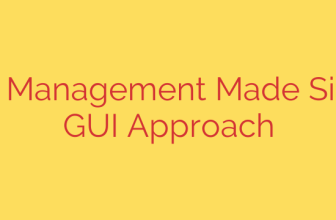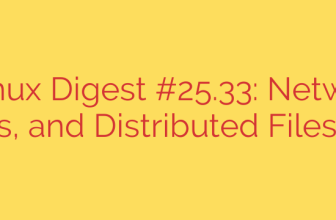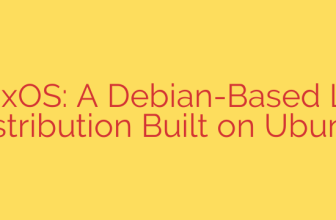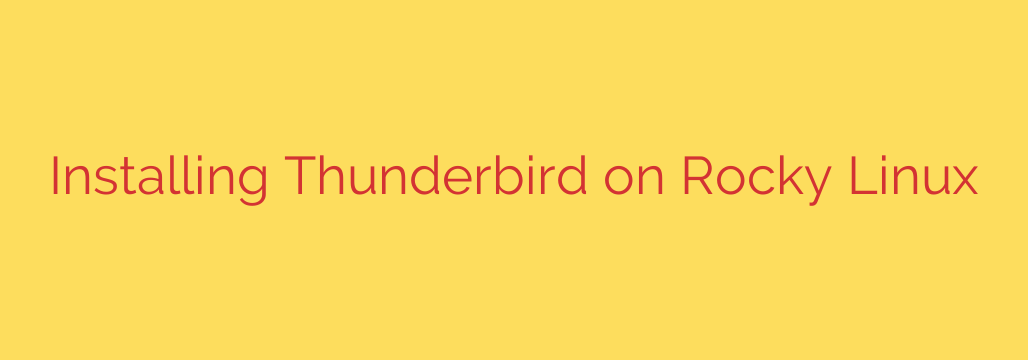
Installing the popular email client Thunderbird on Rocky Linux is a straightforward process utilizing the distribution’s default package manager. Rocky Linux, being a community-driven enterprise operating system, includes Thunderbird within its standard repositories, making installation simple and reliable.
To begin, you need to access the command line interface. Open your terminal. Once the terminal is open, you will use the DNF package manager to fetch and install the application.
The command required is:
sudo dnf install thunderbird
Press Enter after typing the command. The sudo command is used to execute the subsequent command with administrative privileges, which is necessary for installing software on the system. The dnf command is the package manager, and install thunderbird tells DNF to download and install the Thunderbird package and any dependencies it requires.
The system will prompt you to confirm the installation, showing you the packages that will be installed and the amount of disk space they will use. Review the information and, if you agree, type y (or yes) and press Enter to proceed.
DNF will then download the necessary files and install Thunderbird on your system. This process may take a few moments depending on your internet connection speed and system performance.
Once the installation is complete, you will be returned to the terminal prompt. Thunderbird is now installed on your Rocky Linux system. You can typically find it in your desktop environment’s application menu under “Internet” or “Utilities,” or you can launch it from the terminal by simply typing thunderbird and pressing Enter.
This method ensures you are installing the official, stable version of Thunderbird provided and maintained within the Rocky Linux repositories, offering good compatibility and security updates via the standard system update process.
Source: https://kifarunix.com/install-thunderbird-mail-client-on-rocky-linux/