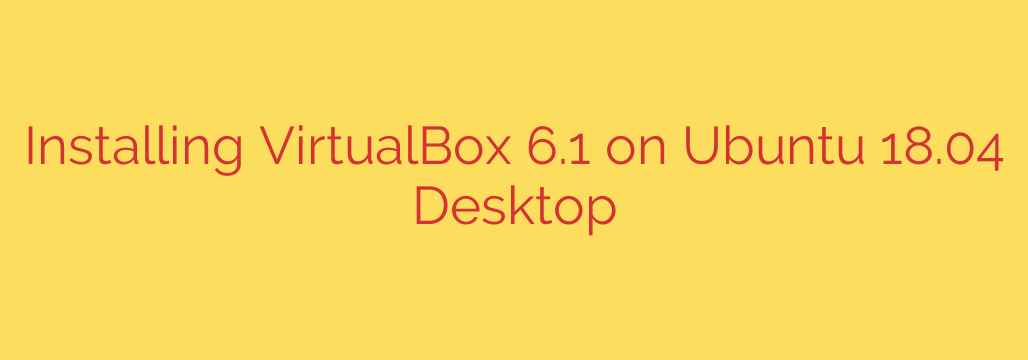
How to Install VirtualBox on Ubuntu 18.04: A Complete Guide
Virtualization is a powerful tool for developers, IT professionals, and tech enthusiasts alike. It allows you to run multiple operating systems simultaneously on a single physical machine, creating isolated environments for testing software, running legacy applications, or simply exploring new digital landscapes.
Oracle VM VirtualBox is one of the most popular free and open-source virtualization platforms available today. This step-by-step guide will walk you through the entire process of installing the latest version of VirtualBox on your Ubuntu 18.04 (Bionic Beaver) system, ensuring you have a stable and feature-rich setup.
Prerequisites
Before we begin, make sure you are logged into your Ubuntu system with a user account that has sudo or root privileges. All commands in this tutorial will be executed from the terminal. You can open the terminal by pressing Ctrl+Alt+T.
Step 1: Update Your System’s Package Repository
First, it’s crucial to ensure your system’s package list and installed packages are fully up-to-date. This prevents potential conflicts and ensures all dependencies are current.
Execute the following command in your terminal:
sudo apt update && sudo apt upgrade -y
This command first updates the list of available packages and then upgrades all installed packages to their latest versions.
Step 2: Add the Official Oracle VirtualBox Repository
While Ubuntu’s default repositories contain a version of VirtualBox, it’s often outdated. To get the latest features and security patches, we will add the official Oracle repository to our system.
Import the Oracle Public Keys:
This step adds the cryptographic keys that your system will use to verify that the VirtualBox packages you download are authentic and have not been tampered with.wget -q https://www.virtualbox.org/download/oracle_vbox_2016.asc -O- | sudo apt-key add - wget -q https://www.virtualbox.org/download/oracle_vbox.asc -O- | sudo apt-key add -Add the VirtualBox Repository to Your System:
Now, add the repository itself to your system’s list of software sources.sudo add-apt-repository "deb [arch=amd64] http://download.virtualbox.org/virtualbox/debian $(lsb_release -cs) contrib"The
$(lsb_release -cs)command automatically detects your Ubuntu version name (in this case,bionic) and inserts it into the repository line, making the command portable across different Ubuntu releases.
Step 3: Install VirtualBox
With the official repository added and your package list updated, you are now ready to install VirtualBox.
First, update the package list again to include the packages from the newly added repository:
sudo apt updateNow, install the
virtualbox-6.1package. The APT package manager will automatically handle the installation of all required dependencies, such as kernel headers and build tools.sudo apt install virtualbox-6.1
Once the installation is complete, VirtualBox is ready to use. However, for full functionality, one more step is highly recommended.
Step 4: Install the VirtualBox Extension Pack
The VirtualBox Extension Pack unlocks critical features that are essential for a complete virtualization experience. These include:
- Support for USB 2.0 and USB 3.0 devices
- VirtualBox Remote Desktop Protocol (VRDP)
- Host webcam passthrough
- Disk image encryption
- Intel PXE boot ROM
Important Security Tip: The version of the Extension Pack must match the version of your VirtualBox installation. Since we installed virtualbox-6.1, we need to download the corresponding extension pack.
Download the Extension Pack using the
wgetcommand. You can check the VirtualBox website for the latest minor version number if needed.wget https://download.virtualbox.org/virtualbox/6.1.38/Oracle_VM_VirtualBox_Extension_Pack-6.1.38.vbox-extpackOnce the download is complete, install it using the
VBoxManagecommand-line tool, which was installed along with VirtualBox:sudo VBoxManage extpack install Oracle_VM_VirtualBox_Extension_Pack-*.vbox-extpackYou will be prompted to read and accept the license terms. Type
yand press Enter to agree and complete the installation.
Note: The VirtualBox Extension Pack is released under the Personal Use and Evaluation License (PUEL), which means it is free for personal, educational, or evaluation use, but requires a commercial license for business deployment.
Step 5: Launching and Using VirtualBox
You have successfully installed and configured VirtualBox on your Ubuntu 18.04 system.
To start the application, you can either:
Click on the “Activities” or “Show Applications” icon and search for “VirtualBox”.
Launch it directly from the terminal by typing:
virtualbox
You will be greeted by the VirtualBox Manager welcome screen. From here, you can start creating, managing, and running your virtual machines. You are now equipped to build secure, isolated environments for any project you can imagine.
Source: https://kifarunix.com/install-virtualbox-6-1-on-ubuntu-18-04-desktop/








