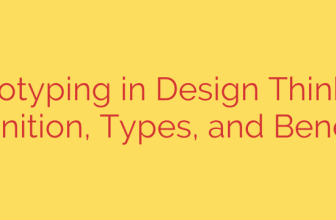How to Install VirtualBox Guest Additions on Debian 11: The Definitive Guide
Running Debian 11 in a VirtualBox environment is a powerful way to test software, develop applications, or simply explore a new operating system. However, a fresh virtual machine (VM) installation often feels clunky and disconnected from your host system. You might be stuck with a fixed, low-resolution screen, a lagging mouse, and the inability to copy and paste files or text between your host and the VM.
The solution is VirtualBox Guest Additions. This essential suite of device drivers and system applications optimizes the guest operating system for better performance and usability. Installing it unlocks a seamless experience, making your virtual machine feel like an integrated part of your workflow.
Key benefits of installing Guest Additions include:
- Dynamic Screen Resizing: The guest display automatically adjusts as you resize the VM window.
- Shared Clipboard: Effortlessly copy and paste text and files between your host and Debian 11 guest.
- Mouse Pointer Integration: Your mouse can move smoothly between the host and guest desktops without needing to be “captured” or released.
- Improved Video Performance: Enhanced graphics drivers provide a faster, smoother desktop experience.
- Shared Folders: Easily share directories and files between your host machine and the Debian VM.
This guide will walk you through the correct, step-by-step process to install VirtualBox Guest Additions on your Debian 11 system.
Step 1: Update Your System and Install Dependencies
Before installing anything new, it’s crucial to ensure your system is fully up-to-date and has the necessary tools to build kernel modules. Guest Additions needs to compile drivers specifically for your system’s kernel, and without the right tools, the installation will fail.
First, open a terminal window in your Debian 11 VM.
Next, update your package list and upgrade all installed packages with the following commands:
sudo apt update
sudo apt upgrade
Once the system is updated, you must install the build tools and kernel headers that match your currently running kernel. This is the most critical step.
sudo apt install build-essential dkms linux-headers-$(uname -r)
Let’s break down this command:
build-essential: Installs the core tools needed for compiling software, including the GCC compiler.dkms: Dynamic Kernel Module Support. This utility ensures that the Guest Additions kernel modules are automatically rebuilt whenever your kernel is updated.linux-headers-$(uname -r): This is the most important part. It automatically installs the specific header files for the exact kernel version you are currently running, which is essential for the drivers to compile correctly.
Allow the installation of these packages to complete.
Step 2: Insert the Guest Additions CD Image
With the dependencies installed, you can now attach the virtual Guest Additions CD to your VM.
In the VirtualBox window menu for your Debian VM, navigate to Devices > Insert Guest Additions CD Image….
(Note: This is a placeholder for where a visual aid would go in a real blog post)
This action mounts a virtual ISO file inside your Debian 11 system, containing the installation scripts. You may see a pop-up in Debian asking if you want to automatically run the software. For a more reliable installation, it’s best to close this prompt and proceed with the manual installation via the terminal.
Step 3: Run the Installation Script
Now that the virtual CD is mounted, you need to navigate to it and run the installer with root privileges.
Open your terminal again. The CD is typically mounted in the /media/cdrom0 directory. Change to this directory:
cd /media/cdrom0
List the files to confirm you’re in the right place. You should see a file named VBoxLinuxAdditions.run.
ls
Now, execute the installation script using sudo to grant it the necessary permissions to install system drivers.
sudo ./VBoxLinuxAdditions.run
The terminal will display the installation progress as it builds and installs the necessary kernel modules. Do not be alarmed by the text scrolling by; this is normal. Once it finishes, you should see a message indicating that the process is complete and that you need to restart the machine for the changes to take effect.
Step 4: Reboot and Verify
The final step is to reboot your Debian 11 VM to load the new drivers.
sudo reboot
After your virtual machine restarts, the installation is complete. You can immediately verify its success. Try resizing the VM window—your Debian desktop should automatically resize to fit perfectly.
To enable the shared clipboard and drag-and-drop functionality, go back to the Devices menu in the VirtualBox window and set them to Bidirectional:
- Devices > Shared Clipboard > Bidirectional
- Devices > Drag and Drop > Bidirectional
A quick security note: Only enable bidirectional clipboard and drag-and-drop features when you trust the content on both your host and guest machines, as this creates a direct bridge between the two environments.
Unlocking the Full Potential of Your Virtual Machine
By following these steps, you have successfully installed VirtualBox Guest Additions on your Debian 11 VM. You have transformed the experience from a restrictive, isolated box into a seamless and efficient workspace. Enjoy the full-screen resolution, effortless file sharing, and integrated controls that make virtualization a truly powerful tool for development, testing, and exploration.
Source: https://kifarunix.com/install-virtualbox-guest-additions-on-debian-11/





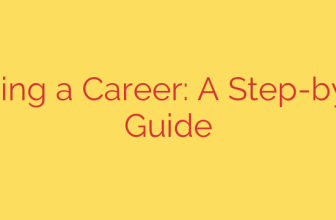
![High-Paying IT Careers Without Coding [2026] | Simplilearn](https://hosterdojo.com/wp-content/uploads/2025/11/HighPaying-IT-Careers-Without-Coding-2026--Simplilearn-336x220.png)