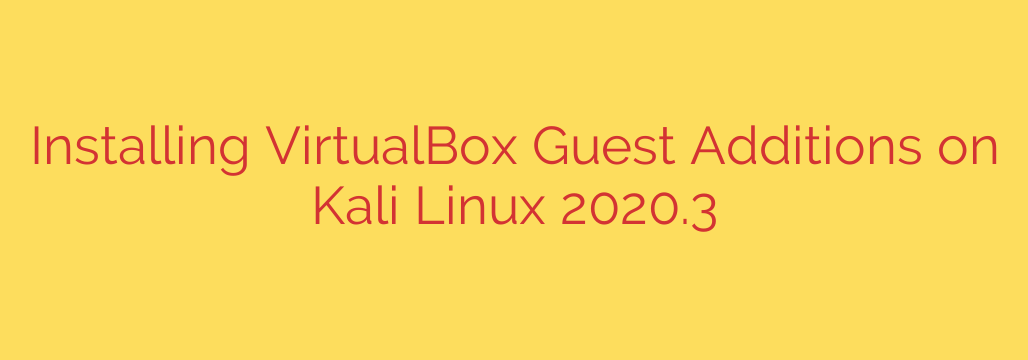
How to Install VirtualBox Guest Additions on Kali Linux: A Step-by-Step Guide
Running Kali Linux in a VirtualBox environment is a powerful way to conduct security testing and research. However, to unlock the full potential of your virtual machine (VM), installing VirtualBox Guest Additions is an essential step. This toolkit dramatically improves performance and usability, enabling features that bridge the gap between your host and guest operating systems.
Without Guest Additions, you might be struggling with a fixed, small screen resolution, a clunky mouse that gets trapped in the VM window, and the inability to copy and paste between your host machine and Kali.
This guide provides a clear, step-by-step process for installing VirtualBox Guest Additions on your Kali Linux VM, ensuring a smoother and more efficient workflow.
Why Install VirtualBox Guest Additions?
Before diving into the installation, it’s important to understand the benefits. Installing Guest Additions unlocks several critical features:
- Seamless Mouse Integration: Move your cursor smoothly between your host and guest VM without needing to press a special key to release it.
- Shared Clipboard: Effortlessly copy and paste text, commands, and files between your host machine and your Kali Linux VM.
- Dynamic Screen Resizing: The Kali Linux desktop will automatically adjust its resolution to fit the size of the VM window.
- Shared Folders: Easily share files and directories between your host and guest systems.
- Improved Video Performance: Better graphics drivers provide a faster and more responsive desktop experience.
Step 1: Prepare Your Kali Linux System
Before installing anything, it is crucial to ensure your system is fully up-to-date. This prevents potential compatibility issues and ensures you have the latest security patches.
First, open a terminal window in Kali Linux and run the following commands to update and upgrade your package lists and installed software.
sudo apt update
sudo apt full-upgrade -y
Important Security Tip: Before making significant system changes like this, it’s always a best practice to take a snapshot of your VM in VirtualBox. If anything goes wrong, you can easily revert to a working state.
After the upgrade process is complete, reboot your system to apply all changes.
sudo reboot
Step 2: Install Necessary Headers and Build Tools
VirtualBox Guest Additions needs to build kernel modules to integrate properly with your system. To do this, it requires the correct Linux headers for your currently running kernel, as well as some essential build tools.
In the terminal, execute the following command to install these dependencies. The $(uname -r) part automatically inserts your current kernel version, ensuring you get the correct headers.
sudo apt install build-essential dkms linux-headers-$(uname -r)
This step is absolutely critical and is the most common point of failure. If these packages are not installed, the Guest Additions installation will fail.
Step 3: Insert the Guest Additions CD Image
Now it’s time to attach the Guest Additions virtual CD image to your VM. This is done through the VirtualBox menu, not within Kali Linux itself.
- In the VirtualBox window running your Kali VM, navigate to the top menu.
- Click on Devices.
- Select Insert Guest Additions CD Image…
This will mount a virtual CD inside your Kali Linux operating system. You may see a pop-up asking if you want to autorun the software. Do not click “Run”, as we need to execute the installer with root privileges from the terminal. If you see this prompt, simply click “Cancel.”
Step 4: Run the Guest Additions Installer
With the virtual CD mounted, you need to run the installation script.
Open your terminal.
Copy the installer script from the mounted CD to a temporary location, like your home directory. The CD is usually mounted at
/media/cdrom/.cp /media/cdrom/VBoxLinuxAdditions.run ~/Navigate to your home directory.
cd ~/Make the script executable.
chmod +x VBoxLinuxAdditions.runFinally, run the installer with superuser privileges.
sudo ./VBoxLinuxAdditions.run
The script will now begin compiling and installing the necessary kernel modules. You will see text output in your terminal as it progresses. Let the process complete.
Step 5: Reboot and Verify Installation
Once the installation script finishes, the final step is to reboot your Kali Linux VM for the changes to take effect.
sudo reboot
After your VM restarts, the Guest Additions should be active. You can verify this by:
- Resizing the VM window: The Kali desktop resolution should automatically adjust to the new window size.
- Moving your mouse: The cursor should move freely in and out of the VM window without getting stuck.
- Testing the shared clipboard: Try copying text from your host machine and pasting it into a terminal or text editor within Kali. To enable this, make sure you have set Devices > Shared Clipboard > Bidirectional in the VirtualBox menu.
Troubleshooting Common Issues
If you encounter problems, here are a few common solutions:
- Installation Fails with “Kernel headers not found”: This almost always means the packages from Step 2 were not installed correctly. Re-run
sudo apt install build-essential dkms linux-headers-$(uname -r)and try the installation again. - Features Don’t Work After Reboot: Double-check your VirtualBox VM settings. For features like shared clipboard or shared folders, you must explicitly enable them in the VM’s settings (
Settings > General > Advancedfor clipboard andSettings > Shared Foldersfor folders). - “Could not mount the media” Error: If the CD image doesn’t mount automatically, you may need to do it manually. Run
sudo mount /dev/sr0 /mntand then run the installer from the/mntdirectory.
By following these steps, you can successfully install VirtualBox Guest Additions on Kali Linux, creating a much more powerful, flexible, and user-friendly virtual environment for your security work.
Source: https://kifarunix.com/install-virtualbox-guest-additions-on-kali-linux-2020-3/








