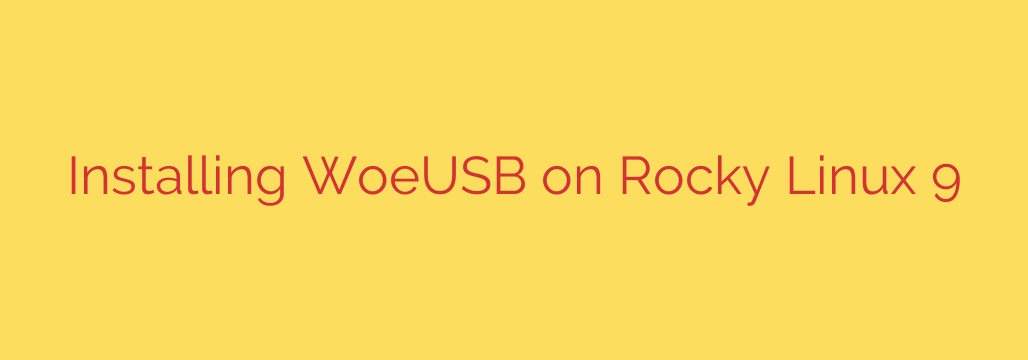
Creating a bootable Windows USB drive from a Linux system like Rocky Linux 9 is a common task, and WoeUSB is a popular, effective tool for this. This guide details the straightforward process to get WoeUSB up and running on your Rocky Linux workstation or server, enabling you to easily prepare installation media for Windows operating systems directly from your Linux environment.
To begin, you’ll need access to a terminal with sudo privileges. The initial step involves ensuring you have access to necessary software repositories and installing essential dependencies.
First, enable the EPEL repository. This repository provides many extra packages not included in the default Rocky Linux repositories, including some required for WoeUSB or its dependencies. Open your terminal and execute the following command:
sudo dnf install epel-release
Confirm the installation when prompted.
Next, you need to install the core build tools and libraries required to install WoeUSB-ng (the recommended, actively maintained fork of WoeUSB). These include Git to clone the source code and Python 3 along with its development headers and pip package installer, plus other crucial libraries like parted and ntfs-3g. Install them with this command:
sudo dnf install git python3-devel python3-pip python3-setuptools python3-PyQt5 parted ntfs-3g
Again, accept any prompts to proceed with the installation of these packages.
Once the dependencies are in place, you can obtain the WoeUSB-ng source code. We recommend cloning it directly from its official Git repository. Navigate to a directory where you want to download the source (like your home directory) and run:
git clone https://github.com/WoeUSB/WoeUSB-ng.git
This command downloads the entire WoeUSB-ng project files into a new directory named WoeUSB-ng. Change into this new directory:
cd WoeUSB-ng
Finally, you can install WoeUSB-ng using Python’s pip package installer. Since we are installing system-wide for all users, use sudo:
sudo pip3 install .
The . in the command tells pip to install the package from the current directory (the WoeUSB-ng source code you just cloned). Pip will build and install WoeUSB-ng and its remaining Python dependencies automatically.
After the installation completes successfully, WoeUSB-ng should be available in your system’s PATH. You can now run it either via its command line interface or its GUI, typically by typing woeusb or woeusbgui respectively in your terminal.
With WoeUSB successfully installed on your Rocky Linux 9 system, you are now equipped to create bootable Windows USB drives efficiently whenever you need them.
Source: https://centlinux.com/install-woeusb-on-rocky-linux-9/








