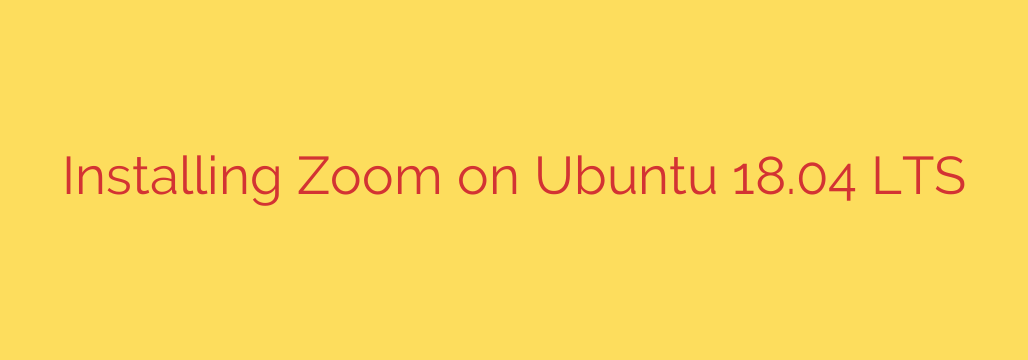
How to Install Zoom on Ubuntu 18.04: A Complete Guide
In today’s connected world, video conferencing tools like Zoom are essential for everything from business meetings to virtual family gatherings. If you’re running Ubuntu 18.04 LTS, you might notice that Zoom isn’t available in the standard Ubuntu Software Center. Fortunately, installing the official Zoom client is a simple and secure process.
This guide will walk you through two easy methods for getting Zoom up and running on your Ubuntu 18.04 system: using the command line for a quick installation and using the graphical interface for a more visual approach.
Prerequisites
Before you begin, ensure you have the following:
- A system running Ubuntu 18.04 LTS.
- A user account with sudo or root privileges.
- A stable internet connection.
Method 1: Installing Zoom via the Command Line (Recommended)
For users comfortable with the terminal, this is the fastest and most efficient way to install Zoom. It involves downloading the official package and using apt to install it, which also handily takes care of any necessary dependencies.
Step 1: Download the Zoom .deb Package
First, open your terminal by pressing Ctrl + Alt + T. We’ll use the wget command to download the latest Zoom package for Debian-based systems like Ubuntu.
Execute the following command in your terminal:
wget https://zoom.us/client/latest/zoom_amd64.deb
This command downloads the installer file, named zoom_amd64.deb, and saves it to your home directory.
Step 2: Install the Package and Dependencies
Once the download is complete, you can install Zoom using the apt package manager. Using apt is highly recommended because it will automatically find and install any other software packages (dependencies) that Zoom needs to run correctly.
Run this command:
sudo apt install ./zoom_amd64.deb
You will be prompted to enter your password. As the installation proceeds, it will show you the additional packages that need to be installed. Type ‘Y’ and press Enter to confirm and continue the installation.
Step 3: Launch Zoom
That’s it! Zoom is now installed on your system. To launch it, you can either:
- Click on the “Show Applications” icon in the bottom-left corner of your screen and search for “Zoom”.
- Type
zoomdirectly into your terminal and press Enter.
The first time you launch the application, you can sign in to your account or join a meeting.
Method 2: Installing Zoom via the Graphical User Interface (GUI)
If you prefer to avoid the command line, you can easily install Zoom using your web browser and Ubuntu’s graphical software installer.
Step 1: Download Zoom from the Official Website
- Open your preferred web browser (like Firefox or Chrome) and navigate to the official Zoom Download Center.
- On the download page, use the dropdown menus to select the correct options for your system:
- Linux Type: Choose Ubuntu.
- OS Architecture: Choose 64 bit.
- Version: Choose 16.04+ (this includes 18.04).
- Click the “Download” button. Your browser will prompt you to save the zoom_amd64.deb file. Save it to your
Downloadsfolder or another location you can easily find.
Step 2: Install the Package
- Open the file manager and navigate to the directory where you saved the installer file (e.g.,
Downloads). - Right-click on the
zoom_amd64.debfile and select “Open With Software Install”. - The Ubuntu Software application will launch and display information about the Zoom package.
- Click the “Install” button.
- An authentication window will appear, asking for your password to authorize the installation. Enter your password and click “Authenticate”.
The system will now install Zoom. Once the progress bar is complete, you can launch the application from your applications menu just like in the first method.
How to Keep Zoom Updated on Ubuntu
One of the best parts about installing the .deb package is that it automatically adds the official Zoom repository to your system’s list of software sources. This means you can keep Zoom updated easily using the standard system update commands.
To update Zoom along with the rest of your system packages, simply run the following commands in the terminal:
sudo apt update
sudo apt upgrade
If a new version of Zoom is available, apt will find it and prompt you to install it during the upgrade process.
How to Uninstall Zoom from Ubuntu
If you no longer need Zoom, you can remove it completely with a single command. Open your terminal and run:
sudo apt remove zoom
This command will cleanly uninstall the Zoom application from your system.
Final Security Tips
- Always Keep Zoom Updated: Use the update commands mentioned above to ensure you have the latest security patches and features.
- Use Meeting Passwords: Always protect your meetings with a strong password to prevent unwanted guests.
- Leverage the Waiting Room: The Waiting Room feature is an excellent tool that allows you, as the host, to see who is trying to join and admit them individually.
- Be Cautious with Links: Avoid sharing your meeting links on public forums or social media. Share them directly with intended participants.
Source: https://kifarunix.com/how-to-install-zoom-video-communications-client-on-ubuntu-18-04-lts/








