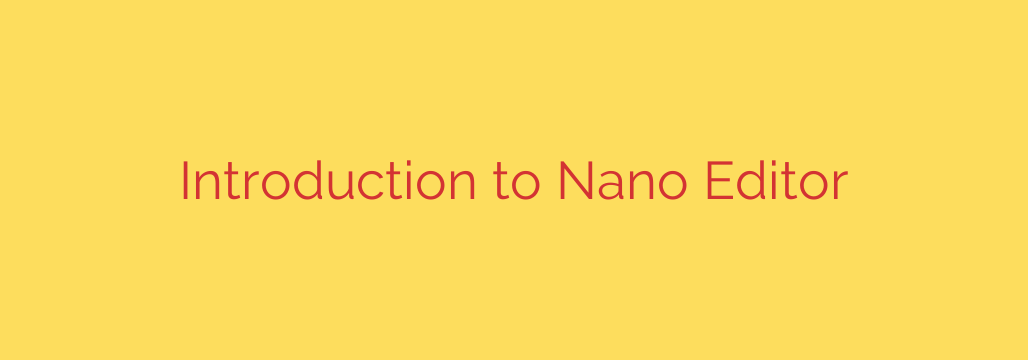
Mastering the Basics: A Beginner’s Guide to the Nano Text Editor
When you’re working in a command-line environment, whether on a remote server via SSH or locally in your terminal, you’ll inevitably need to edit a file. While powerful editors like Vim and Emacs have a steep learning curve, there’s a simpler, more intuitive tool that comes pre-installed on nearly every Linux and macOS system: GNU Nano.
This guide will walk you through everything you need to know to confidently use the Nano editor for quick edits and configuration changes.
What is the Nano Text Editor?
Nano is a straightforward, modeless, command-line text editor. The term “modeless” is key to its simplicity—unlike Vim, you don’t have to switch between an “insert mode” for typing and a “command mode” for actions. In Nano, you can just start typing. It was created as a free and open-source clone of the Pico editor and is praised for its user-friendly interface.
Why Choose Nano?
For developers, system administrators, and hobbyists, Nano offers several distinct advantages:
- Extremely Easy to Learn: The most common commands are always displayed at the bottom of the screen, making it incredibly accessible for beginners.
- No Configuration Needed: It works perfectly right out of the box and is pre-installed on most Unix-like operating systems.
- Lightweight and Fast: It launches instantly and uses minimal system resources, making it ideal for use on low-powered devices or over slow network connections.
Getting Started: Opening and Creating Files
Using Nano is as simple as typing its name followed by the name of the file you wish to edit.
To open an existing file or create a new one, use the command:
nano filename.txt
If filename.txt exists, Nano will open it for editing. If the file does not exist, Nano will create a new, empty file with that name once you save your work.
Understanding the Nano Interface
When you open Nano, you’ll see a clean, simple layout. Let’s break it down:
- Top Bar: Displays the Nano version, the current filename, and whether the file has been modified.
- Main Editing Area: This is the large central part of the screen where you can see and write your text.
- Bottom Command Bar: This is your cheat sheet. It shows a list of the most essential keyboard shortcuts. The
^symbol represents the Ctrl key. For example,^X Exitmeans you press Ctrl + X to exit the editor.
Essential Nano Commands You Must Know
While you can always see the basic commands at the bottom of the screen, here are the most critical ones you’ll use constantly.
- Saving a File: Press Ctrl + O (for “Write Out”). Nano will ask you to confirm the filename. Just press Enter to save your changes. You can continue editing after saving.
- Searching for Text: Press Ctrl + W (for “Where Is”). Type the text you want to find and press Enter. Nano will jump to the first occurrence of that text.
- Cutting and Pasting Text:
- To cut an entire line, move your cursor to that line and press Ctrl + K (for “Cut”).
- You can press Ctrl + K multiple times to cut several lines in a row.
- To paste the cut text, move your cursor to the desired location and press Ctrl + U (for “Uncut”). This makes it easy to move blocks of text around.
- Getting Help: If you ever forget a command, press Ctrl + G (for “Get Help”). This opens a detailed help menu with a full list of available commands.
The Most Important Skill: How to Save and Exit
Source: https://linuxhandbook.com/learn-nano/








