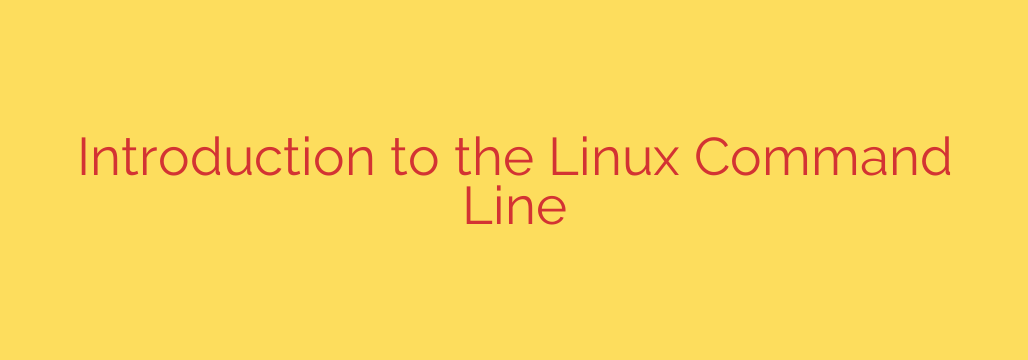
Unlock the Power of Linux: A Beginner’s Guide to the Command Line
For many, the Linux command line—that black screen with blinking text—can seem intimidating. It’s often associated with complex coding and system administration tasks. But in reality, the command line, or shell, is one of the most powerful and efficient tools at your disposal. Learning a few basic commands can dramatically improve your workflow, giving you direct control over your operating system.
This guide will demystify the Linux terminal, providing you with a solid foundation to navigate your system, manage files, and execute tasks with confidence.
What is the Command Line?
Before diving in, let’s clarify some terms. The terminal is the program you open to get the black screen and the prompt. The shell is the program running within the terminal that interprets your commands (Bash is the most common). The command-line interface (CLI) is the overall method of interacting with your computer using text-based commands.
Think of the CLI as a direct conversation with your computer. Instead of clicking icons, you tell it exactly what to do, and it responds instantly.
Getting Started: Your First Commands
First, you need to open a terminal. On most Linux distributions, you can find it in your applications menu or use the shortcut Ctrl+Alt+T. You’ll be greeted by a prompt, which usually looks something like this:
your_username@your_hostname:~$
This prompt tells you who you are (your_username), what machine you’re on (your_hostname), and where you are (the ~ symbol is a shortcut for your home directory). The $ indicates that the shell is ready for your command.
Let’s get our hands dirty with the essentials.
1. Navigating Your Filesystem
Knowing where you are and how to move around is the most fundamental skill.
**pwd**(Print Working Directory): If you ever feel lost, type this command. It will show you the full path of the directory you are currently in.
pwd**ls**(List): This command lists the contents of your current directory. It’s the equivalent of opening a folder to see what’s inside.
lsYou can add options, or “flags,” to get more information. Flags modify a command’s behavior.
**ls -l**: Provides a “long” list with details like permissions, owner, size, and modification date.**ls -a**: Shows all files, including hidden ones (which start with a dot, like.bashrc).
**cd**(Change Directory): This is how you move between folders. Linux commands are case-sensitive, so be sure to type directory names exactly.- To move into a directory named
Documents:cd Documents - To go back up one level:
cd .. - To return directly to your home directory from anywhere:
cd ~or simplycd
- To move into a directory named
2. Managing Files and Directories
Now that you can navigate, let’s create and manage some files.
**mkdir**(Make Directory): Creates a new directory (a folder).
mkdir MyNewFolder**touch**(Create an Empty File): The easiest way to create a new, blank file.
touch my_document.txt**cp**(Copy): Copies a file or directory. The syntax iscp [source] [destination].
cp my_document.txt my_document_backup.txt**mv**(Move or Rename): This command does double duty. You can use it to move a file to a new directory or to rename it in the same location.- To rename a file:
mv my_document.txt important_notes.txt - To move a file:
mv important_notes.txt MyNewFolder/
- To rename a file:
**rm**(Remove): Deletes a file. Use this command with extreme caution. Once a file is deleted withrm, it does not go to a trash bin; it is permanently gone.
rm important_notes.txtTo delete an empty directory, you can use
rmdir. To delete a directory and all its contents, userm -r FolderName. Be absolutely certain before running this command.
3. Viewing File Contents
You don’t always need a full text editor to see what’s inside a file. The command line offers quick and easy ways to view content.
**cat**(Concatenate): Displays the entire content of a file directly in the terminal. This is great for short files.
cat my_document.txt**less**: For longer files,lessis a much better option. It opens the file in a view where you can scroll up and down with the arrow keys. To exit the view, simply press q.
less very_long_document.log
Getting Help
You won’t remember every command and every option, and you don’t have to. The system has a built-in manual.
**man**(Manual): To get detailed information about any command, usemanfollowed by the command name. This is your best friend when learning.
man ls
This will open the manual page for the ls command, explaining what it does and listing all its available options. Like less, press q to quit.
Why Bother Learning This?
Mastering the command line is a journey, but even these few basic commands unlock a new level of control over your system. You can perform tasks faster, automate repetitive actions with scripts, and manage remote servers where a graphical interface isn’t available.
Start by practicing these commands. Navigate your filesystem, create some test files and directories, and get comfortable with the rhythm of typing a command and seeing the result. This is the first and most important step toward becoming a proficient Linux user.
Source: https://linuxhandbook.com/courses/command-line-basics/








