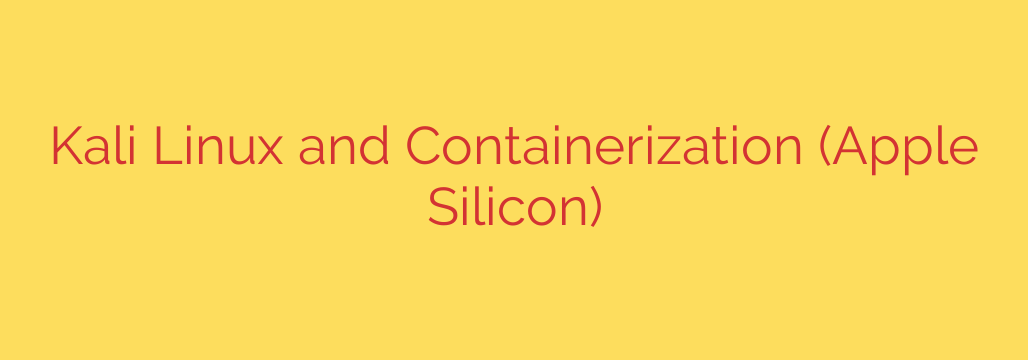
Running Kali Linux on Apple Silicon: The Definitive Guide for M1, M2 & M3 Macs
The arrival of Apple Silicon chips (M1, M2, M3, and beyond) has been a game-changer for performance and efficiency. However, for security professionals, penetration testers, and developers, it introduced a new challenge: how do you run essential tools like Kali Linux on this new ARM-based architecture?
While traditional virtualization has hit roadblocks, a more modern and efficient solution has emerged as the clear winner: containerization. Using technologies like Docker or Podman, you can run a full-featured Kali Linux environment directly on your Apple Silicon Mac with near-native performance.
This guide will walk you through exactly how to set up Kali Linux using containers, giving you a powerful, isolated, and incredibly fast security toolkit on your Mac.
Why Use Containers for Kali Linux on Apple Silicon?
Before diving into the “how,” it’s important to understand the “why.” Containerization isn’t just a workaround; it’s arguably the superior method for this use case.
- Exceptional Performance and Efficiency: Unlike a full virtual machine that emulates an entire operating system, containers share the host machine’s kernel. This results in significantly lower overhead, faster startup times, and less RAM and CPU consumption. Your Kali environment will be ready in seconds, not minutes.
- Native ARM64 Support: The official Kali Linux container image is built for the ARM64 architecture. This means you aren’t emulating an x86 environment; you’re running tools natively on your Apple Silicon chip, ensuring maximum compatibility and speed.
- Clean and Isolated Environments: You can spin up a fresh Kali container for a specific project or engagement. When you’re done, you can remove it, leaving no trace on your system. This prevents tool conflicts and keeps your host macOS clean.
- Simplicity and Portability: Once you define your setup, you can easily replicate it on any other machine running a container engine, ensuring a consistent workflow.
Getting Started: Prerequisites
To get up and running, you only need two things:
- An Apple Silicon Mac (M1, M2, M3, or any variant).
- A container runtime installed. The most popular choice is Docker Desktop. An excellent open-source alternative is Podman.
Step-by-Step Guide: Installing Kali Linux with Docker
Docker Desktop is the most straightforward way to get started, as it packages everything you need in a simple application.
Step 1: Install Docker Desktop
First, download and install Docker Desktop for Apple Silicon from the official Docker website. The installation is a simple drag-and-drop process. Once installed, launch the application. Docker will manage the lightweight Linux VM required to run containers in the background.
Step 2: Pull the Official Kali Linux Image
With Docker running, open your Mac’s Terminal. The first step is to download the official Kali Linux container image. It’s crucial to use the official image to ensure you’re getting a secure and well-maintained base.
Execute the following command:
docker pull kalilinux/kali-rolling
This command contacts the Docker Hub registry and downloads the latest “rolling” release of Kali, which contains the most up-to-date tools and packages.
Step 3: Launch and Access Your Kali Container
Once the image is downloaded, you can launch a new container from it. This command will start an interactive session, giving you a command-line interface inside your new Kali environment.
docker run -it kalilinux/kali-rolling /bin/bash
Let’s break down that command:
docker run: The command to create and start a new container.-it: A combination of two flags.-i(interactive) keeps the session open, and-t(tty) allocates a pseudo-terminal. Together, they give you a functional shell.kalilinux/kali-rolling: The name of the image you’re using./bin/bash: The command to run inside the container when it starts. In this case, it’s the Bash shell.
You will now see a new command prompt, such as root@<container-id>:/#. Congratulations, you are now inside a Kali Linux environment!
Step 4: Update Your System and Install Tools
Your new Kali container is a minimal base system. The first thing you should do is update its package list and install the tools you need.
apt update && apt upgrade -y
Next, you can install one of the Kali Linux metapackages, which are bundles of tools for specific purposes. A great starting point is kali-linux-default.
apt install kali-linux-default -y
This will download and install a standard collection of popular and essential security tools. If you need a more comprehensive toolkit, you can opt for kali-linux-large.
An Alternative Path: Using Podman
For those who prefer an open-source, daemonless container engine, Podman is a fantastic alternative to Docker. The commands are nearly identical.
After installing Podman (often via Homebrew with brew install podman), the process is the same:
Pull the image:
podman pull kalilinux/kali-rollingRun the container:
bash
podman run -it kalilinux/kali-rolling /bin/bash
The workflow for updating and installing tools remains exactly the same.
Actionable Security Tips and Best Practices
Running Kali in a container is convenient, but you should still follow security best practices.
- Always Use the Official Image: Only pull images from the
kalilinuxofficial repository on Docker Hub. Unofficial images could be insecure or contain malware. - Keep Your Container Updated: Regularly run
apt update && apt upgrade -yinside your container to ensure all your tools have the latest security patches. - Understand Network Isolation: By default, your container is on a private network managed by Docker. Be mindful of how you expose ports to your host machine or the broader network, especially when testing network tools.
- Manage Your Containers: Learn basic commands to manage your environments.
docker ps -a: List all containers, including stopped ones.docker stop <container_id>: Stop a running container.docker start <container_id>: Restart a stopped container.docker rm <container_id>: Permanently remove a container.
By leveraging the power of containers, you can create a flexible, powerful, and high-performance Kali Linux setup on your Apple Silicon Mac, turning it into a first-class platform for security research and penetration testing.
Source: https://www.kali.org/blog/kali-apple-container-containerization/








