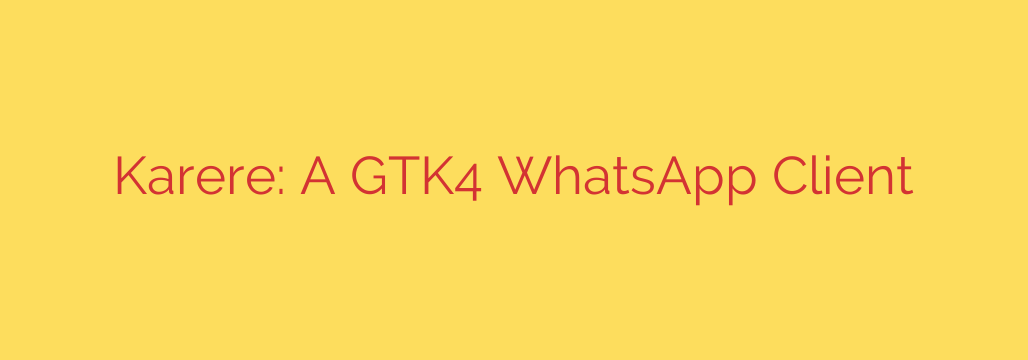
A Native WhatsApp Client for Linux Has Arrived: Meet Karere
For years, Linux users have navigated a frustrating gap in the desktop application ecosystem: the lack of an official, native WhatsApp client. While WhatsApp Web in a browser tab gets the job done, it’s a clunky solution that lacks the seamless integration of a dedicated app. Now, a new contender called Karere has emerged to provide the native experience many have been waiting for.
Karere is a sleek, modern desktop client for WhatsApp built specifically for the Linux desktop. By leveraging the latest GTK4 and Libadwaita technologies, it offers an interface that looks and feels perfectly at home on modern distributions like Fedora and Ubuntu, especially those running the GNOME desktop environment.
Instead of being a completely separate application, Karere acts as a highly intelligent and well-designed wrapper for WhatsApp Web. This approach allows it to provide a dedicated, sandboxed window for your chats without the clutter and resource drain of a full web browser.
Key Features That Make Karere Stand Out
What makes Karere more than just a glorified browser shortcut? It’s all about thoughtful integration and features designed for a superior user experience.
Seamless Desktop Integration: Thanks to its GTK4 foundation, Karere’s design language matches the modern GNOME desktop. Buttons, menus, and window elements feel native, not like a webpage forced into an app frame.
Automatic Dark Mode: Forget manually toggling themes. Karere automatically syncs with your system’s light or dark mode setting, ensuring a consistent look across all your applications without any extra effort.
True System Notifications: Receive incoming message alerts directly through your desktop’s notification system, just as you would with any other native messaging app. You’ll never miss a message because it was buried in a browser tab.
Background Operation: One of the biggest advantages over a browser tab is the ability to run in the background. You can close the Karere window, and the application will continue running, ensuring you still receive notifications for new messages.
Responsive Design: The application window is fully responsive, adapting cleanly whether you use it on a large monitor or a smaller laptop screen.
Important Security Considerations
While Karere offers a fantastic user experience, it’s crucial to remember that it is not an official application from WhatsApp or Meta. It is a third-party project developed independently. This means you should always exercise a degree of caution when using unofficial clients to handle your personal communications.
The application functions as a web wrapper, meaning your data is still routed through the official WhatsApp Web interface. However, for maximum security, it is always recommended to install applications like this from trusted and reputable sources.
How to Install Karere on Linux
Getting started with Karere is incredibly straightforward, as it is available on Flathub. This makes it easy to install on virtually any modern Linux distribution with Flatpak support.
To install Karere, simply open your terminal and run the following command:
flatpak install flathub io.github.shiftecho.karere
Once installed, you can launch it from your application menu and scan the QR code with your phone to log in, just as you would with WhatsApp Web.
The Verdict: Is It Right for You?
Karere represents a significant step forward for using WhatsApp on Linux. It successfully bridges the gap between the functional-but-clumsy browser experience and a truly integrated desktop application.
While it does have limitations—most notably the lack of voice and video call support (a restriction inherited from WhatsApp Web)—its benefits are clear. If you primarily use WhatsApp for text-based messaging and crave a clean, native, and well-integrated experience on your GNOME desktop, Karere is an excellent choice that is well worth installing.
Source: https://www.linuxlinks.com/karere-gtk4-whatsapp-client/








