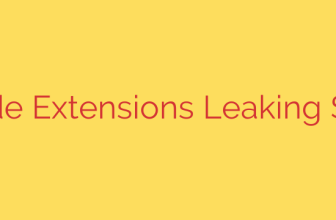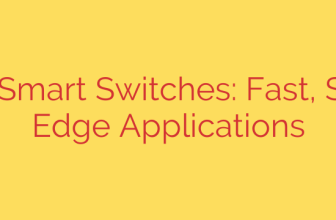Master Your Audio in KDE Plasma: A Complete Guide to Using KMix
Managing audio on a modern desktop can feel like conducting an orchestra. With notifications, music, video calls, and games all demanding attention, you need a powerful tool to control the chaos. For users of the KDE Plasma desktop environment, that tool is KMix, the default application for comprehensive audio management.
While it may seem like a simple volume icon in your system tray, KMix is a full-featured sound mixer that provides granular control over every aspect of your system’s audio. Understanding its capabilities can transform your desktop experience, allowing you to fine-tune volumes for individual applications and devices with ease.
What is KMix?
At its core, KMix is the central hub for audio control within KDE Plasma. It acts as a graphical front-end for the underlying sound systems on your Linux distribution, such as PulseAudio, PipeWire, ALSA, or OSS. This means it can manage virtually any audio source or output your system recognizes.
Its primary functions include:
- Adjusting the master volume for your main output device.
- Controlling the volume levels of individual applications.
- Managing input levels for microphones and other recording devices.
- Switching between different audio outputs (e.g., speakers and headphones).
Getting Started: The System Tray Control
Your most frequent interaction with KMix will be through its icon in the system tray. Here’s a quick breakdown of its basic functions:
- Left-Click: A single click on the speaker icon reveals the master volume slider, allowing for quick adjustments to your primary audio device.
- Right-Click: This opens a context menu with more powerful options:
- Mute: Instantly silence all audio output.
- Select Master Channel: This crucial feature lets you choose which device the main volume slider controls. For example, you can set it to control your headphones when they are plugged in and your speakers otherwise.
- Show Mixer Window: This opens the main KMix interface, where the real power lies.
The Main Mixer Window: Taking Full Control
Opening the main mixer window reveals a detailed interface, typically organized into three tabs. This is where you can manage every audio stream on your system.
1. Playback Streams
This is arguably the most useful tab for everyday use. It lists every application that is currently producing sound. Here, you can independently adjust the volume for your web browser, music player, and game.
Actionable Tip: If you’re on a video call and a notification sound is too loud, you don’t need to lower the master volume. Simply open the mixer, find the “System Sounds” or notification stream in this tab, and lower its specific volume.
2. Playback Devices
This tab displays all available hardware outputs, such as your built-in speakers, headphones, or HDMI audio output. For each device, you can:
- Set the volume for the entire device.
- Mute the device completely.
- Adjust the balance between left and right channels for stereo setups. This is often done by unlocking the channels with a small lock icon, which allows you to move the sliders independently.
3. Capture Devices
This tab is for all your input devices, primarily microphones. Whether you’re using a built-in laptop mic or an external USB microphone, this is where you can control its recording level. This is essential for ensuring you sound clear during online meetings or while recording audio.
Key Security and Usability Tips
- Be Mindful of Microphone Levels: Regularly check the Capture Devices tab to ensure your microphone is not active or set to a high level when you are not using it. This is a good privacy practice to prevent unintentional audio capture.
- Set a Sensible Master Channel: To avoid confusion, right-click the KMix tray icon and use “Select Master Channel” to assign the device you use most often (like your main speakers) as the default. This ensures the main slider always controls what you expect it to.
- Customize Your Audio Experience: Don’t settle for one-size-fits-all audio. Use the Playback Streams tab to create a personalized soundscape. For example, keep your music player volume high while lowering the volume for web browser ads or auto-playing videos.
By moving beyond the simple volume slider, you can leverage KMix to gain precise, application-specific control over your sound. This powerful but intuitive tool is key to creating a more streamlined and professional audio experience on the KDE Plasma desktop.
Source: https://www.linuxlinks.com/kmix-sound-mixer/