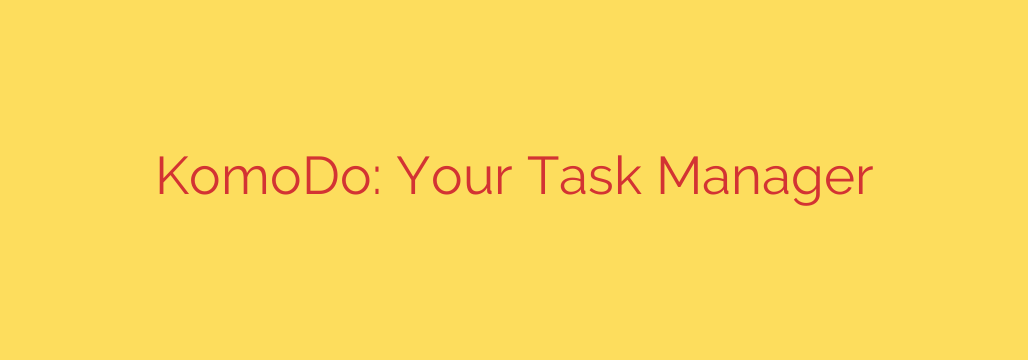
Beyond Task Manager: How KomoDo Enhances Your PC’s Security and Performance
Is your computer running slower than usual? Have you ever wondered what’s happening behind the scenes, consuming your system’s resources? While the built-in Windows Task Manager or macOS Activity Monitor provides a basic overview, advanced users and security-conscious individuals often need a more powerful tool. This is where a specialized utility like KomoDo comes in, offering a deeper look into your system’s processes, performance, and security.
Think of KomoDo as a high-powered microscope for your computer’s operations. It goes far beyond simply listing running applications, providing the detailed insights you need to diagnose problems, hunt for threats, and optimize performance.
What is KomoDo? A Deeper Look at System Processes
KomoDo is an advanced task and process management utility designed to give you granular control over your system. It provides a comprehensive view of every application, background process, and system service currently running on your machine. Unlike standard tools, its strength lies in the depth of information it provides.
Key features that set it apart include:
- Detailed Process Information: See more than just a name and resource usage. KomoDo displays the full file path, command-line arguments, digital signature verification, and parent-child process relationships.
- Real-Time Security Analysis: It can help you distinguish legitimate software from potential threats. By checking a process’s digital signature, you can verify if it comes from a trusted developer. Unsigned or suspiciously named processes are immediately flagged for investigation.
- Live Network Monitoring: Discover which applications are communicating with the internet. KomoDo shows you all active TCP/IP connections, the remote addresses they are connected to, and how much data they are sending and receiving.
- Comprehensive Service and Driver Management: Gain control over the core components of your operating system. You can view, stop, and manage system services and loaded drivers—elements often hidden from view in standard utilities.
Boosting System Security by Identifying Threats
In today’s digital landscape, malware can be incredibly stealthy. It often disguises itself as a legitimate system process or hides within the noise of everyday computer activity. KomoDo is a powerful ally in identifying and neutralizing these threats.
Here’s how it helps secure your system:
- Spotting Malicious Processes: Malware rarely comes with a valid digital signature from a reputable company like Microsoft or Google. An unsigned process running from a strange location (like a temporary folder) is a major red flag. KomoDo makes it easy to spot these anomalies.
- Detecting Suspicious Network Activity: Is a program you don’t recognize sending data to an unknown server? By monitoring network connections, you can identify unauthorized communications that could indicate a keylogger, spyware, or other data-stealing malware.
- Analyzing Process Behavior: Advanced malware often uses a legitimate process to launch a malicious one (a “parent-child” relationship). For example, seeing a word processor spawn a command prompt that connects to the internet is highly suspicious. KomoDo allows you to trace these relationships to uncover hidden threats.
Actionable Tips for Using KomoDo Effectively
To get the most out of this powerful tool, you need to know what to look for. Here are some practical steps you can take to enhance your computer’s security and performance.
- Regularly Investigate Unsigned Processes. Make it a habit to sort processes by their digital signature status. Carefully examine any process that is not verified. A quick online search of the file name can often reveal if it’s a known threat.
- Check for Unusual File Paths. Legitimate system files are typically located in protected folders like
C:\Windows\System32. If you find a common process name (e.g.,svchost.exe) running from a user’s temporary directory or documents folder, it is almost certainly malware. - Monitor for High Resource Consumption. A sudden spike in CPU or RAM usage from a non-intensive application could signal a problem. It might be a software bug, or it could be a malicious process like a cryptocurrency miner running in the background. Identify and terminate resource-hogging processes to restore system performance.
- Review Startup Programs and Services. Malware often ensures it runs every time you start your computer. Use KomoDo to review all applications, services, and drivers that launch at boot. Disable any suspicious or unnecessary items to speed up your startup time and eliminate potential persistence mechanisms for threats.
By providing a transparent, detailed view of your system’s inner workings, KomoDo empowers you to move from being a passive user to an active administrator of your machine. It’s an essential tool for anyone serious about cybersecurity, performance optimization, and truly understanding what’s happening on their computer.
Source: https://www.linuxlinks.com/komodo-todo-manager/








