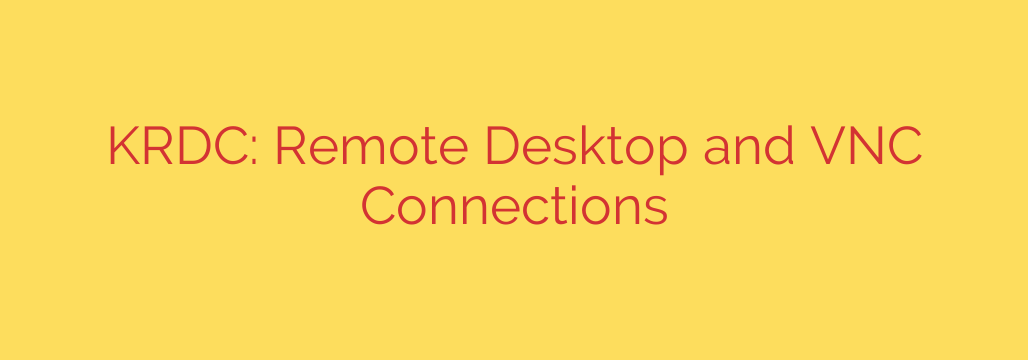
Mastering Remote Access: A Comprehensive Guide to KRDC
In today’s interconnected world, the ability to securely access and manage computers remotely is more than a convenience—it’s a necessity. Whether you’re an IT administrator managing a fleet of servers, a developer accessing a remote workstation, or simply helping a family member with their computer, a reliable remote desktop tool is essential. For users of the KDE Plasma desktop environment on Linux, the KDE Remote Desktop Client (KRDC) stands out as a powerful and seamlessly integrated solution.
This guide explores everything you need to know about using KRDC to manage your remote connections efficiently and securely.
What is KRDC?
KRDC is the native remote desktop application for the KDE Plasma environment. It serves as a unified front-end for two of the most widely used remote connection protocols:
- RDP (Remote Desktop Protocol): This is the proprietary protocol developed by Microsoft, making it the standard for connecting to Windows-based computers. If you need to access a Windows PC or server from your Linux machine, KRDC’s RDP support provides a robust and feature-rich experience.
- VNC (Virtual Network Computing): VNC is an open, platform-independent system for sharing graphical desktops. It is commonly used for connecting to other Linux or macOS machines, offering a straightforward way to see and interact with a remote screen.
By supporting both protocols in a single interface, KRDC eliminates the need to juggle multiple applications, providing a streamlined workflow for all your remote access needs.
Getting Started: Installation and First Connection
On many Linux distributions that feature the KDE Plasma desktop, KRDC comes pre-installed. You can check for it by searching for “Remote Desktop Client” in your application launcher.
If it’s not installed, you can easily add it using your distribution’s package manager. For example, on Debian or Ubuntu-based systems, you would run:
sudo apt install krdc
For Fedora-based systems, the command is:
sudo dnf install krdc
Once installed, making your first connection is simple:
- Launch KRDC. You will be greeted with a clean, straightforward window.
- Enter the Remote Address. In the connection bar at the top, type the IP address or hostname of the computer you want to connect to (e.g.,
192.168.1.50orwork-desktop.local). - Choose the Protocol. KRDC will often auto-detect the correct protocol, but you can manually select RDP or VNC from the dropdown menu.
- Connect and Authenticate. Click the “Connect” button. You will be prompted to enter the username and password for the remote machine. Once you provide the correct credentials, the remote desktop will appear within the KRDC window.
Key Features That Boost Productivity
KRDC is more than just a simple connection tool. It includes several features designed to make managing remote sessions easier and more efficient.
- Bookmark Manager: For systems you access frequently, you can save the connection details as a bookmark. This allows you to initiate a remote session with a single click, saving you from re-typing the address and credentials every time.
- Tabbed Interface: Just like a web browser, KRDC allows you to manage multiple remote sessions in separate tabs within one window. This is incredibly useful for administrators who need to monitor or work on several machines simultaneously.
- Flexible Display Options: You have full control over the viewing experience. You can run a session in full-screen mode for an immersive feel, scale the remote desktop to fit the window, or adjust the color depth to optimize performance over slow network connections.
- Seamless Clipboard Integration: Effortlessly copy and paste text between your local computer and the remote machine. This fundamental feature is crucial for tasks like sharing URLs, code snippets, or commands.
Security Tips for Safe Remote Connections
While remote access is powerful, it also introduces potential security risks. Following these best practices will help ensure your connections remain private and secure.
- Always Use Strong Passwords: Your primary line of defense is a strong, unique password for the user account on the remote machine. Avoid simple, easily guessable passwords.
- Connect Over a VPN: Whenever possible, establish a connection to the remote network through a Virtual Private Network (VPN) first. A VPN encrypts all traffic between your computer and the network, protecting your RDP or VNC session from being intercepted on public Wi-Fi or untrusted networks.
- Leverage Network Level Authentication (NLA) for RDP: When connecting to a Windows machine, ensure NLA is enabled on the host. This security feature requires a user to authenticate before a full remote session is established, which helps mitigate certain denial-of-service attacks and unauthorized access attempts.
- Keep Your Systems Updated: Ensure both your local machine (running KRDC) and the remote machine have the latest security patches installed. Updates often fix vulnerabilities in the remote desktop services themselves.
By combining its powerful features with a focus on security, KRDC provides a first-class solution for anyone needing reliable remote access from a Linux desktop. It is a testament to the power and flexibility of the KDE ecosystem, offering a professional-grade tool for users of all skill levels.
Source: https://www.linuxlinks.com/krdc-connect-rdp-vnc/








