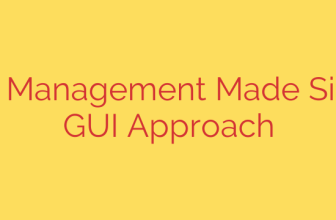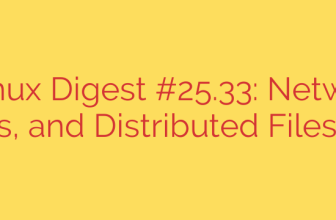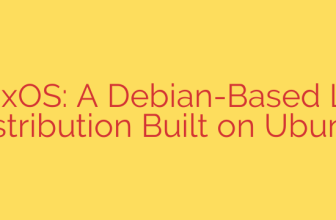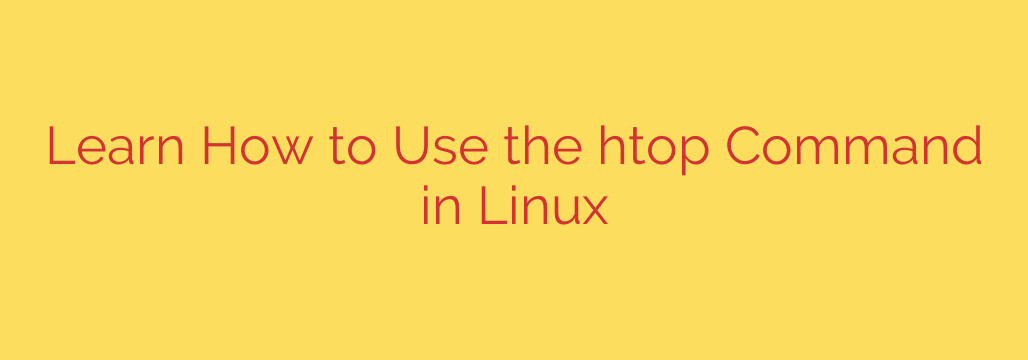
Mastering your Linux system’s performance is essential, and the right tools make all the difference. Forget dated command-line utilities; the modern solution for monitoring your system’s processes is htop. This interactive process viewer is a significant upgrade over the traditional top command, providing a more intuitive, colorful, and powerful way to see exactly what’s happening on your machine.
Understanding System Resources with htop
htop gives you a dynamic, real-time view of your system. At a glance, you can see:
- CPU usage across multiple cores or processors.
- Current memory and swap usage.
- The total number of tasks or processes running.
- Load average and system uptime.
Its visual layout, often using color-coding, makes it easy to quickly identify resource hogs or problematic processes.
Getting Started: Installation
While htop isn’t always installed by default on every Linux distribution, adding it is straightforward. You can typically install it using your distribution’s package manager. For example:
- On Debian/Ubuntu:
sudo apt update && sudo apt install htop - On Fedora/CentOS/RHEL:
sudo yum install htoporsudo dnf install htop
Once installed, simply type htop in your terminal to launch it.
Navigating the Interface
The htop display is divided into three main sections:
- Header: Located at the top, this area shows graphical and numerical summaries of your CPU, memory, swap, load average, and task counts.
- Process List: The main body lists all running processes. Each row represents a process, showing details like PID (Process ID), user, CPU percentage, memory usage, command executed, and more.
- Footer: At the bottom, you’ll find a list of common actions mapped to your keyboard’s F-keys (F1 through F10). This makes interacting with processes much easier than with top.
Key htop Features for Effective Monitoring
htop excels due to its interactive features accessible primarily via the F-keys:
- F1 (Help): Displays a help screen.
- F2 (Setup): Allows you to customize the display, columns, meters, and colors.
- F3 (Search): Quickly find processes by name.
- F4 (Filter): Show only processes matching a specific string.
- F5 (Tree view): Organize processes hierarchically, showing parent/child relationships.
- F6 (SortBy): Easily change the column used for sorting the process list (e.g., sort by CPU usage to find the most active process).
- F7/F8 (Nice+/-): Adjust the priority of a selected process (renicing). Lower nice values mean higher priority.
- F9 (Kill): Send a signal to a selected process to terminate it (killing). You can choose different signals like SIGTERM or SIGKILL.
- F10 (Quit): Exit htop.
Beyond the F-keys, you can use arrow keys to scroll up/down and left/right to see all process columns. Pressing the spacebar tags a process, allowing you to perform actions on multiple processes simultaneously.
Why htop Outperforms top
The advantages of htop are clear:
- Interactive: Perform actions directly within the interface.
- Visual: Color-coded output and graphical meters are easier to read.
- Scrollable: View all processes and columns without truncating output.
- Easier Process Management: Simple keyboard shortcuts for sorting, filtering, searching, and killing processes.
- Tree View: Understand process dependencies.
For any Linux user, system administrator, or developer, mastering htop is invaluable. It provides unparalleled insight into your system’s resource consumption and process activity, making performance debugging and system management significantly more efficient. Make htop your go-to tool for monitoring Linux systems.
Source: https://kifarunix.com/how-to-use-htop-command-in-linux/