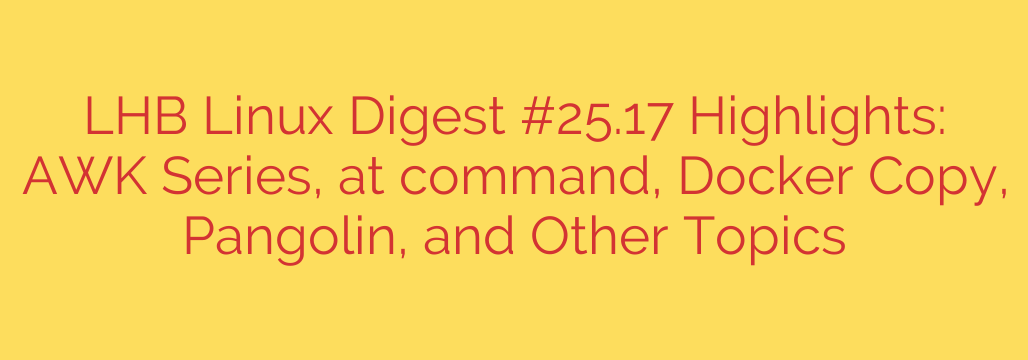
Exploring Essential Linux Tools: AWK, Task Scheduling, Docker File Transfer, and More
Staying proficient with Linux often means mastering its diverse set of command-line tools. From powerful text processing utilities to efficient container management functions and scheduling capabilities, the Linux ecosystem offers robust solutions for countless tasks. This post highlights some valuable commands and concepts that are essential for system administrators, developers, and power users alike.
Deep Dive into AWK: The Text Processing Maestro
The AWK command is a staple in the Linux toolkit, renowned for its ability to scan pattern-matching files and perform actions based on those patterns. It’s far more than a simple text search tool; AWK is a powerful programming language optimized for processing structured data, lines by line.
- Extracting Specific Data: Easily pull out columns or fields from log files, CSVs, or configuration files.
- Generating Reports: Summarize and format data based on conditions.
- Pattern Matching: Filter lines based on complex regular expressions or field values.
- Data Transformation: Modify and manipulate text streams on the fly.
Whether you’re analyzing system logs, processing data files, or writing shell scripts, understanding AWK can significantly streamline your workflow and enable sophisticated text manipulation with just a single command or a short script.
Mastering One-Time Task Scheduling with the at Command
While cron is the go-to for recurring scheduled jobs, the at command is indispensable for executing commands or scripts once at a specific time in the future. It’s perfect for tasks that don’t need to run repeatedly but require delayed execution.
- Schedule Jobs for Later: Tell your system to run a command at a specific time, like “tomorrow 3 PM” or “next Monday”.
- Queue Management: View pending jobs using
atqand remove them usingatrm. - Background Execution: Jobs run in the background, detaching from your current terminal session.
Using at is straightforward and provides a simple yet effective way to handle one-off administrative tasks or processes that need to occur outside of your immediate presence.
Transferring Files with Docker: The docker cp Command
Working with Docker containers often requires moving files between your host system and the container’s filesystem, or even between containers. The docker cp command provides a simple and efficient way to perform these file transfers.
- Copying from Host to Container: Easily push configuration files, scripts, or application code into a running or stopped container.
- Copying from Container to Host: Extract logs, results, or generated files from inside a container to your local machine for analysis or storage.
- Handling Paths: Supports relative and absolute paths within both the host and container filesystems.
This command is crucial for development workflows, debugging, and data extraction from containerized applications, making interaction with container files seamless.
Exploring New Horizons: The “Pangolin” Project
Recent discussions within the Linux community have highlighted a project referred to as “Pangolin“. While details may vary depending on the specific context (it could be a new security tool, a kernel module, a specific distribution feature, or an ongoing development initiative), such projects often represent innovation in key areas like security hardening, system performance, or hardware compatibility. Keeping an eye on these emerging projects is vital for staying ahead in the rapidly evolving Linux landscape and leveraging potential new capabilities or protections they offer.
Other Essential Tips and Updates
Beyond these specific commands, the Linux world is constantly evolving. Staying informed about kernel updates, security patches, and new utility releases is crucial. Simple practices like regularly updating your system’s packages (sudo apt update && sudo apt upgrade or equivalent for your distribution) and being mindful of file permissions are fundamental steps in maintaining a secure and efficient environment. Exploring new command-line tools or revisiting the less-used options of familiar ones can often reveal powerful new ways to manage your system and automate tasks.
Mastering these tools and staying curious about new developments are key to unlocking the full potential of the Linux operating system.
Source: https://linuxhandbook.com/newsletter/25-17/








