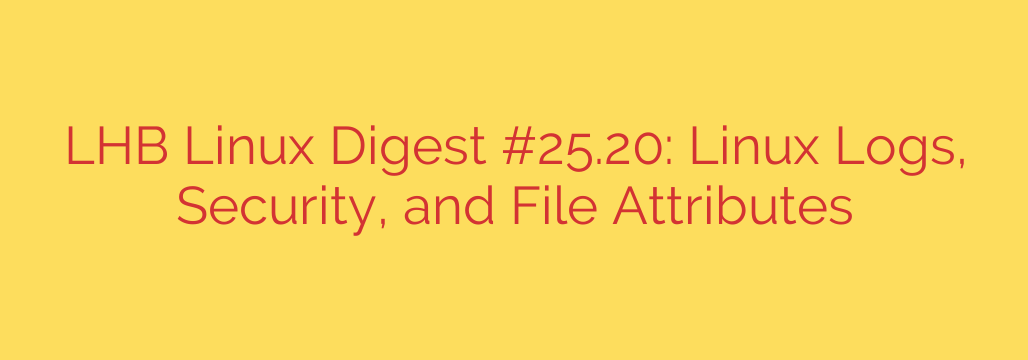
A Practical Guide to Linux Security: Mastering Logs, System Hardening, and File Attributes
Managing a Linux system effectively is about more than just running commands. It requires a deep understanding of its inner workings, especially when it comes to security and stability. A truly robust system is one that is actively monitored, proactively hardened, and meticulously configured.
This guide explores three fundamental pillars of advanced Linux administration: leveraging system logs for critical insights, implementing essential security hardening techniques, and using powerful file attributes for an extra layer of protection. By mastering these areas, you can significantly enhance the security and reliability of any Linux environment.
Unlocking System Insights: Why Linux Logs Matter
When something goes wrong—whether it’s a service failure, a performance issue, or a potential security breach—your first destination should always be the system logs. Logs are the detailed diary of your operating system, recording everything from kernel messages and application errors to user authentication attempts.
Modern Linux distributions primarily use the systemd journal daemon (journald) for centralized log management, which offers significant advantages over the traditional syslog system. However, many critical log files are still found in the /var/log directory.
Essential Logs to Monitor:
- /var/log/auth.log (or /var/log/secure on Red Hat/CentOS systems): This is one of the most critical logs for security. It records all authentication attempts, including successful and failed logins,
sudocommand usage, and SSH connections. Regularly check this file for repeated failed login attempts, as this can indicate a brute-force attack. - /var/log/syslog (or /var/log/messages): This is a general-purpose log file that captures a wide range of system-wide messages, from device drivers to application-specific information.
- /var/log/kern.log: Contains messages generated directly by the Linux kernel, which is invaluable for troubleshooting hardware or driver-related issues.
- /var/log/dmesg: Stores device driver messages from the kernel ring buffer. It’s useful for diagnosing problems with hardware detected during the boot process.
For systems using systemd, the journalctl command is your most powerful tool. It allows you to query the centralized journal with precision.
Actionable journalctl Commands:
- To view all logs in real-time (similar to
tail -f):
journalctl -f - To view logs for a specific service, like the SSH daemon:
journalctl -u sshd.service - To show kernel messages from the current boot:
journalctl -k
Building a Digital Fortress: Essential Linux Hardening Techniques
A default Linux installation is reasonably secure, but “reasonably” isn’t enough for production environments. System hardening is the process of reducing the attack surface by implementing proactive security measures.
Keep Your System Updated: This is the most crucial security practice. Updates contain patches for newly discovered vulnerabilities. Make it a routine to update your system’s packages.
sudo apt update && sudo apt upgrade(Debian/Ubuntu)
sudo dnf upgrade(Fedora/CentOS)Configure a Firewall: A firewall controls incoming and outgoing network traffic. UFW (Uncomplicated Firewall) is a user-friendly front-end for managing firewall rules. It should be enabled on every server.
- Enable UFW:
sudo ufw enable - Allow essential traffic (e.g., SSH):
sudo ufw allow ssh - Check status:
sudo ufw status
- Enable UFW:
Automate Intrusion Prevention with Fail2ban: This tool is a must-have for any public-facing server. Fail2ban scans log files like
auth.logfor malicious patterns, such as repeated failed login attempts, and automatically blocks the offending IP addresses at the firewall. It’s an effective defense against automated brute-force attacks.Secure SSH Access: SSH is the primary way to manage a remote Linux server, making it a prime target for attackers.
- Disable root login over SSH. The root user should never be allowed to log in directly. Always log in as a standard user and elevate privileges with
sudo. - Use SSH keys instead of passwords. SSH keys are far more secure than passwords and protect against brute-force attacks.
- Disable root login over SSH. The root user should never be allowed to log in directly. Always log in as a standard user and elevate privileges with
Advanced File Control: Understanding Immutable and Append-Only Attributes
Standard Linux permissions (read, write, execute) are well-known, but Linux filesystems support extended attributes that offer a more granular level of control. The chattr (change attribute) and lsattr (list attribute) commands manage these flags.
Two of the most powerful attributes for security are the immutable and append-only flags.
The Immutable Flag (i):
When a file is marked as immutable, it becomes untouchable. An immutable file cannot be modified, deleted, renamed, or linked to, even by the root user. This is an incredibly effective way to protect critical system files from accidental changes or malicious tampering.
- To make a file immutable:
sudo chattr +i /etc/hosts - Use case: Protect files like
/etc/passwd,/etc/shadow, or/etc/resolv.confthat should rarely change. To modify the file later, you must first remove the flag. - To remove the immutable flag:
sudo chattr -i /etc/hosts
The Append-Only Flag (a):
When a file is marked as append-only, data can only be added to the end of it. Existing content in an append-only file cannot be modified or deleted. This is perfect for ensuring the integrity of log files.
- To make a log file append-only:
sudo chattr +a /var/log/auth.log - Use case: By making your security logs append-only, you can prevent an intruder from clearing their tracks by deleting or altering log entries. They can only add new lines, which won’t hide their previous activity.
- To remove the append-only flag:
sudo chattr -a /var/log/auth.log
By integrating these practices—diligent log monitoring, proactive system hardening, and intelligent use of file attributes—you can transform a standard Linux installation into a secure and resilient environment capable of withstanding modern threats.
Source: https://linuxhandbook.com/newsletter/25-20/








