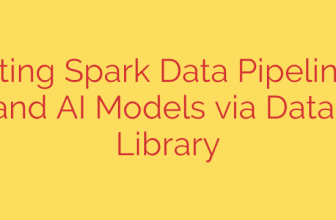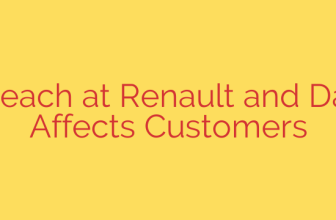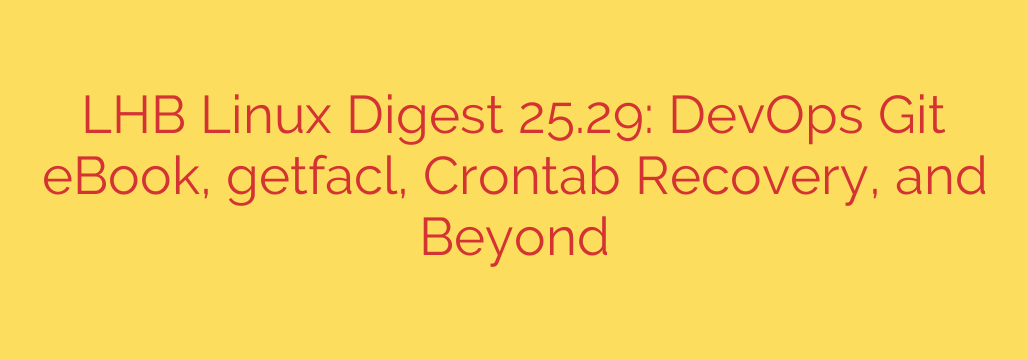
Essential Linux Admin Skills: From Git Workflows to Crontab Recovery
For system administrators and DevOps professionals, mastering the Linux command line is a journey of continuous learning. While daily tasks might become routine, the real test of expertise lies in handling unexpected challenges and optimizing complex systems. From managing permissions with surgical precision to recovering from a critical configuration error, having a deep and versatile toolkit is non-negotiable.
This guide explores several powerful techniques and best practices that can elevate your system management skills, ensuring your infrastructure remains secure, efficient, and resilient.
Beyond chmod: Fine-Grained File Permissions with ACLs
Standard Linux file permissions (rwx for user, group, and other) are a cornerstone of system security, but they often fall short in complex scenarios. What if you need to grant a specific user write access to a file owned by someone else, without adding them to the owner’s group? This is where Access Control Lists (ACLs) come in.
ACLs provide a more flexible and granular permission mechanism that works on top of the traditional model. They allow you to define permissions for multiple users and groups on a single file or directory.
To see if a file has an ACL applied, use the getfacl command:
getfacl /path/to/your/file
If no ACL is set, you will see the standard owner, group, and other permissions. If an ACL is active, you’ll see additional user: or group: entries. The presence of ACLs is also often indicated by a + symbol at the end of the permissions string in an ls -l listing.
The key benefit of ACLs is the ability to grant precise permissions without disrupting the primary ownership structure. For example, to give a user named brian read and write access to a file, you would use setfacl:
setfacl -m u:brian:rw- /path/to/your/file
Mastering getfacl and setfacl is a critical step toward implementing robust and highly specific security policies on your servers.
Disaster Recovery for Your Scheduled Tasks: A Crontab Guide
Cron jobs are the silent workhorses of Linux systems, automating everything from backups to system health checks. But what happens when a user’s crontab or even the system-wide /etc/crontab is accidentally deleted or corrupted? The result can be catastrophic, leading to missed backups, failed reports, and other silent failures.
Fortunately, many Linux distributions automatically create backups of crontabs. On Debian-based systems like Ubuntu, these backups are often stored in /var/backups/. You might find a file named crontab.old or similarly dated files.
If you find yourself in this situation, here’s what to do:
- Check for automatic backups: Immediately look in directories like
/var/backups/. - Restore from backup: If you find a valid backup file, you can restore it. For a user’s crontab, you can simply copy the contents or use the
crontabcommand to install it. - Implement a proactive strategy: Don’t rely solely on automatic system backups. Regularly back up your critical crontab files to a secure, separate location as part of your standard backup procedure. Version control systems like Git can also be excellent for tracking changes to important configuration files, including crontabs.
Proactive monitoring and a solid backup plan are the best defenses against the accidental loss of your critical scheduled tasks.
Mastering Version Control in a DevOps Environment
In modern IT, especially within a DevOps culture, proficiency in Git is as fundamental as knowing how to use SSH. Git is the backbone of collaboration, automation, and infrastructure as code (IaC). It provides a complete history of every change, enables teams to work on features in parallel, and serves as the single source of truth for application code and server configurations.
For administrators managing configurations for tools like Ansible, Puppet, or Terraform, treating your infrastructure configurations as code and storing them in a Git repository is an industry best practice. This approach, known as GitOps, offers several key advantages:
- Auditability: You have a clear, time-stamped log of who changed what and why.
- Collaboration: Multiple team members can work on configuration files simultaneously without overwriting each other’s work.
- Rollbacks: If a change introduces an error, you can instantly revert to a previously known good state.
- Automation: Git repositories integrate seamlessly with CI/CD pipelines to automatically test and deploy configuration changes.
Investing time in mastering advanced Git concepts—such as branching strategies, rebasing, and managing merge conflicts—will pay significant dividends in the stability and efficiency of your operations.
Bonus Tip: Quickly Analyze Disk Usage with ncdu
When you receive a disk space alert, the first step is to find out what’s consuming the storage. While the du -sh * command is effective, it can be slow and cumbersome to navigate through directories.
A more efficient and user-friendly tool is ncdu (NCurses Disk Usage). It scans a directory and presents you with an interactive, navigable interface that allows you to quickly drill down and identify the largest files and folders.
You can typically install it with your system’s package manager:
sudo apt-get install ncdu (for Debian/Ubuntu)
sudo yum install ncdu (for CentOS/RHEL)
Simply run ncdu /path/to/scan, and after a brief scan, you’ll be able to use your arrow keys to explore your disk usage. This simple utility can save you a significant amount of time during critical troubleshooting situations.
Source: https://linuxhandbook.com/newsletter/25-29/