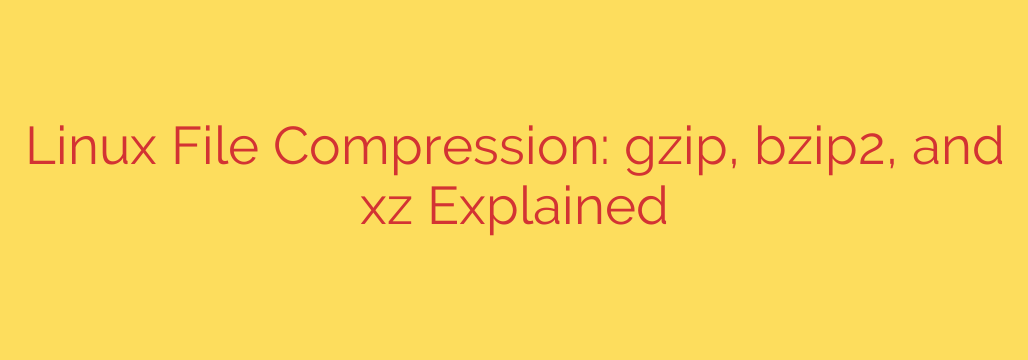
Mastering Linux File Compression: Gzip, Bzip2, and XZ Explained
Managing file sizes is a fundamental task for any Linux user, from system administrators handling massive log files to developers distributing software packages. Efficient file compression not only saves precious disk space but also significantly reduces bandwidth usage and speeds up data transfers. While many tools are available, the Linux command line offers three powerful and widely-used utilities: gzip, bzip2, and xz.
Understanding the unique strengths and weaknesses of each tool is key to making the right choice for your specific needs. Let’s explore these essential compression utilities to help you manage your files like a pro.
Why Bother with File Compression in Linux?
Before diving into the tools themselves, it’s important to understand the core benefits of compression:
- Storage Efficiency: The most obvious benefit is reducing the disk space a file occupies. This is critical for servers with limited storage or for archiving old data.
- Faster Data Transfers: Smaller files take less time to move across a network, whether you’re downloading a package, uploading a backup, or sending an attachment.
- Cost Savings: In cloud environments, reduced storage and bandwidth usage can directly translate into lower monthly bills.
Meet the Core Compression Tools: Gzip, Bzip2, and XZ
Each of these utilities operates on a single file, replacing it with a compressed version. To compress an entire directory, you must first bundle its contents into a single archive file using a tool like tar. This is why you frequently see files named archive.tar.gz or data.tar.xz.
Gzip: The Fast and Reliable Standard
gzip is the most ubiquitous and long-standing compression utility in the Unix/Linux world. It is valued for its incredible speed and relatively low resource usage.
- Key Feature: Speed. Gzip is extremely fast at both compressing and decompressing files.
- Compression Ratio: It offers a good, but not the best, compression ratio.
- Common Use Cases: Compressing web assets for faster page loads, quickly archiving log files, and general-purpose compression where speed is more important than achieving the absolute smallest file size.
- File Extension:
.gz
Bzip2: The Balanced Contender
bzip2 emerged as a popular alternative to gzip, offering a significant improvement in compression at the cost of speed. It strikes a middle ground between the fast performance of gzip and the high compression of xz.
- Key Feature: A strong balance between compression ratio and speed.
- Compression Ratio: Noticeably better than gzip. It can often reduce file sizes by an additional 10-15% compared to its older counterpart.
- Common Use Cases: Distributing software source code or archiving data where file size is a concern, but you don’t want the performance hit of maximum-strength compression.
- File Extension:
.bz2
XZ: The Modern Powerhouse for Maximum Compression
xz is the newest of the three and provides the best compression ratio available. This high level of compression comes with a trade-off: it is generally the slowest and most memory-intensive, especially during compression.
- Key Feature: Superior compression. If your goal is the smallest possible file size,
xzis almost always the answer. - Compression Ratio: The best of the three. It’s the go-to choice for software distribution (e.g., Linux kernel source packages) and long-term archiving.
- Common Use Cases: Archiving critical data for long-term storage, packaging software for distribution, and any scenario where minimizing file size is the top priority.
- File Extension:
.xz
At a Glance: Gzip vs. Bzip2 vs. XZ
| Feature | Gzip | Bzip2 | XZ |
| :— | :— | :— | :— |
| Speed | Fastest | Medium | Slowest |
| Compression Ratio| Good | Better | Best |
| Memory Usage | Low | Medium | High |
| Best For | Speed and general use | A balance of size and speed | Maximum file size reduction |
Practical Commands and Everyday Usage
Using these tools on the command line is straightforward. Here are the essential commands you need to know.
How to Compress and Decompress Files
The basic syntax is simple. By default, these commands will replace the original file with the compressed version.
Gzip:
- Compress:
gzip filename.log(createsfilename.log.gz) - Decompress:
gunzip filename.log.gz(restoresfilename.log)
- Compress:
Bzip2:
- Compress:
bzip2 document.txt(createsdocument.txt.bz2) - Decompress:
bunzip2 document.txt.bz2(restoresdocument.txt)
- Compress:
XZ:
- Compress:
xz data.csv(createsdata.csv.xz) - Decompress:
unxz data.csv.xz(restoresdata.csv)
- Compress:
Actionable Tip: To keep the original file after compression, use the -k or --keep flag. For example: gzip -k filename.log.
Working with Directories: The Power of tar
As mentioned, these tools only work on single files. To compress a directory, you combine them with the tar (tape archive) command.
tar bundles files and directories into a single .tar file, and then you can compress that file. Modern tar versions can do this in one step with a simple flag.
Create a Gzipped Archive (
.tar.gz):
tar -czvf archive-name.tar.gz /path/to/directoryCreate a Bzipped Archive (
.tar.bz2):
tar -cjvf archive-name.tar.bz2 /path/to/directoryCreate an XZ Archive (
.tar.xz):
tar -cJvf archive-name.tar.xz /path/to/directoryTo Extract Any of These Archives:
tar -xvf archive-name.tar.gz
The -x flag tells tar to extract, and it’s smart enough to automatically detect the compression type.
Which Compression Tool Should You Use?
The choice depends entirely on your priority:
- For maximum speed, such as compressing daily logs or for real-time data streams, choose gzip. Its universal support and lightning-fast performance make it the default for many automated tasks.
- For the smallest possible file size, such as for software distribution or long-term backups where you compress once and decompress many times, choose xz. The extra time spent compressing is worth the significant space savings.
- For a solid middle ground, when you need better compression than gzip but can’t afford the time or CPU cost of xz, choose bzip2. It remains a reliable and effective option.
By understanding the trade-offs between speed and size, you can select the right Linux compression tool for any situation, ensuring your system runs efficiently and your data is managed effectively.
Source: https://infotechys.com/file-compression-in-linux-gzip-bzip2-and-xz/








