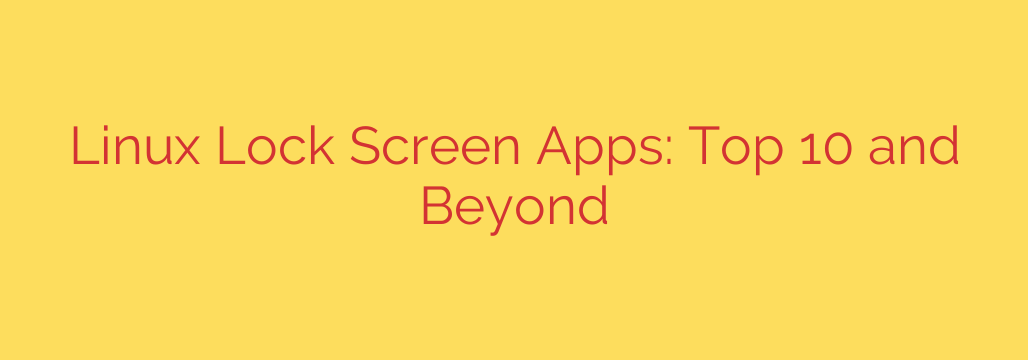
Beyond the Default: Finding the Best Lock Screen for Your Linux System
Your lock screen is more than just a background image; it’s the first line of defense for your physical device security. While most Linux desktop environments come with a perfectly functional screen locker, the true power of Linux lies in customization and choice. Whether you need an ultra-lightweight solution for a tiling window manager or a feature-rich screen with notification support, there’s a perfect tool for the job.
Choosing the right lock screen can enhance your security, improve your workflow, and personalize your desktop experience. Let’s explore some of the best and most popular options available today.
Minimalist Lock Screens: Speed, Security, and Simplicity
For users who prioritize performance and a no-frills approach, minimalist lockers are the ideal choice. They are often favored by those using lightweight window managers like i3, Sway, or DWM.
i3lock: Perhaps the most famous minimalist locker, i3lock is simple, fast, and highly scriptable. In its default state, it displays a plain white screen, preventing any information leakage. Its real strength comes from community scripts that allow you to use a blurred, pixelated, or darkened version of your current desktop as the background, providing a modern aesthetic without sacrificing performance.
slock: Standing for “suckless lock,” slock is the epitome of minimalism. It offers no configuration options or fancy visuals. When run, it simply displays a solid color screen. You type your password blind and press Enter. Its core philosophy is to do one thing and do it perfectly: lock your screen with the smallest possible attack surface.
physlock: This locker takes a more robust approach to security. While still lightweight, physlock is designed to prevent users from switching to a different virtual terminal (TTY). It locks down the entire machine, not just the graphical session, making it an excellent choice for security-conscious users who need to ensure their system is completely inaccessible when locked.
Feature-Rich and Customizable Options
If you want more than just a password field, these applications offer enhanced aesthetics and functionality right out of the box.
Betterlockscreen: Built as a user-friendly wrapper for i3lock, Betterlockscreen makes it incredibly easy to create beautiful, customized lock screens. With simple commands, you can set custom background images with various effects like blur, dimming, and pixelation. It handles screen caching for multi-monitor setups and streamlines the entire process, giving you a visually pleasing result without needing to write complex shell scripts.
Light-Locker: A simple and lightweight screen locker that integrates well with
lightdm. Its primary goal is to lock the session using the system’s configured screensaver settings. It’s a reliable and straightforward tool, often used in environments like XFCE as a more modern alternative to older screensaver daemons.
Integrated Desktop Environment Lockers
For most users, the lock screen provided by their desktop environment is the most convenient and well-integrated option.
GNOME Lock Screen (GDM): The default on GNOME desktops (like in Ubuntu and Fedora), this lock screen is deeply integrated with the system. It supports on-screen notifications, media controls, and user switching directly from the lock screen. Its clean design and tight integration with system services make it a seamless experience for GNOME users.
XFCE Screensaver: As the native solution for the XFCE desktop, xfce4-screensaver provides a lightweight and stable locking experience. It supports DPMS (Display Power Management Signaling) for power saving and offers a simple configuration panel for setting timers and themes. It is a dependable choice that aligns with XFCE’s philosophy of being fast and low on resources.
Cinnamon Screensaver: Users of the Cinnamon desktop (found in Linux Mint) enjoy a visually appealing and functional lock screen. It displays the date, time, and notifications with a clean, modern aesthetic. Like GNOME’s, it is tightly woven into the desktop environment for a smooth and consistent user experience.
Best Practices for a Secure Linux Lock Screen
Choosing a tool is only the first step. To ensure your system is properly secured, follow these essential security tips:
Always Use a Strong Password: Your lock screen is only as strong as your password. Use a long, complex combination of characters that is difficult to guess.
Set an Automatic Lock Timer: Manually locking your screen is great, but it’s easy to forget when you step away. Configure your system to automatically lock after 5 to 15 minutes of inactivity. This ensures your machine is protected even if you’re distracted.
Learn the Keyboard Shortcut: Make locking your screen a reflex. Most desktop environments use the
Super + L(Windows key + L) orCtrl + Alt + Lshortcut. Committing this to muscle memory is one of the fastest ways to improve your device’s physical security.Review Lock Screen Notifications: While convenient, showing detailed notifications on the lock screen can expose sensitive information. Check your system settings to control what content can be displayed when the device is locked.
Ultimately, the best Linux lock screen is the one that fits your workflow, security needs, and aesthetic preferences. Whether you opt for a barebones tool like slock or a fully integrated solution from your desktop environment, taking control of this crucial security feature is a vital step in mastering your Linux system.
Source: https://linuxblog.io/lock-screens-for-linux/








