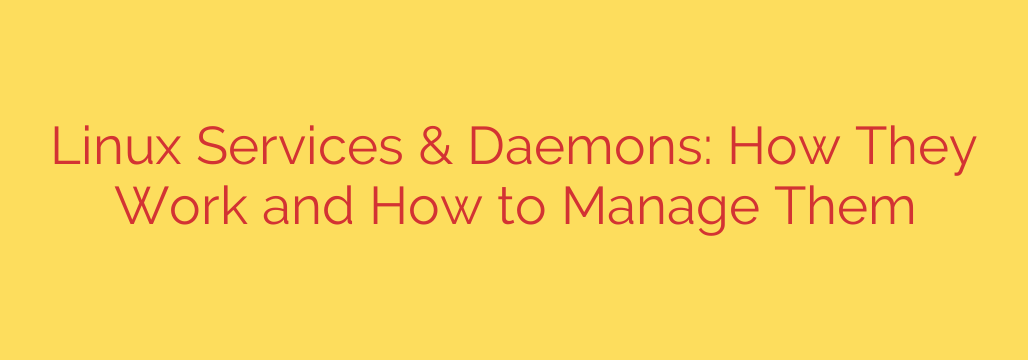
Understanding and Managing Linux Services and Daemons
At the heart of any Linux system are services and daemons. These are essential programs that run silently in the background, performing crucial tasks like handling network connections, managing hardware, running scheduled jobs, and much more, often without direct user interaction. Think of them as the silent workhorses that keep your operating system running smoothly and efficiently. While the terms “service” and “daemon” are often used interchangeably, they both refer to these background processes vital for the system’s operation.
Why Understanding Services is Important
Knowing how services work and how to manage them is a fundamental skill for any Linux user, whether you’re a system administrator, a developer, or just an enthusiastic desktop user. Proper management allows you to:
- Control system behavior: Start, stop, or restart specific functions.
- Optimize performance: Disable unnecessary services consuming resources.
- Enhance security: Minimize the attack surface by only running needed processes.
- Troubleshoot issues: Identify if a service failure is causing problems.
The Role of the Init System
Managing these services is the job of the initialization (init) system. Historically, Linux used SysVinit and later Upstart. However, modern distributions predominantly use systemd. Systemd is a powerful and complex init system that provides a unified way to manage services, system resources, and logging. It starts early in the boot process and is responsible for bringing the system to a functional state and keeping it running.
Each service managed by systemd has a unit file, typically ending in .service. These files contain configurations that tell systemd how to start, stop, and manage the specific daemon.
Essential Commands for Managing Services with systemd
systemd uses the systemctl command-line utility to interact with services. Here are some of the most common and important commands you’ll use:
- Checking Service Status: To see if a service is running, active, or has encountered errors, use:
bash
systemctl status [service-name]
For example,systemctl status sshdshows the status of the SSH server. This is crucial for troubleshooting. - Starting a Service: To launch a service that is currently stopped:
bash
systemctl start [service-name]
- Stopping a Service: To shut down a running service:
bash
systemctl stop [service-name]
- Restarting a Service: To stop and then start a service (useful after changing its configuration files):
bash
systemctl restart [service-name]
- Reloading Service Configuration: Some services can reload their configuration without a full restart. If the service supports it, use:
bash
systemctl reload [service-name]
- Enabling a Service: To configure a service to start automatically at boot:
bash
systemctl enable [service-name]
This creates symbolic links so systemd knows to start it during the boot sequence. - Disabling a Service: To prevent a service from starting automatically at boot:
bash
systemctl disable [service-name]
This removes the symbolic links created byenable. The service can still be started manually. - Checking if a Service is Enabled: To see if a service is configured to start on boot:
bash
systemctl is-enabled [service-name]
- Listing Running Services: To see all currently active services:
bash
systemctl list-units --type=service --state=running
- Listing All Service Unit Files: To see all service files known to systemd (whether active or not):
bash
systemctl list-unit-files --type=service
Note: Most systemctl commands require root privileges, so you’ll typically prefix them with sudo.
Security and Performance Considerations
A key actionable tip for both security and performance is to regularly review the services running on your system. Use systemctl list-units --type=service or systemctl status [service-name] for unfamiliar entries.
- Disable services you don’t need. Running fewer services means fewer potential vulnerabilities exposed and fewer resources (CPU, RAM) being consumed unnecessarily. For example, if you don’t use a print server, ensure the CUPS service is disabled.
- Be cautious when disabling services. Disabling critical system services can render your system unstable or even unbootable. If you’re unsure what a service does, research it before disabling it.
Understanding Linux services and how to manage them via tools like systemctl is fundamental to mastering your Linux environment. It empowers you to maintain a secure, efficient, and well-tuned system.
Source: https://www.tecmint.com/linux-services-and-daemons/








