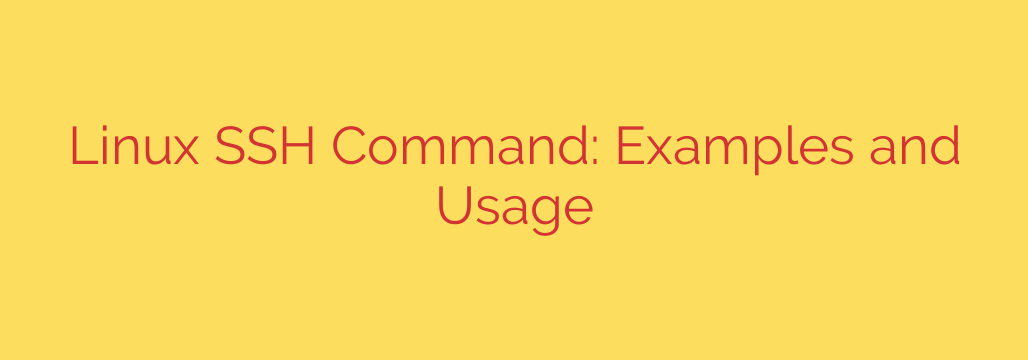
The Secure Shell (SSH) command is an essential tool for anyone working with Linux or other Unix-like systems. It provides a secure way to connect to and manage a remote server over an unsecured network. Unlike older protocols like Telnet, SSH encrypts all communication, protecting sensitive data such as usernames, passwords, and command outputs from eavesdropping.
The basic syntax for using the SSH command is straightforward: ssh username@hostname_or_IP.
ssh: This is the command itself.username: The login name for the account on the remote server.hostname_or_IP: The network address of the remote server. This can be a hostname (likeexample.com) or an IP address (like192.168.1.100).
When you first connect, SSH clients often verify the server’s host key to ensure you are connecting to the correct machine and not a malicious imposter. You might be prompted to accept and save this key. Upon successful key verification, you will typically be asked to enter the password for the specified username on the remote server. If the credentials are correct, you will gain access to a command-line shell on the remote system, allowing you to execute commands as if you were sitting directly in front of it.
Beyond the basic connection, SSH offers many powerful features:
- Specifying a Different Port: By default, SSH uses port 22. If the remote server is configured to use a different port (e.g., 2222), you can specify it using the
-poption:ssh username@hostname -p 2222. - Running a Single Command Remotely: You can execute a command on the remote server without opening a full interactive shell. The command’s output will be returned to your local machine:
ssh username@hostname 'ls -l /path/to/directory'. - Key-Based Authentication: A more secure and convenient method than passwords involves using SSH keys. You generate a pair of keys: a private key (kept secure on your local machine) and a public key (uploaded to the remote server in the user’s
.ssh/authorized_keysfile). When connecting, the server challenges your client, which responds using the private key. If it matches the public key, access is granted without requiring a password. This is the recommended method for automated scripts and generally enhances security. - Copying Files Securely: While not strictly the
sshcommand itself, related utilities likescp(Secure Copy) andsftp(SSH File Transfer Protocol) use the SSH protocol to securely transfer files between local and remote systems.scp local_file username@hostname:/remote/pathsftp username@hostname(opens an interactive file transfer session)
Understanding and effectively using the SSH command is fundamental for tasks like managing servers, deploying applications, and automating administrative duties. It provides a robust and encrypted channel for remote interaction, making it indispensable for secure system administration and development workflows.
Source: https://linuxblog.io/ssh-command-in-linux/








